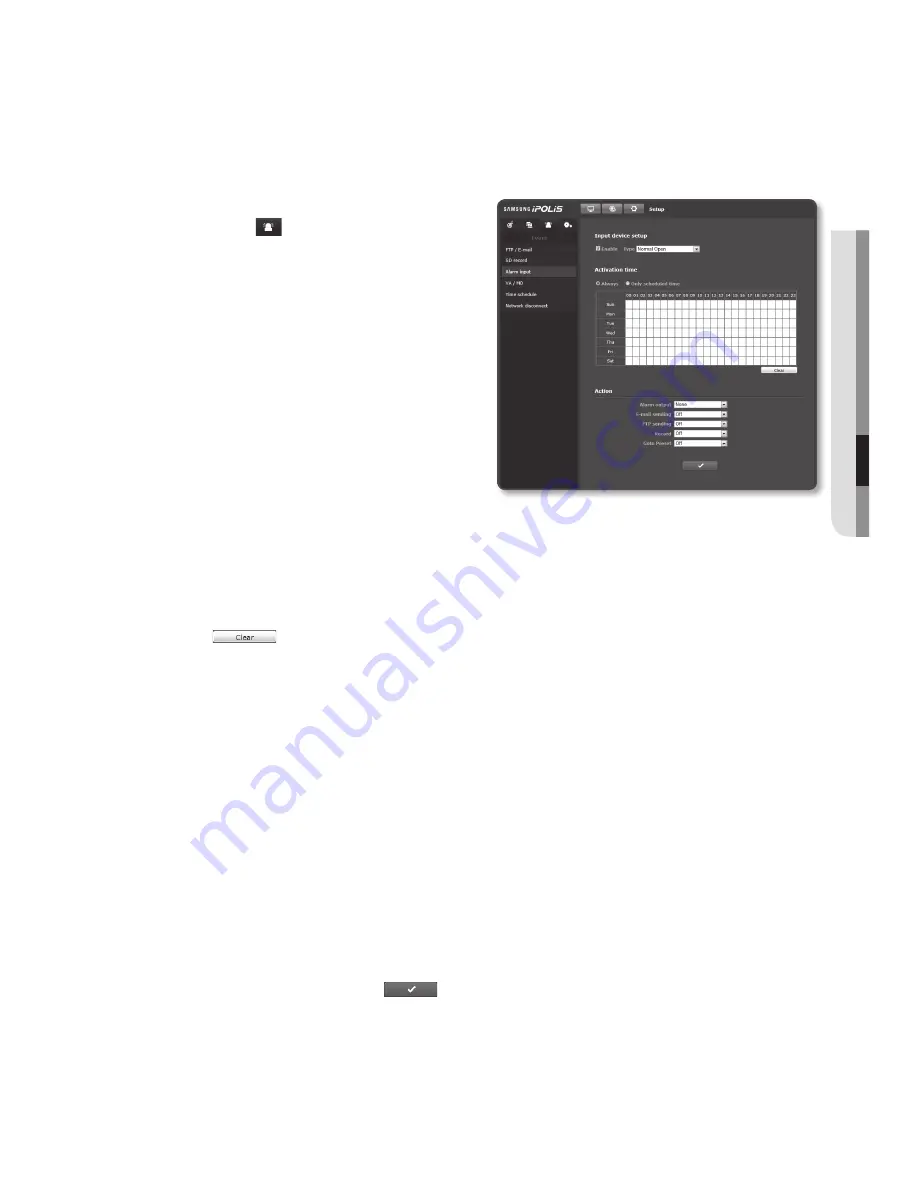
English
_71
●
Setup
Screen
alarm input
You can set the alarm input type, activation time, and operation mode.
1.
From the Setup menu, select the
<
event ( )
> tab.
2.
Click <
alarm input
>.
3.
Specify an input device.
•
Type
- Normal Open : It is normally open,
but if it is closed, an alarm will be
triggered.
- Normal Close : It is normally
closed, but if it is open, an alarm
will be triggered.
4.
Specify the <
activation time
>.
•
Always : Always check if an alarm occurs. It activates in operated mode when the
alarm occurs.
`
If set to <
Always
>, the activation time cannot be changed.
•
Only scheduled time : Check if an alarm occurs at a specified day of the week for
a specified time period. It activates in operated mode when the alarm occurs.
•
[
] : All settings are released.
5.
Specify an operation that will perform if an alarm occurs.
•
Alarm output : Select whether to set the alarm output if an alarm is incoming, and
specify the alarm output time.
•
E-mail sending : Specify the use of email transfer in the alarm input setup.
`
Refer to “
FTP / E-mail
” for more details. (page 68)
•
FTP sending : Specify the use of FTP transfer in the alarm input setup.
`
Refer to “
FTP / E-mail
” for more details. (page 68)
•
Record : This sets the option to record the content in the Micro SD memory card
when the alarm is input.
`
Set <
Record
> to <
On
> in <
SD record
>. (page 69)
•
Goto Preset : Moves to the specified preset location when setting the alarm input.
`
Only if the camera pan/tilt receiver is installed, Goto Preset is available.
6.
When done, click [
apply (
)
].
Содержание SNZ-5200
Страница 1: ...NETWORK CAMERA User Manual SNZ 5200 ...
Страница 88: ...appendix 88_ appendix Product Overview 5 35 136 5 28 134 2 2 36 60 2 83 72 ...
Страница 107: ......






























