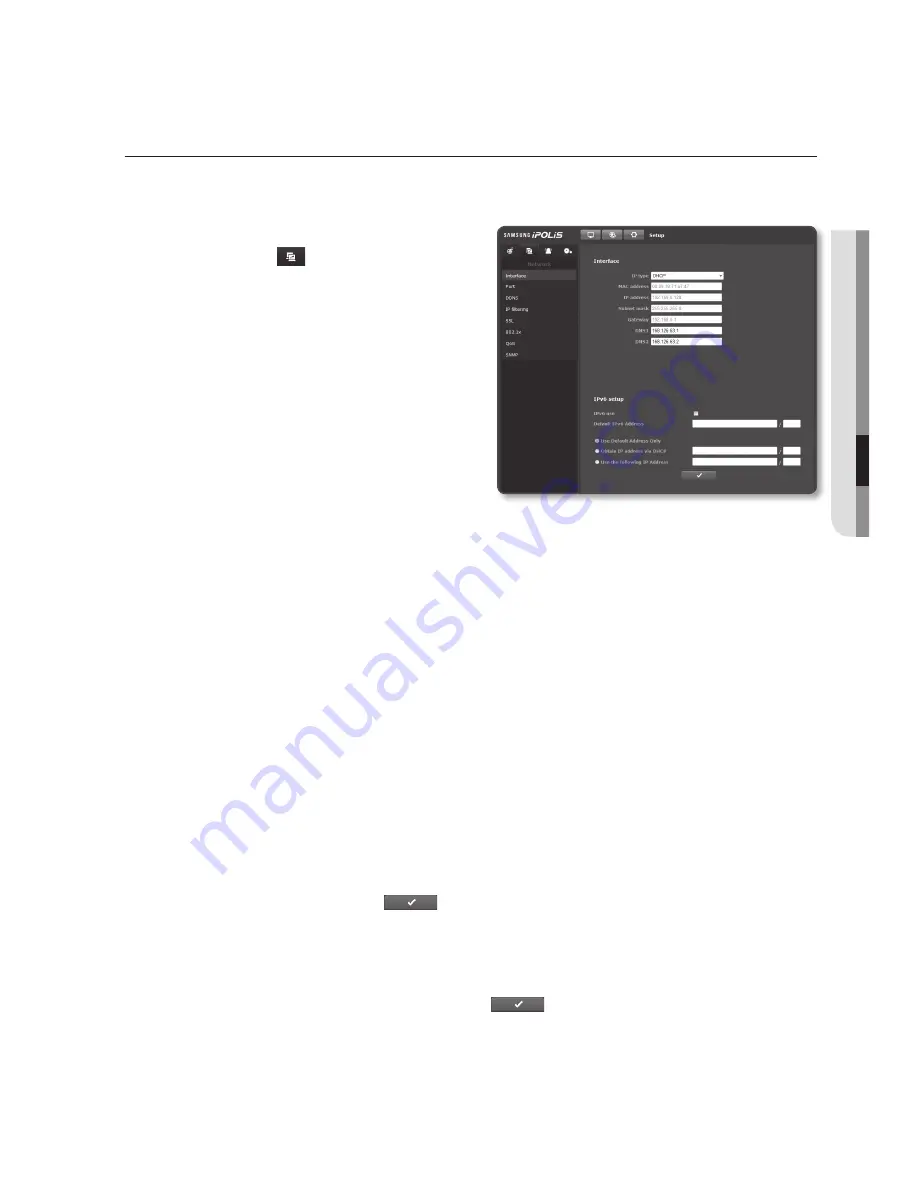
English
_59
●
Setup
Screen
networK Setup
interface
1.
From the Setup menu, select the
<
network (
)
> tab.
2.
Click <
interface
>.
3.
Set the <
interface
> and <
ipv6 setup
>
as necessary.
•
IP type : Select an IP connection type.
- Manual : Specify the IP address,
Subnet mask, Gateway, DNS1,
and DNS2.
- DHCP : Specify the DNS1 and
DNS2.
- PPPoE : Specify the DNS1, DNS2,
Name and Password.
`
If you set it to <
Manual
>, you should specify the IP, Subnet mask, Gateway, DNS 1 & 2 manually.
•
MAC address : Shows the MAC address.
•
IP address : Displays the current IP address.
•
Subnet mask : Displays the <
Subnet mask
> for the set IP.
•
Gateway : Displays the <
Gateway
> for the set IP.
•
DNS1/DNS2 : Displays the DNS(Domain Name Service) server address.
4.
Set the <
ipv6 setup
>.
•
IPv6 use : Specify the use of IPv6.
•
Default IPv6 Address : Obtains the IPv6 address to access the IPv6 network.
- Use Default Address Only : Use only the default IPv6 address.
- Obtain IP address via DHCP : Display and use the IPv6 address obtained from
the DHCP server.
- Use the following IP Address : Enter an IP address manually and use it.
5.
When done, click [
apply (
)
].
J
`
The IP addressing system will be defaulted to DHCP.
If no DHCP server is found, the previous settings will be restored automatically.
`
Once completed with editing, click [
Apply (
)
] to apply changes and the browser exits.
After a while, connect again with the changed IP.
Содержание SNZ-5200
Страница 1: ...NETWORK CAMERA User Manual SNZ 5200 ...
Страница 88: ...appendix 88_ appendix Product Overview 5 35 136 5 28 134 2 2 36 60 2 83 72 ...
Страница 107: ......






























