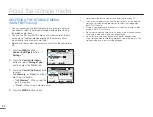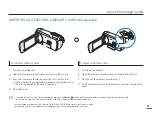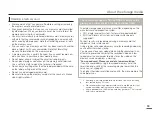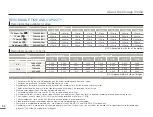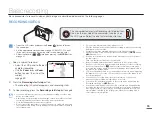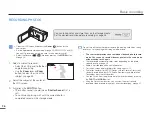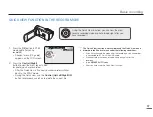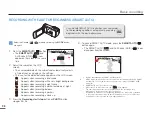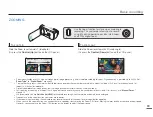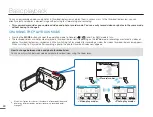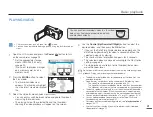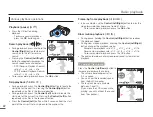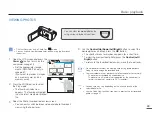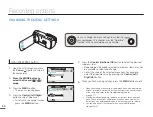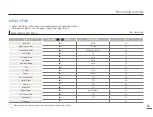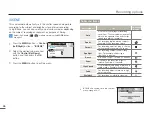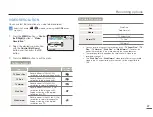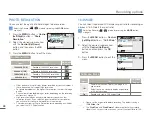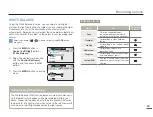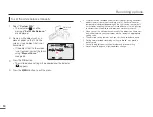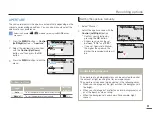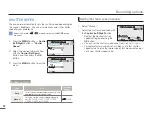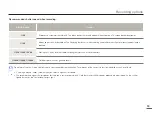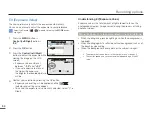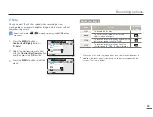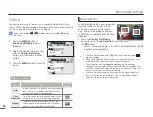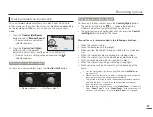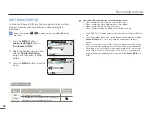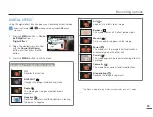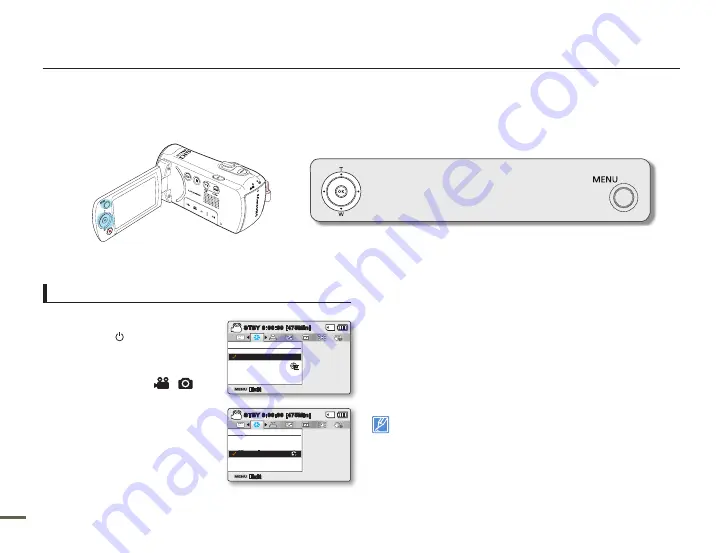
44
4
44
4
CHANGING THE MENU SETTINGS
Using the MENU button
1.
Open the LCD screen and press
the
Power
(
) button to turn on
the camcorder.
2.
Press the MODE button to
select the Record (
/
)
mode.
3.
Press the
MENU
button.
The menu screen appears.
4.
Press the
Control (Left/Right)
button to select "Aperture."
To return to the normal screen,
press the
MENU
button.
•
•
5.
Press the
Control (Up/Down/OK)
button to select the desired
submenu item.
Depending on the mode selected, some menu items may not
be available to select and change.
Adjust the value of the selected menu item. For example,
adjust the Aperture value by pressing the
Control (Left/
Right/OK)
button.
6.
When you finish making settings, press the
MENU
button to exit.
When you make a menu setting, some menu items may be dimmed
and not selectable. For details on the menu items you cannot access
at the same time, refer to the Troubleshooting chapter.
page 111
Starting on the next page are the basic instructions for using menu
items. These instructions will help you use each menu item easily.
Instructions may differ depending on the menu item you've selectd.
You can also access the shortcut menu using the
OK
button.
pages 26~27
•
•
•
•
•
You can change the menu settings to customize
your camcorder. This chapter uses the "Aperture"
function in the Record mode as an example.
Recording options
Exit
STBY
0:00:00 [475Min]
Aperture
Auto
Manual
Exit
STBY
0:00:00 [475Min]
Aperture
Auto
Manual