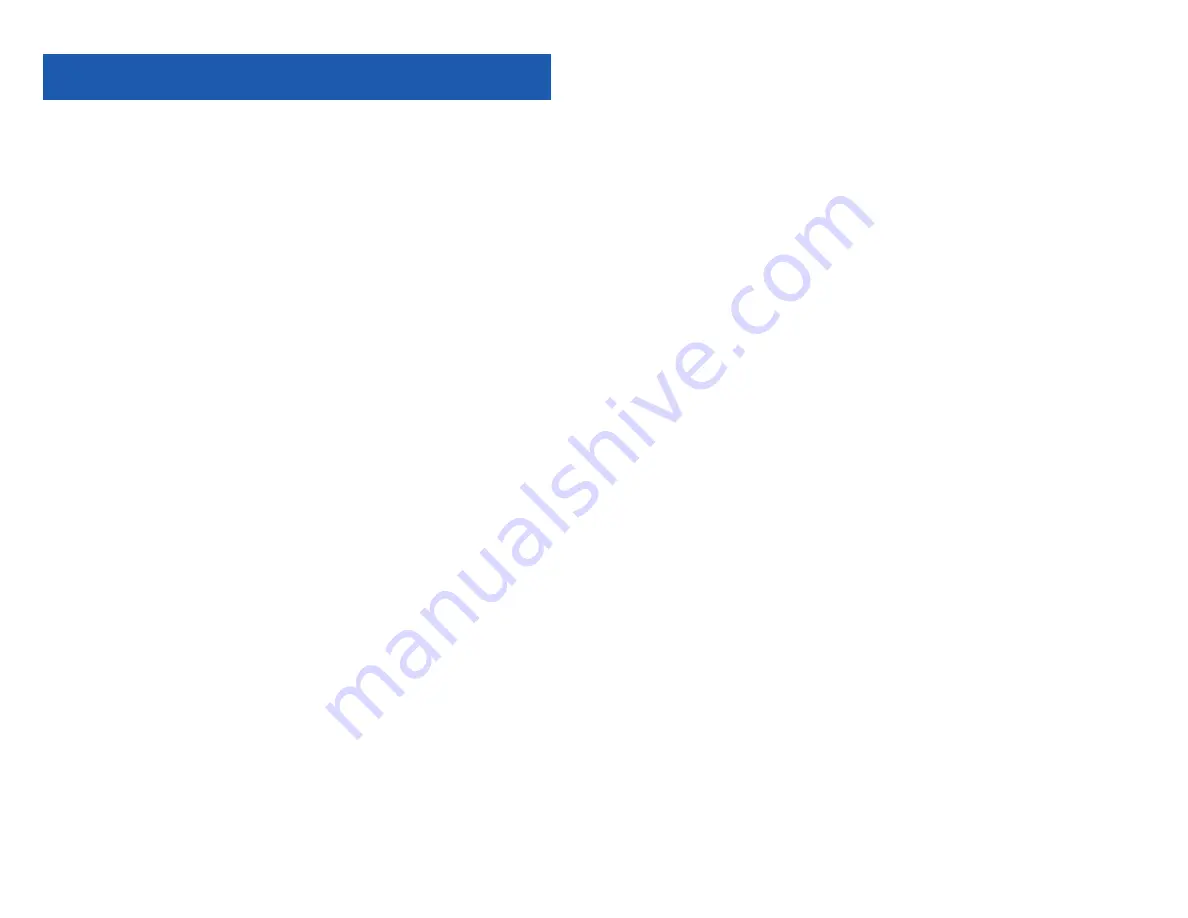
64
CALLER ID
SELECTING YOUR CALLER ID DISPLAY
Simultaneous display of Caller ID name and number on incoming CO calls on both
lines of display keysets is supported on all OfficeServ systems. On Transferred CO
calls, you can decide if you want to see the Caller ID name or Caller ID number in
the display. Regardless of which data is selected, you can press the NND button to
view the other pieces of Caller ID information. To select the type of Caller ID infor-
mation you wish to view:
•
With the handset on-hook, press
Transfer
and then dial
119
.
•
To set the first line of a ringing call display dial
0
.
•
To set the second line of a ringing call display dial
1
.
Set the data to display from the following:
- To set for Conversation Incoming dial
2
.
- To set for Trunk Display dial
3
.
- To set for Time/Cost dial
4
.
- To show nothing dial
0
.
- To show Caller ID Number dial
1
.
- To show Caller ID Name dial
2
.
- To show the DID Number the call came in on dial
3
.
- To show the Name of the DID the call came in on dial
4
.
- To show the Name of the Group the call came in for dial
5
.
- To show the DID Number and then Name of the DID dial
6
.
- To show the Name of the DID and then the DID Number dial
7
.
•
To set the top line of the display shown after answering a call dial
2
.
Set the data to display from the following:
- To show Caller ID Number dial
0
.
- To show Caller ID Name dial
1
.
- To show the DID Number the call came in on dial
2
.
- To show the Name of the DID the call came in on dial
3
.
- To show Caller ID Number and then the DID Number dial
4
.
- To show Caller ID Name and then the DID Number dial
5
.
- To show the DID Number and then the name of the DID dial
6
.
- To show the Name of the DID and then the DID Number dial
7
.
- To show the C.O. line information dial
8
.
•
To set the format if the C.O. line information when the above is set to show C.O.
line information dial
3
.
- To show the C.O. line number and the dialed or Caller ID Number dial
0
.
- To show only the dialed or Caller ID Number dial
1
.
•
Press
Transfer
to exit and store your selection.
smt-i3105_combined_user_guide.qxp 4/26/2010 2:12 PM Page 64
65
VIEWING THE NEXT CALLER ID CALL
In the event that you have a call waiting or a camped-on call at your keyset, you
can press the
Next
button to display the Caller ID information associated with the
call in queue at your keyset. Either the CID name or CID number will show in the
display depending on you Name/Number selection.
To view Caller ID information for calls that have been camped-on to your keyset,
press the
Next
button.
INQUIRE CALLER ID PARK/HOLD INFO
If you are informed that an incoming call is on hold or has been parked for you, you
may view the Caller ID information before you retrieve the call. This may influence
how you choose to handle the call.
From an idle keyset:
•
Press the
Inquire
button—
OR
—press
CID
button, then
Func.
soft button, and
the
Inquire
soft key.
•
Dial the trunk number.
•
You may now answer the call by pressing the
ANS
button—
OR
—you may use
Func.
soft button and
NND
to view more information about this call—
OR
—
you can return to the idle condition by pressing
Ignore
.
If you are on a call:
•
Press the
Func.
soft button and then
Inquire
button. Your existing call will go
on hold—
OR
—press the
CID
button and
Func.
soft button then
Inquire
soft
button to place the first call on hold.
•
Dial the trunk number.
•
You may now answer the call by pressing the
Func.
soft button then the
ANS
button—
OR
—you may use
NND
to view more information about this call—
OR
—you can return to the idle condition by pressing the
Func.
soft button
and then
Ignore
.
NOTES:
1.
If you are on an intercom call or you have Automatic Hold turned off, you must
finish the existing call or place it on hold before inquiring.
2.
If you inquire about an outgoing call, you will receive a [call no longer avail-
able] display.
smt-i3105_combined_user_guide.qxp 4/26/2010 2:12 PM Page 65














































