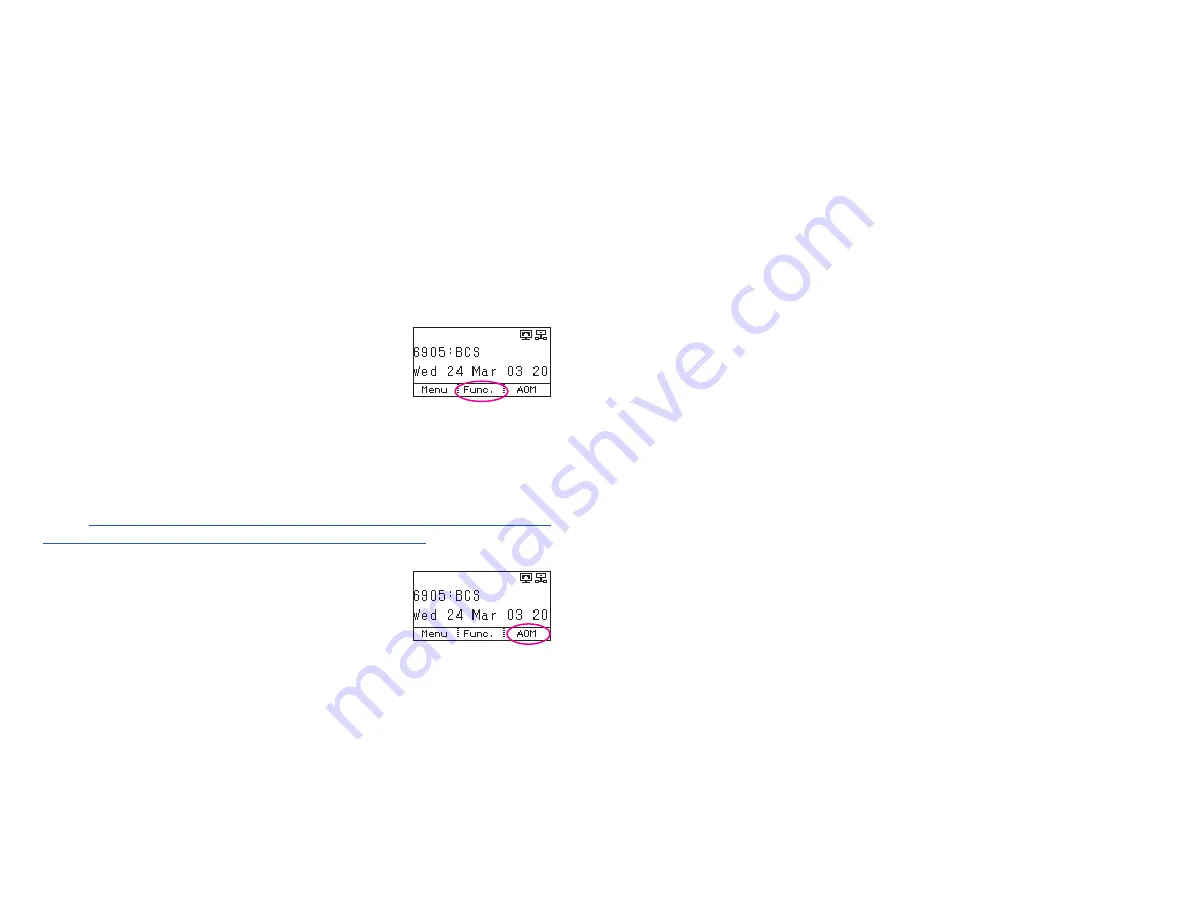
DIAL MODE
•
Press the
Menu
soft button, scroll to
Settings
, then press
OK
.
•
Scroll to
Dial Mode
, then press
OK
.
•
Using the
Call Log
s
s
/
Phonebook
t
t
buttons select
Enbloc
or
Overlap
, then
press
Save
soft button or press
OK
button.
•
Choose
Overlap
to dial number and have it automatic dial out, use
Enbloc
to
press
#
sign to dial.
LANGUAGE
•
Press the
Menu
soft button, scroll to
Language
, then press
OK
.
•
Scroll to
Language
, then press
OK
.
•
Using the
Call Log
s
s
/
Phonebook
t
t
buttons select the language, then press
Save
soft button or press
OK
button.
FUNC. SOFT BUTTON
This function allows a user one touch easy access to
many of the system features.When pressed, the following
options are displayed:
Last Number Redial
,
Save/Repeat
,
Speed Dial
,
Directory
,
VM Message
,
Station Message
,
Page
Pickup
,
Directory Pickup
,
DND
,
In/Out Group
,
Status Message
,
Hold Pickup
,
Page
,
Meet Me Page
,
OHVA Block
,
Group Pickup
, and
My Group Pickup
. The
Call Log
s
s
/
Phonebook
t
t
buttons can be used to scroll up and down the list of
features under the
Func.
button.
For detailed operation of the list of features under the Func. soft button,
please refer to the System Features section of this user guide.
AOM SOFT BUTTON
This function is used to display all 99 programmable fea-
ture buttons of the phone.The
Call Log
s
s
/
Phonebook
t
t
buttons can be used to scroll up and down the list of 99
programmable feature buttons under the AOM module.
This feature button can be programmed by a technician.
32
smt-i3105_combined_user_guide.qxp 4/26/2010 2:12 PM Page 32
SECTION 5.
OFFICESERV™ 7000
SYSTEM FEATURES
33
smt-i3105_combined_user_guide.qxp 4/26/2010 2:12 PM Page 33






























