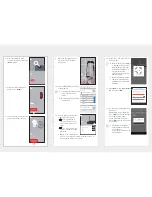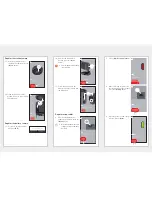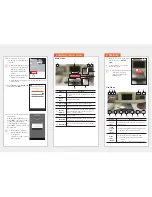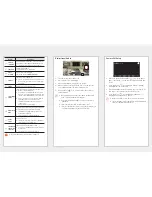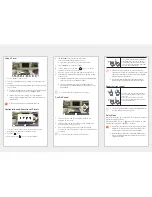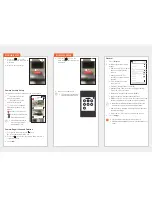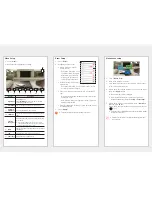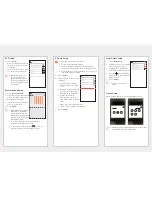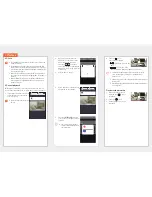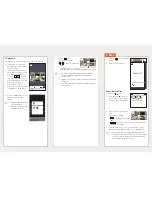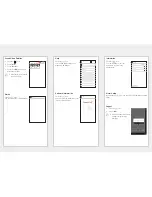Wi-Fi Setup
1.
Press <
Wi-Fi
>.
A list of the wireless routers that
can be detected by the product
is displayed.
2.
The wireless router connected to
the camera can be changed.
M
When Wi-Fi reception is poor,
video reception may not be
smooth. Change the location of
the product and/or the router, and
increase its sensitivity for a better
user experience.
Event Schedule Setup
1.
Press <
Event Schedule
>.
2.
Select your desired time and day
of the week, and configure the
Event detection schedule.
3.
If you want to delete a schedule,
press the screen again.
4.
Press <
Apply
>.
M
When portrait mode is changed to
landscape mode, configuration
locations for time and day of the
week are switched with each other.
Event detection can be set between
00:00:00 and 00:59:59.
For the PT model, the privacy schedule setting has been
incorporated into the event schedule setting.
You must select the event schedule mode [
] icon from the
camera list to operate it by the set scheduled time zone.
SD Card Setup
J
Works only for models that support SD card.
SD cards should be purchased separately.
Please note that if an SD card that has been previously used for
other purposes is inserted into the camera, its data may be deleted.
Before you remove an SD card, you should eject it. If you do not eject
it first, the SD card may be damaged.
1.
Press <
Event
>.
2.
Various SD card settings can be
configured.
• Use SD card : Configures
whether the SD card is used
or not.
• Overwrite : When the SD card
is full, the oldest videos will
automatically be overwritten.
• Continuous Recording :
Without event occurrences,
video will be stored on the SD
card.
• Status : Checks the SD card usage.
• Format : Deletes all of the SD card data.
3.
Press <
Apply
>.
Alarm Output Setup
1.
Press <
Notification
>.
2.
Configures whether or not E-mail
push notifications are sent.
3.
Configures the E-mail through
which Push notifications are sent.
4.
Press the [ ] icon and add an
E-mail through which notifications
will be received.
5.
Press <
Apply
>.
M
Up to 5 persons can receive
E-mails.
Station Setup
Station Setup is applied only to the SmartCam A1 model.
M
Detailed functions of the Station Setup menu are the same as those
of the SNH model. (refer to
"
6. Camera setup
"
)
Wi-Fi
Wi-Fi
Please select product‘s Wi-Fi network.
2BCNI2
ARGUSSTATION06XK
iptime25
Others
Event Schedule
Apply
Armed
S
M
T
W
T
F
S
00
01
02
03
04
05
06
07
08
09
10
11
00
01
02
03
04
05
06
07
08
09
10
11
AM
PM
SD card
Apply
Use SD card
Overwrite
Continuous Recording
Status
Format
Size (usage/total)
26.81
/ 29.80 GB
Notification
Notification
Email (sending) setup (Google)
Email (receiving) setup
Maximum of 5
Apply
Camera
Settings
Station
Settings
General
Video
Event
Camera
Settings
Station
Settings
General
Wi-Fi
Event Schedule
SD card
Notification