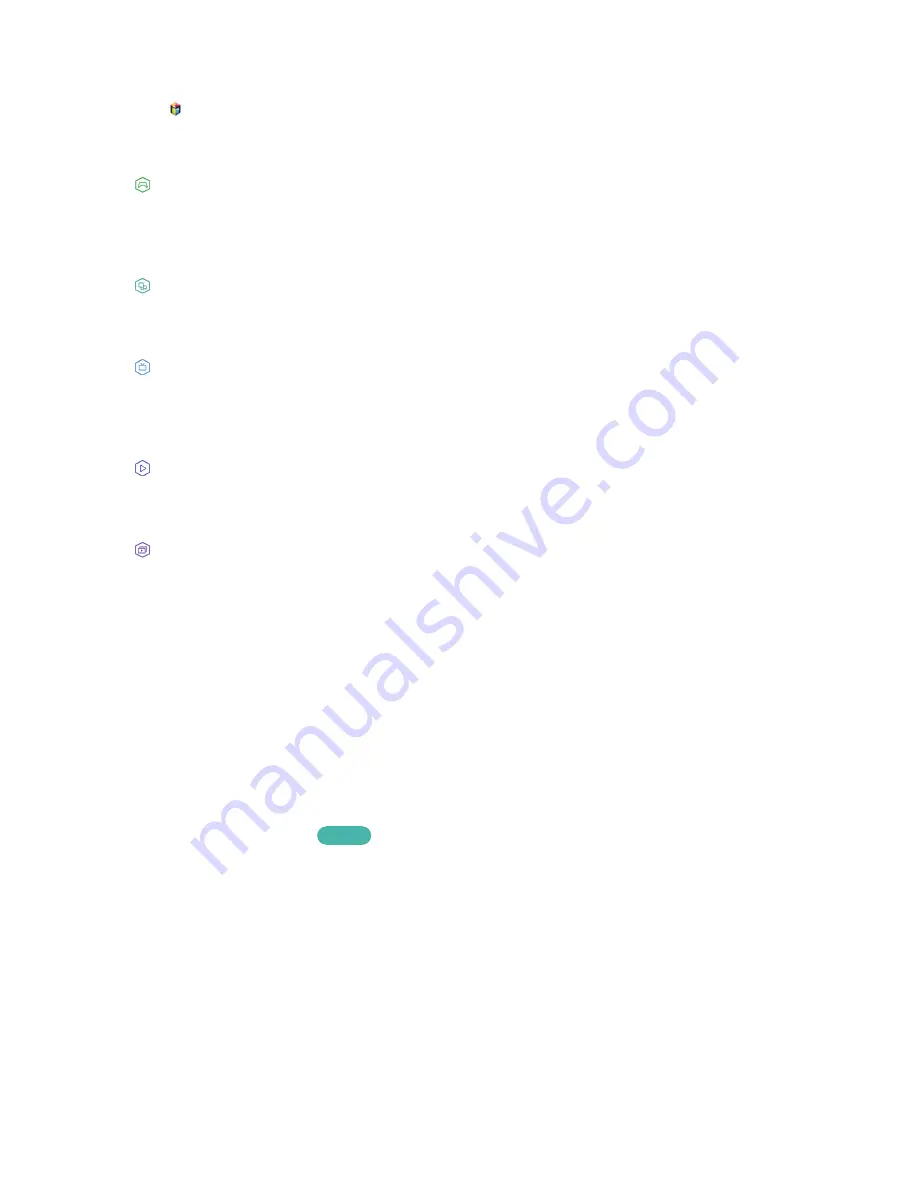
62
Moving to the Panel Screen
Press the
button to open the
Home Screen
, and select the Panel icon. On the Panel screen for each
service panel, the following are available:
"
Usability depends on the specific model and local region.
●
Games
Navigate to
Smart Hub
>
Games
to confirm the optimising game apps for Smart TV and detailed
information on Smart hub. This makes it easier to download and play games. In addition, you
can manage games that you have downloaded or purchased with your Samsung Account.
●
SAMSUNG APPS
You can enjoy variety of free and paid news, sports, weather, and gaming apps on the TV as you
would on a smart phone or tablet.
●
On TV
You can view the current programmes on TV at a glance and view the Programme
Recommendations by Channel and Programme Recommendations by Time from the programmes
that will be broadcasted. In addition, you can watch recorded videos.
●
FILMS AND TV SHOWS
You can directly purchase and view a movie or TV programme through the app provided by Smart
Hub without connecting an external video source such as a DVD or Blu-ray player.
●
MULTIMEDIA
You can play back photo, video, and music files from an external storage device or watch
recorded videos.
Using the Smart Hub Tutorial
Support
>
Smart Hub Tutorial
From the
Support
menu, select
Smart Hub Tutorial
. This will familiarise yourself with the basics of
Smart Hub and panels.
Resetting Smart Hub
Smart Hub
>
Reset Smart Hub
Try Now
Reset all saved information relating to Samsung accounts and linked service accounts, as well as
Smart Hub service agreements and applications.






























