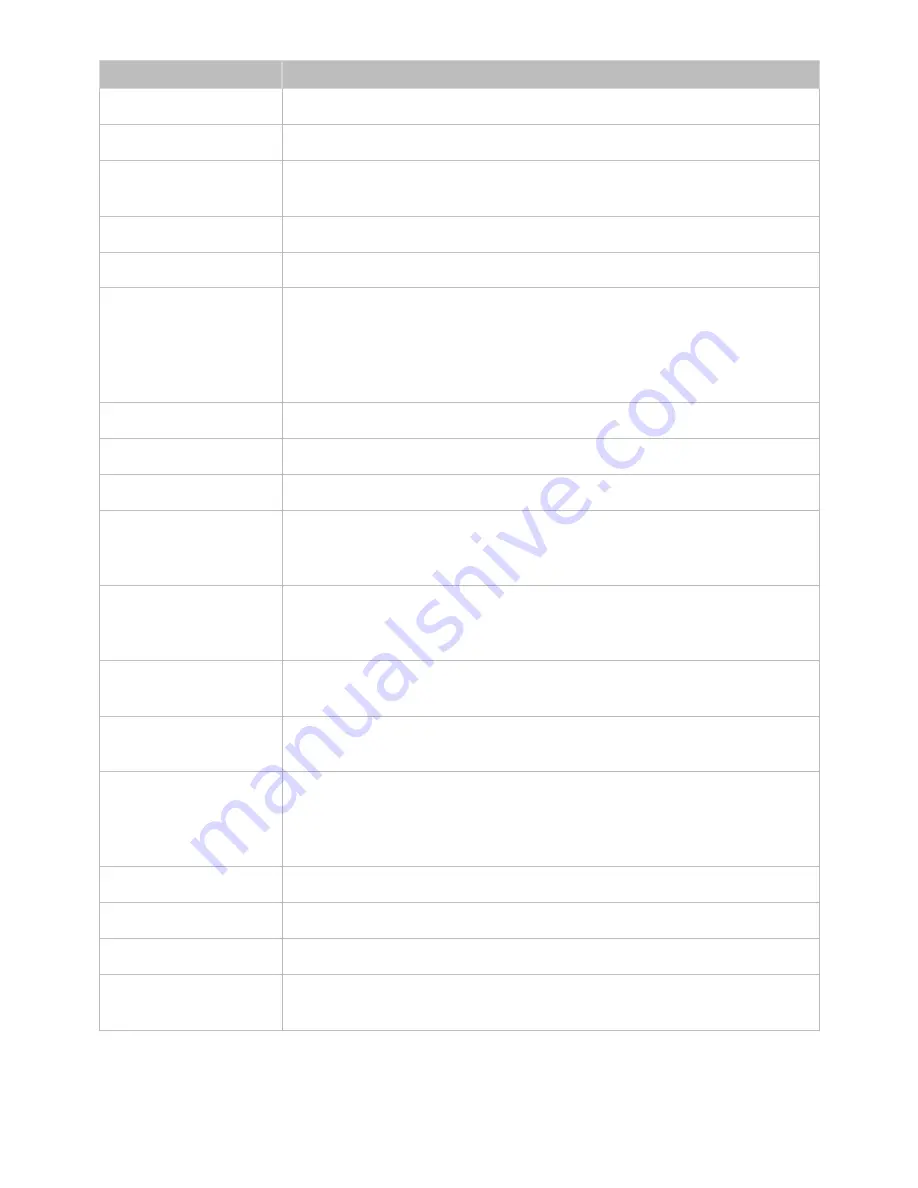
32
33
Button
Description
TV
Turns the TV on/off.
SEARCH
Press this button to use the search window.
KEYPAD
With the virtual remote control on the screen, you can easily enter digits, control
content, and use functions.
SOURCE
Changes the source.
w
=
v
Changes the volume.
VOICE
Starts voice recognition. When the microphone icon appears on the screen, say
a voice command into the microphone. Say "
Help
" to learn about basic usage
and voice commands.
"
Say a voice command 10cm to 15cm from the microphone and at an
appropriate volume.
¢
/ AD
Turns the sound on/off.
<
P
>
Changes the channel.
<
,
>
,
¡
,
£
Moves the pointer or focus.
Touchpad
Place a finger on the touch pad and move the Samsung Smart Control. The
pointer on the screen moves in the direction and as much as the Samsung Smart
Control is moved. Press the touchpad to run the focused item.
†
,
∂
,
∑
,
…
Controls for when viewing/playing a video, photo or music file or watching a
recorded programme. You can also use the buttons to control content from an
external device.
a
,
b
,
{
,
}
Use these colour buttons to access additional options specific to the feature in
use.
RETURN / EXIT
Returns to the previous menu. Additionally, when you press this button while
watching TV, you can return to the previous channel.
SMART HUB
Launches the
Home Screen
. From the
Home Screen
, you can search through
favourite apps, channels or sources and quickly access previously run or
frequently used functions. Also, when you move to the panel screen, you can use
various service provided each service panel.
GUIDE / CH.LIST
Displays the digital channel broadcasting schedule.
INFO
Shows the information about the current digital broadcast programme or content.
¥
Enable
Football Mode
for an optimal sports viewing experience.
M.SCREEN
You can split the TV screen and use various functions such as watching TV,
surfing the web, watching video, and so on.
















































