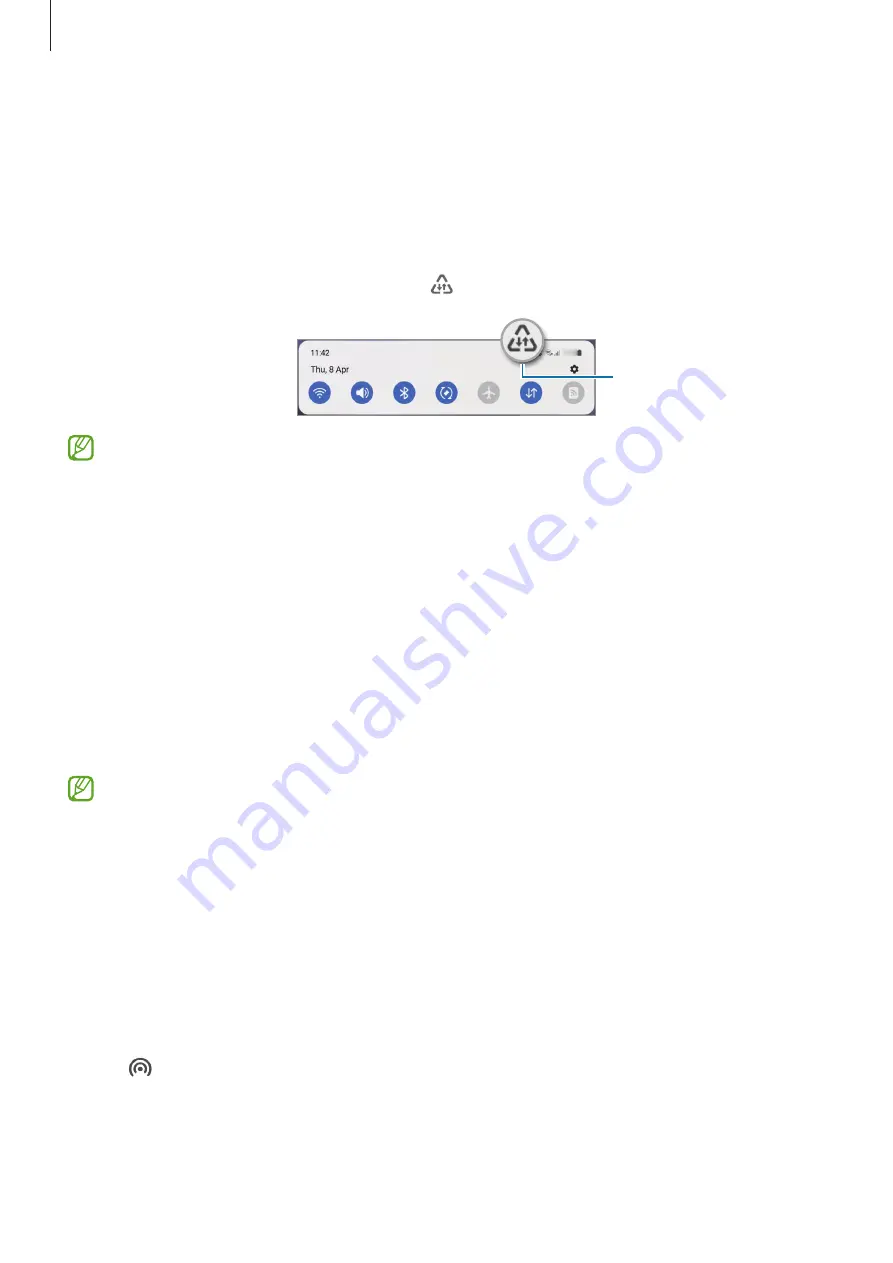
Settings
108
Data saver (Mobile network enabled models)
Reduce your data usage by preventing some apps running in the background from sending
or receiving data.
On the Settings screen, tap
Connections
→
Data usage
→
Data saver
and tap the switch to
activate it.
When the data saver feature is activated, the icon will appear on the status bar.
Data saver feature
activated
To select apps to use data without restriction, tap
Allowed to use data while Data
saver is on
and select apps.
Mobile data only apps (Mobile network enabled models)
Select apps to always use the mobile data even when your device is connected to a Wi-Fi
network.
For example, you can set the device to use only mobile data for apps that you want to keep
secure or streaming apps that can be disconnected. Even if you do not deactivate the Wi-Fi
feature, the apps will launch using the mobile data.
On the Settings screen, tap
Connections
→
Data usage
→
Mobile data only apps
, tap the
switch to activate it, and then tap the switches next to the apps you want.
You may incur additional charges when using this feature.
Mobile Hotspot (Mobile network enabled models)
Use your device as a mobile hotspot to share your device’s mobile data connection with other
devices.
1
On the Settings screen, tap
Connections
→
Mobile Hotspot and Tethering
→
Mobile
Hotspot
.
2
Tap the switch to activate it.
The icon appears on the status bar.
You can change the level of security and the password by tapping
Configure
.
















































