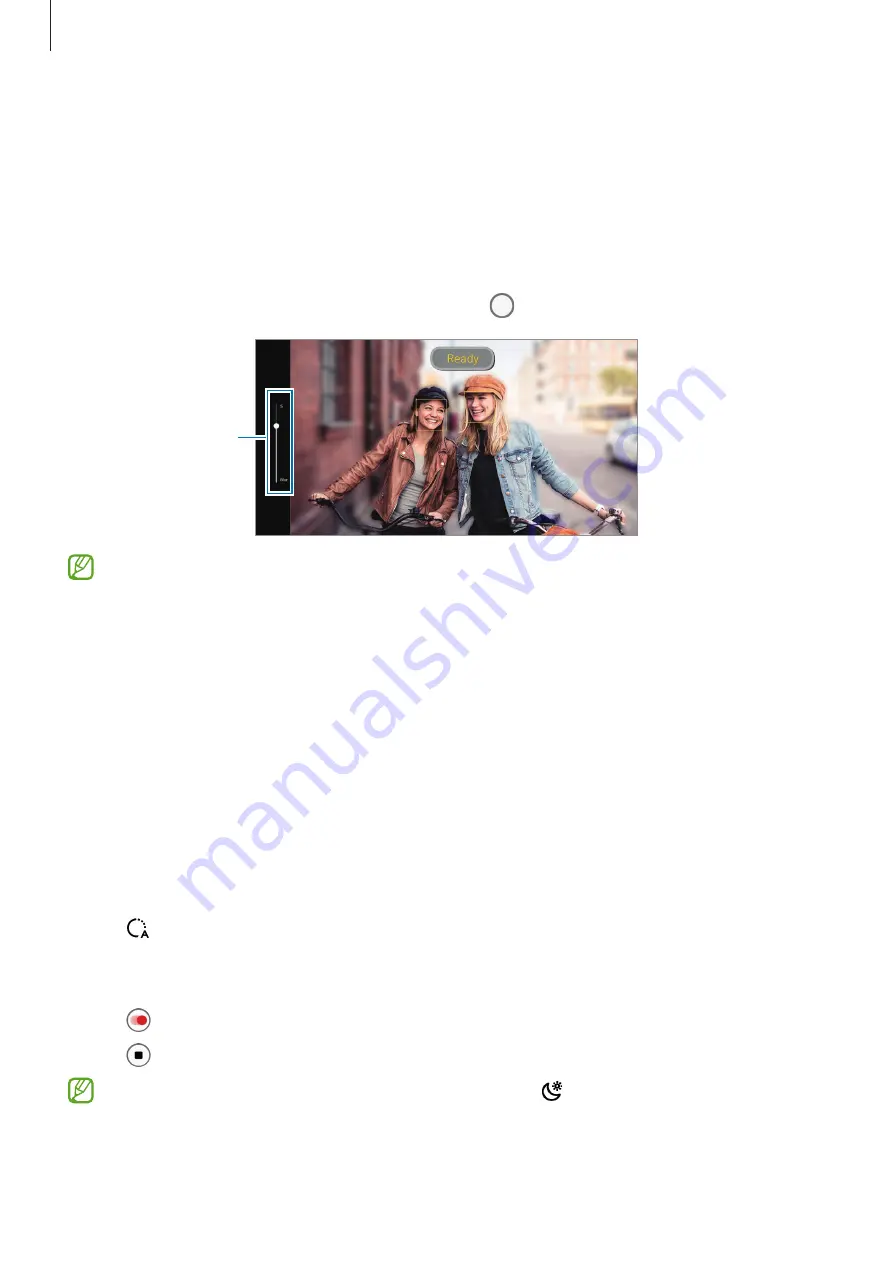
Apps and features
63
Portrait mode
The camera allows you to take pictures where the background is blurred and the subject
stands out clearly.
1
On the shooting modes list, tap
MORE
→
PORTRAIT
.
2
Drag the background blur adjustment bar to adjust the blur level.
3
When
Ready
appears on the preview screen, tap to take a picture.
Background blur
adjustment bar
•
Use this feature in a place that has sufficient light.
•
The background blur may not be applied properly in the following conditions:
–
The device or the subject is moving.
–
The subject is thin or transparent.
–
The subject has a similar color to the background.
–
The subject or background is plain.
Hyperlapse mode
Record scenes, such as passing people or cars, and view them as fast-motion videos.
1
On the shooting modes list, tap
MORE
→
HYPERLAPSE
.
2
Tap and select a frame rate option.
If you set the frame rate to
Auto
, the device will automatically adjust the frame rate
according to the changing rate of the scene.
3
Tap to start recording.
4
Tap to finish recording.
You can use the night hyperlapse feature by tapping on the shooting options. This
feature is good for doing things like taking shots from moving cars that make the light
look like it is also moving.






























