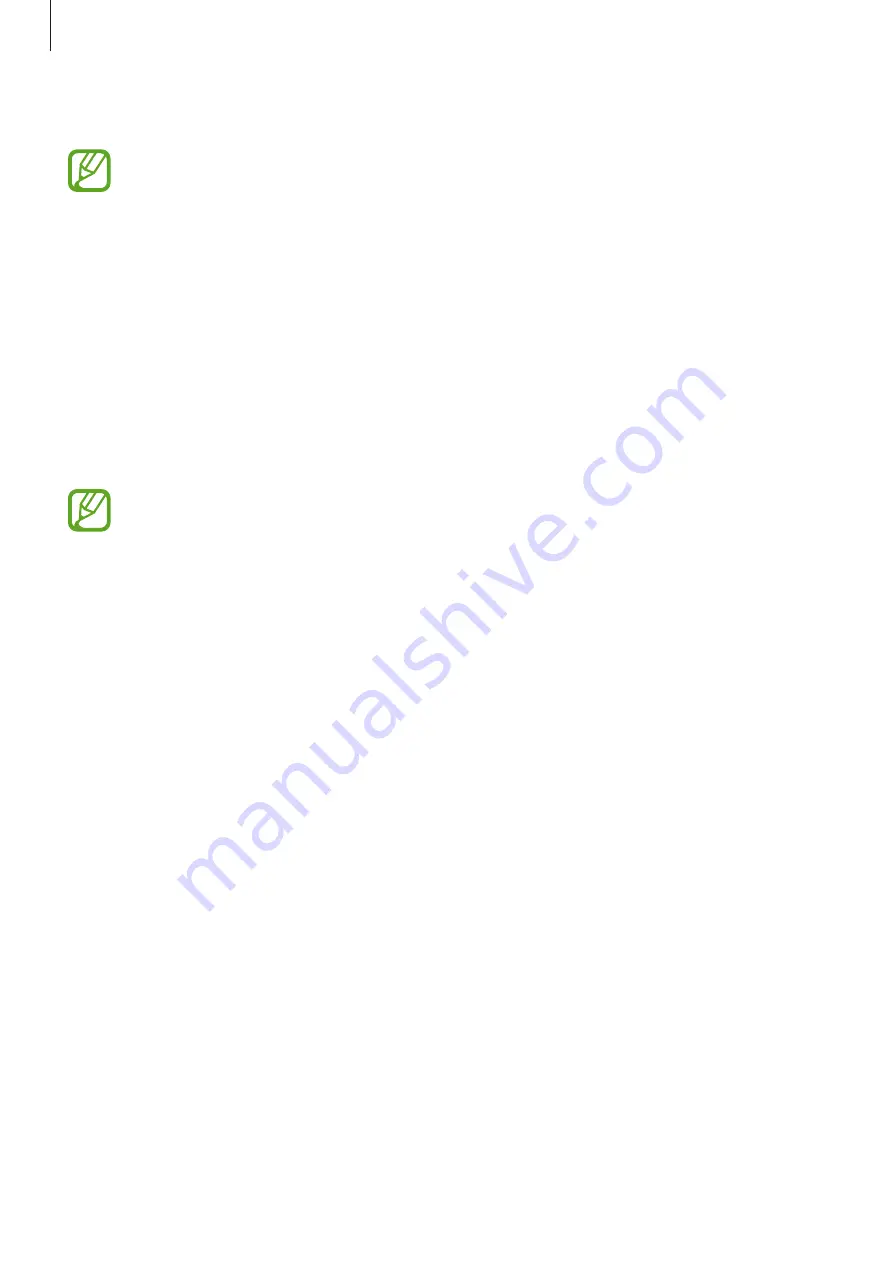
Apps and features
116
2
Swipe upwards or downwards to view content.
The content of the cards update automatically at a specified interval. You can update
cards whenever you want by swiping downwards on the screen.
3
To close Samsung Daily, swipe to the left on the screen or press the Back key.
Samsung Members
Samsung Members
offers support services to customers, such as device problem diagnosis,
and lets users submit questions and error reports. You can also share information with others
in the Galaxy users’ community or view the latest news and tips.
Samsung Members
can help
you solve any problems you might encounter while using your device.
To submit your feedback or post your comments, you must sign in to your Samsung
account. Refer to
for more information.
Samsung Galaxy
Access the Samsung website and view various information related to products.
Launch the
Samsung Galaxy
app.
















































