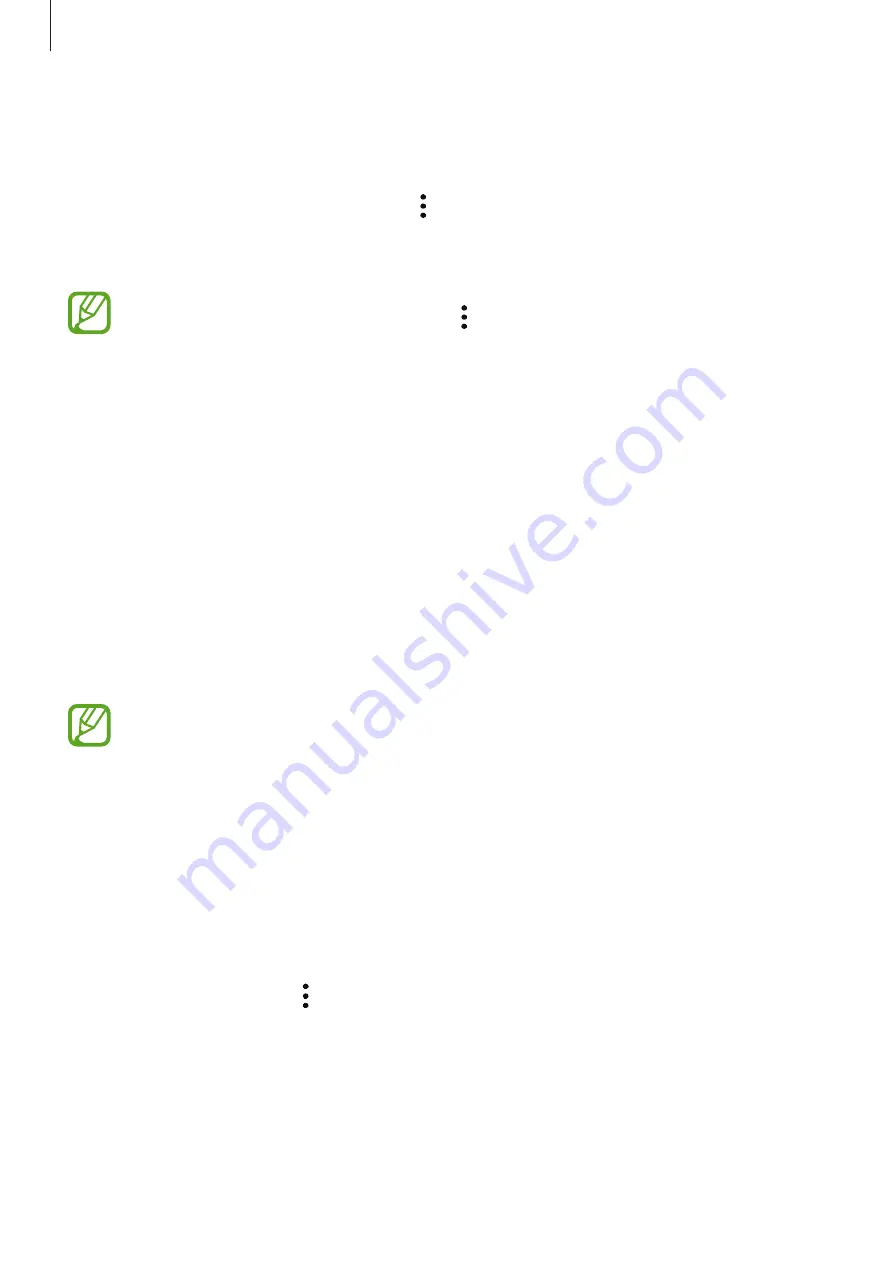
Settings
182
Setting auto lock for Secure Folder
Set the device to automatically lock Secure Folder when it is not being used.
1
Launch the
Secure Folder
app and tap
→
Settings
→
Auto lock Secure Folder
.
2
Select a lock option.
To manually lock your Secure Folder, tap
→
Lock and exit
.
Moving content to Secure Folder
Move content, such as photos and videos, to Secure Folder. The following actions are an
example of moving an image from the default storage to Secure Folder.
1
Launch the
Secure Folder
app and tap
Add files
.
2
Tap
Images
, tick images to move, and then tap
Done
.
3
Tap
Move
.
The selected items will be deleted from the original folder and moved to Secure Folder.
To copy items, tap
Copy
.
The method for moving content may vary depending on the content type.
Moving content from Secure Folder
Move content from Secure Folder to the corresponding app in the default storage. The
following actions are an example of moving an image from Secure Folder to the default
storage.
1
Launch the
Secure Folder
app and tap
Gallery
.
2
Select an image and tap
→
Move out of Secure Folder
.
The selected items will be moved to
Gallery
in the default storage.






























