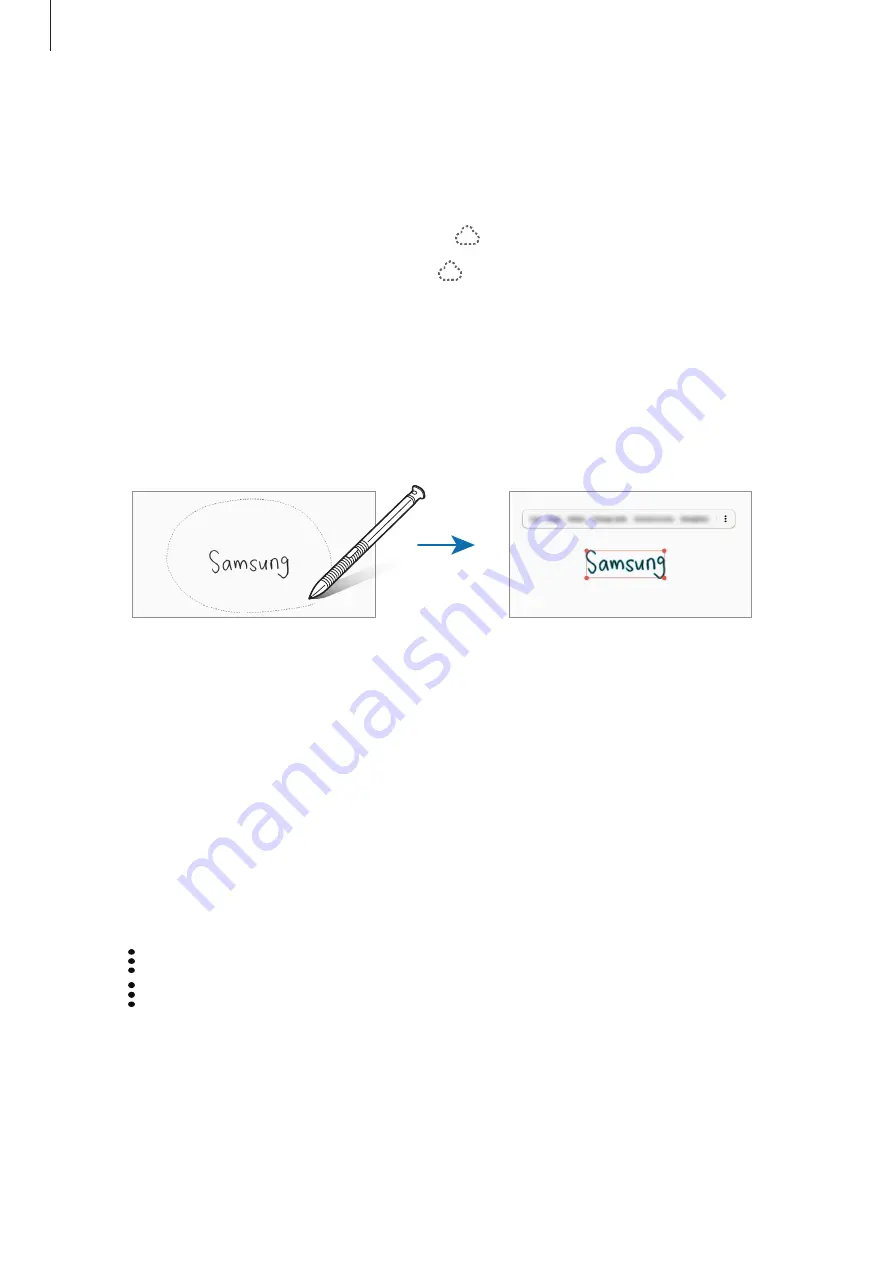
Apps and features
119
Editing handwritten notes
Edit handwritten notes using various editing options, such as cutting, moving, resizing, or
transforming.
1
When there is handwriting on the note, tap .
To change the shape of the selection, tap once more.
2
Tap or draw a line around the input to select.
•
To move the input to another location, select the input, and then drag it to a new
location.
•
To change the size of the selection, tap the input and drag a corner of the frame that
appears.
3
Edit the input using the available options.
•
Cut
: Cut out the input. To paste it to another location, tap and hold the location, and
then tap
Paste
.
•
Copy
: Copy the input. To paste it to another location, tap and hold the location, and
then tap
Paste
.
•
Delete
: Delete the input.
•
Change style
: Change styles. Select a color or line thickness and tap
Done
.
•
Convert to text
: Converting handwriting to text.
•
Straighten
: Align text.
•
→
Move forwards
: Send the input to the front.
•
→
Move backwards
: Send the input to the back.
















































