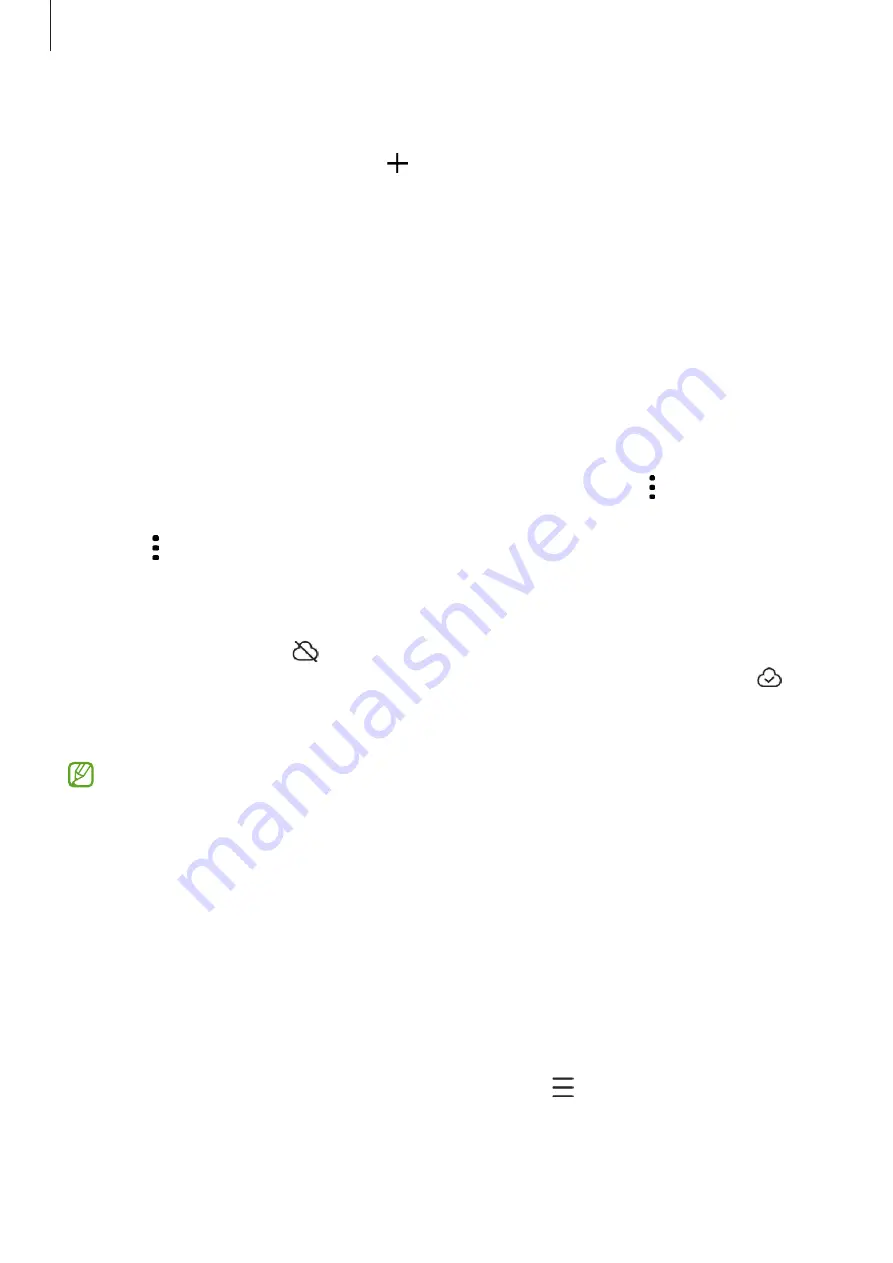
Apps and features
85
Albums
Open the
Gallery
app, tap
Albums
→
, and then select an album type.
•
Album
: Create new albums and add images and videos manually.
•
Auto-updating album
: Create albums that automatically collect images of people
you select.
•
Group
: Create a group of related albums.
•
Shared album
: Create albums that you can share with others.
Stories
When you capture or save images and videos, the device will read their date and location
tags, sort the images and videos, and then create stories.
Open the
Gallery
app, tap
Stories
, and then select a story. If you tap , you can use
various options, such as changing the story title.
If you tap
→
Create story
on the stories list, you can create stories manually.
Syncing images and videos
Open the
Gallery
app, tap , and then follow the on-screen instructions to complete
the sync. When the
Gallery
app and the cloud are synced, the icon will change to .
While syncing, pictures and videos you take will also be saved in the cloud. You can
access images and videos saved in the cloud in your
Gallery
app and from other devices.
When you connect your Samsung account and Microsoft account, you can set the
cloud storage as Microsoft OneDrive.
Deleting images or videos
Open the
Gallery
app, touch and hold an image, a video, or a story to delete, and then tap
Delete
.
Using the Trash feature
Images and videos you delete will be temporarily stored in the trash. The files will be
deleted after a certain period.
To access files in the trash, open the
Gallery
app and tap
→
Trash
. To restore files, tap
Edit
, select files, and then tap
Restore
.






























