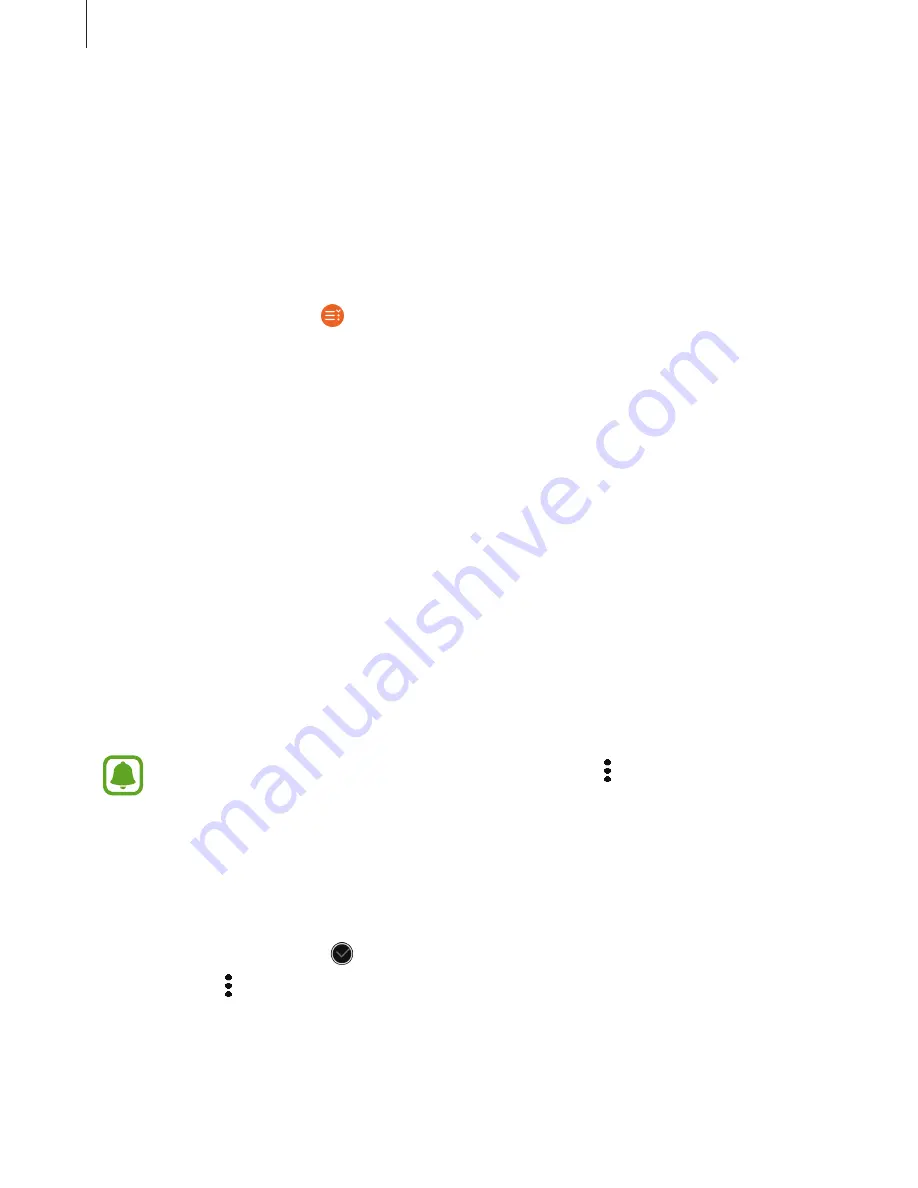
Applications
66
Reminders
Add reminders for events such as buying tickets, going to the laundromat, or taking
medicine, without using your calendar app. You can set alarms to receive reminders at
specified times.
Creating a reminder
1
On the Apps screen, tap (
Reminders
).
2
Tap
Create reminder
.
If you have a saved reminder, tap
Create
on the list.
3
Speak to create a reminder. When you are finished, tap
DONE
.
Or, tap
KEYBOARD >
to enter text and tap
Done
.
4
To set an alarm, tap
SET TIME >
, set the alarm time by rotating the bezel, and then tap
DONE
.
5
Tap
SAVE
.
Viewing the reminder alarm
When an alarm sounds, tap the notification to view the reminder details.
You can also rotate the bezel anticlockwise on the Watch screen to view reminders.
•
To delete a reminder or to use the snooze function, tap .
•
You can view all your reminders, including deleted reminders, in the
Reminders
app.
Completing or deleting the reminder
When you have finished your task, you can set the reminder as completed or delete it.
On the reminder’s details, tap to complete it.
To delete it, tap , rotate the bezel, and tap
Delete
.
















































