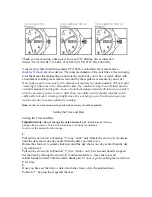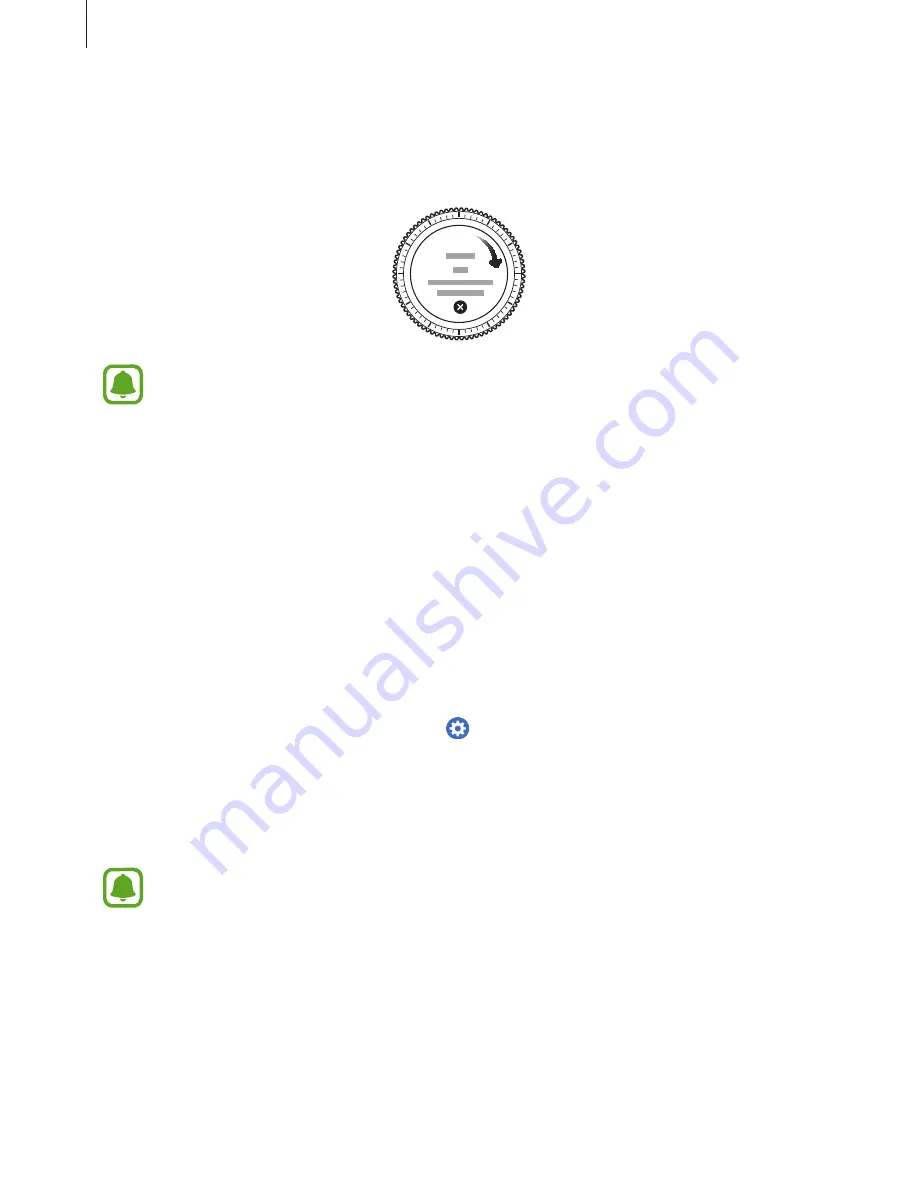
Getting Started
21
5
Follow the on-screen instructions to complete the connection.
When the devices are connected, an on-screen tutorial will appear on the Gear’s screen.
Follow the on-screen instructions to learn the Gear’s basic controls.
•
Connection methods and screenshots may vary depending on your device and
software version.
•
When connected, the Gear’s battery may drain more quickly while syncing data,
such as contacts.
•
Supported mobile devices and features may vary depending on your region,
service provider, and device manufacturer. Visit
www.samsung.com
to see a list of
compatible devices.
Connecting the Gear to a new mobile device
When you connect the Gear to another mobile device, a pop-up window will ask you to
reset the Gear. Make sure you back up any important data stored in your Gear. For more
information about backing up your Gear, refer to
Backing up and restoring data
.
1
On your Gear, open the Apps screen, tap (
Settings
)
→
Connect to new phone
.
The connection between your Gear and your mobile device will end. After a light reset, it
will automatically enter Bluetooth pairing mode.
2
On another mobile device, launch
Samsung Gear
to connect to your Gear.
If the mobile device you want to connect to is already connected to another Gear,
your Gear cannot establish a connection. Disconnect your mobile device from the
previous Gear to connect to your current Gear.