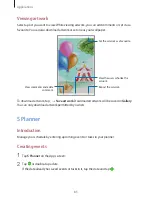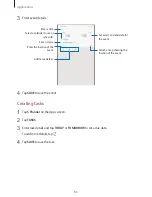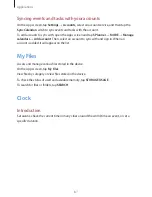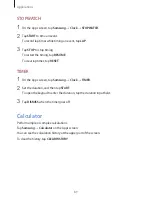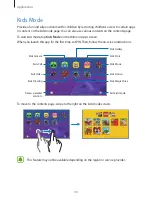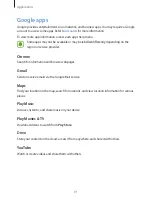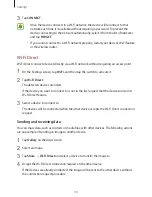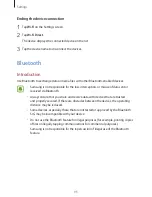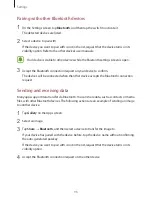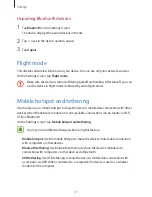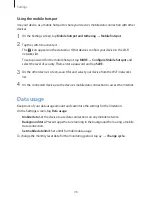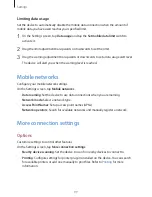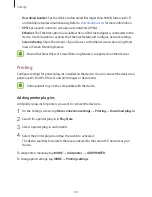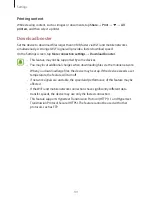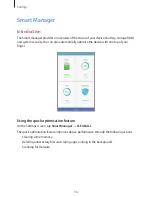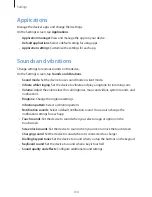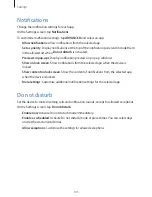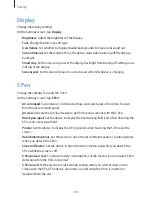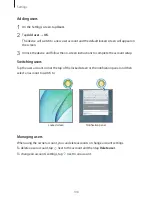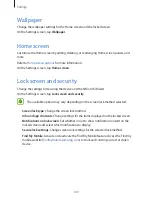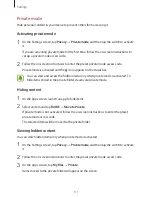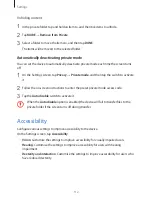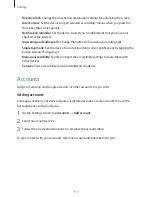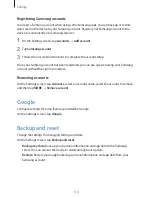Settings
99
Limiting data usage
Set the device to automatically disable the mobile data connection when the amount of
mobile data you have used reaches your specified limit.
1
On the Settings screen, tap
Data usage
and tap the
Set mobile data limit
switch to
activate it.
2
Drag the limit adjustment bar upwards or downwards to set the limit.
3
Drag the warning adjustment bar upwards or downwards to set a data usage alert level.
The device will alert you when the warning level is reached.
Mobile networks
Configure your mobile network settings.
On the Settings screen, tap
Mobile networks
.
•
Data roaming
: Set the device to use data connections when you are roaming.
•
Network mode
: Select a network type.
•
Access Point Names
: Set up access point names (APNs).
•
Network operators
: Search for available networks and manually register a network.
More connection settings
Options
Customise settings to control other features.
On the Settings screen, tap
More connection settings
.
•
Nearby device scanning
: Set the device to scan for nearby devices to connect to.
•
Printing
: Configure settings for printer plug-ins installed on the device. You can search
for available printers or add one manually to print files. Refer to
Printing
for more
information.