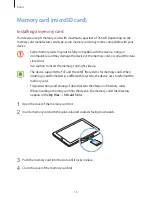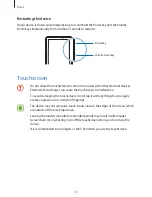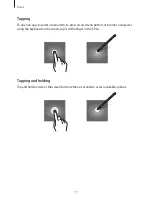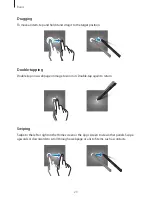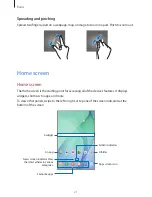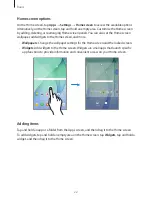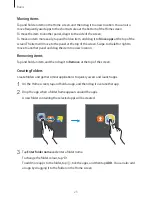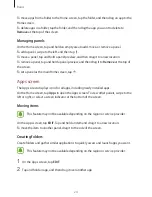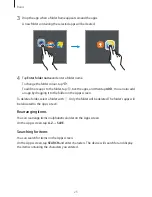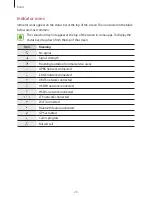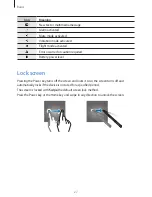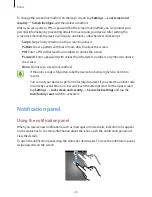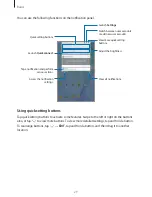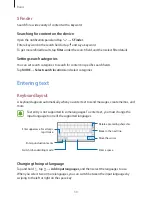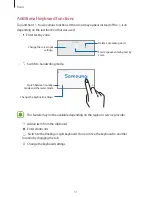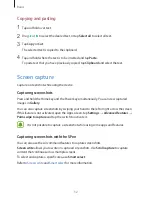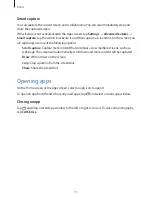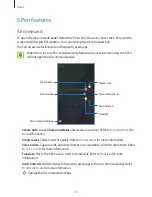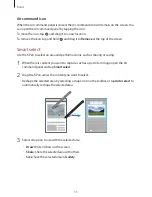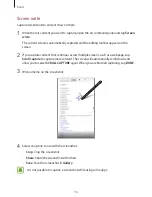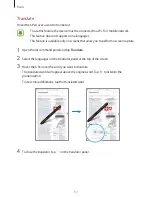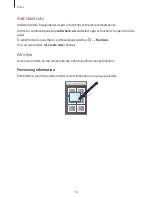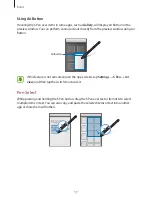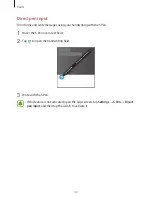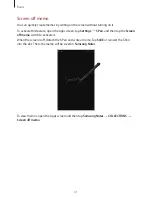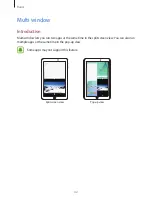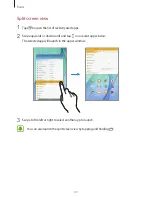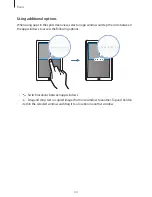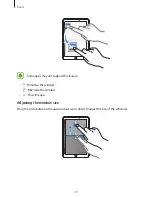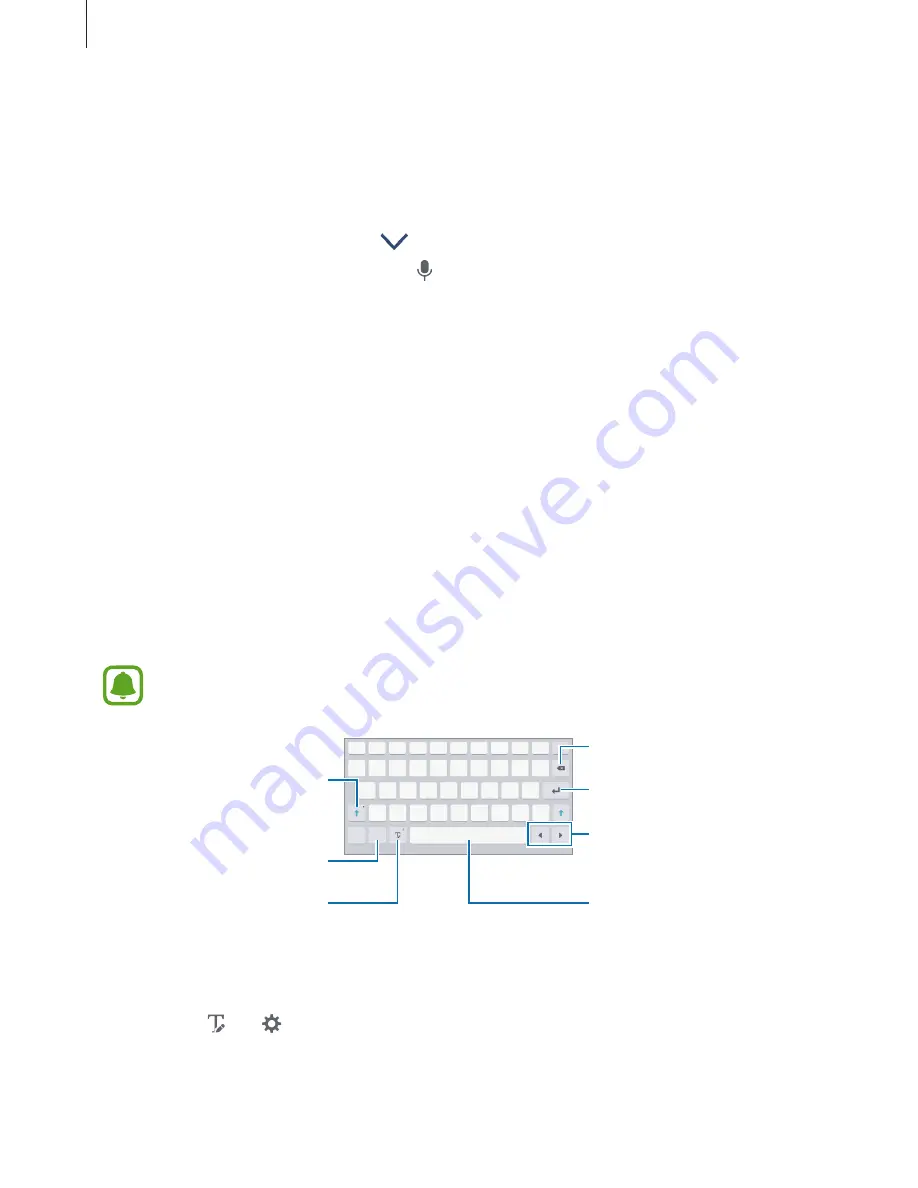
Basics
30
S Finder
Search for a wide variety of content with a keyword.
Searching for content on the device
Open the notification panel and tap
→
S Finder
.
Enter a keyword in the search field or tap and say a keyword.
To get more refined results, tap
Filter
under the search field, and then select filter details.
Setting search categories
You can set search categories to search for content in specific search fields.
Tap
MORE
→
Select search locations
and select categories.
Entering text
Keyboard layout
A keyboard appears automatically when you enter text to send messages, create memos, and
more.
Text entry is not supported in some languages. To enter text, you must change the
input language to one of the supported languages.
Delete a preceding character.
Break to the next line.
Move the cursor.
Enter punctuation marks.
Enter uppercase. For all caps,
tap it twice.
Switch to handwriting mode.
Enter a space.
Changing the input language
Tap and hold , tap
→
Add input languages
, and then select the languages to use.
When you select two or more languages, you can switch between the input languages by
swiping to the left or right on the space key.