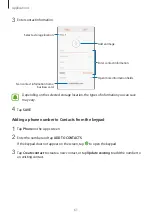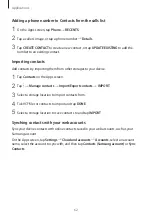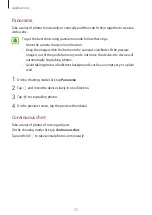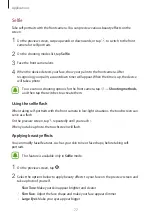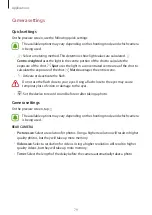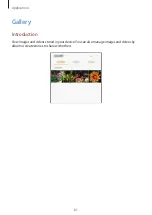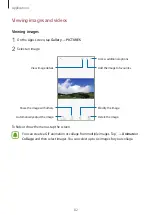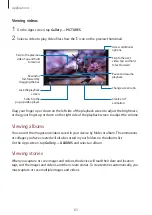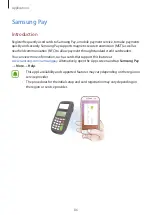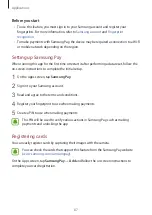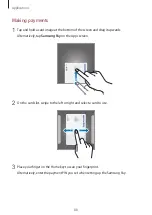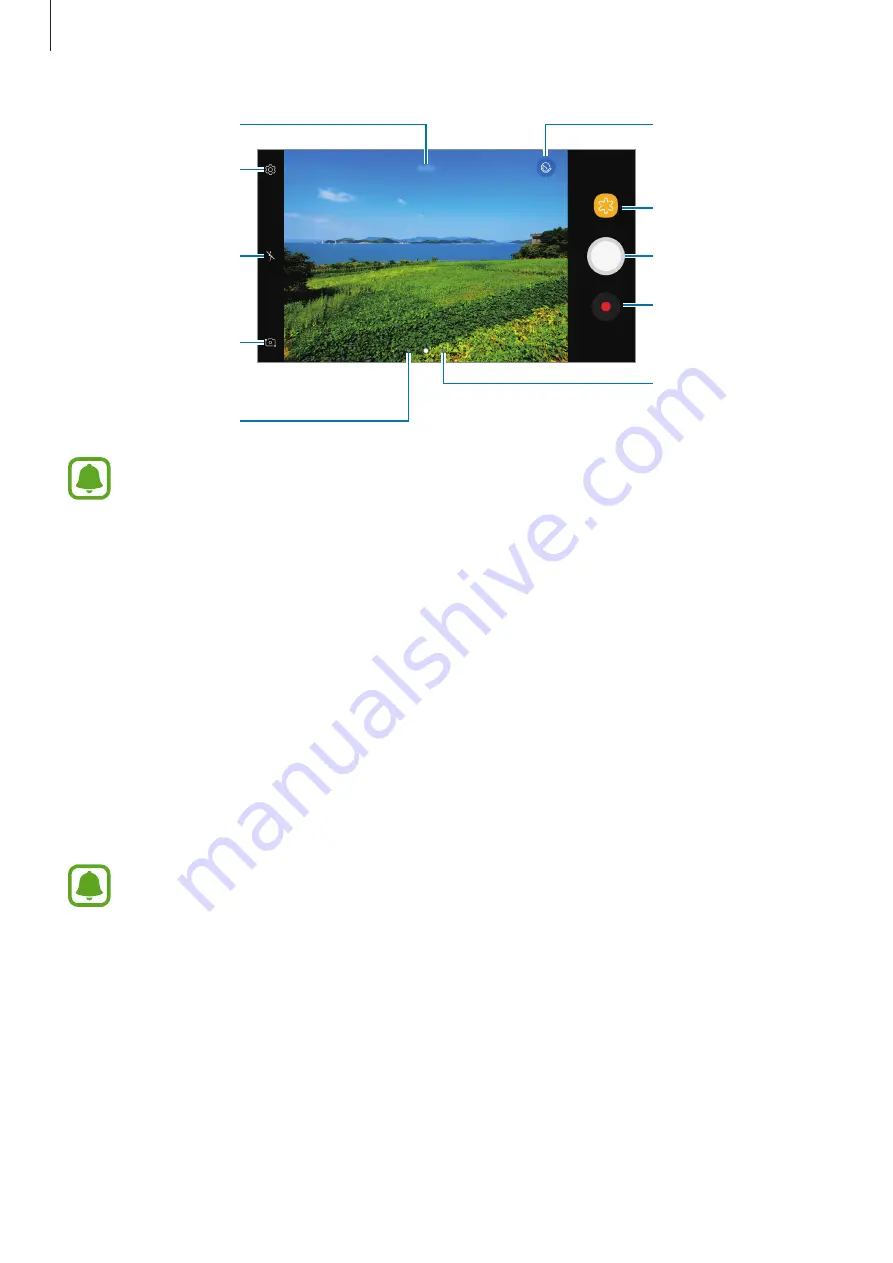
Applications
73
Camera settings
Switch between the
front and rear
cameras.
Change the flash
setting.
Record a video.
Take a photo.
Filter effects
Shooting modes
Preview thumbnail
Make faces appear
brighter and clearer.
Current mode
•
The preview screen may vary depending on the shooting mode and which camera
is being used.
•
The camera automatically shuts off when unused.
•
Make sure that the lens is clean. Otherwise, the device may not work properly in
some modes that require high resolutions.
•
The front camera features a wide-angle lens. Minor distortion may occur in wide-
angle photos and does not indicate device performance problems.
Locking the focus and exposure
You can lock the focus or exposure on a selected area to prevent the camera from
automatically adjusting based on changes to the subjects or light sources.
Tap and hold the area to focus, the AF/AE frame will appear on the area and the focus and
exposure setting will be locked. The setting remains locked even after you take a photo.
This feature is only available in some shooting modes.
Содержание SM-J330F
Страница 14: ...Basics 14 Dual SIM models SIM card tray 1 ...