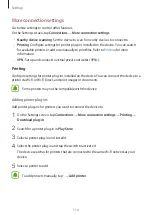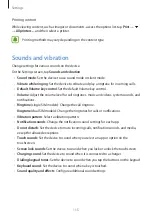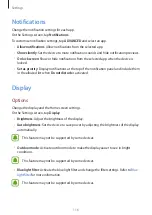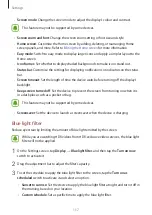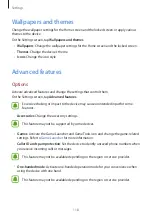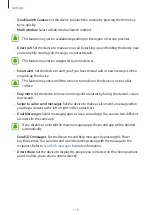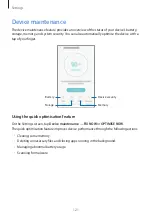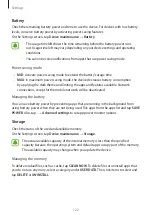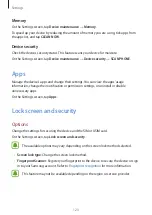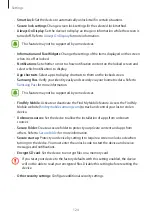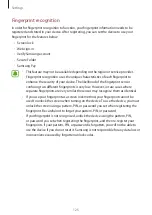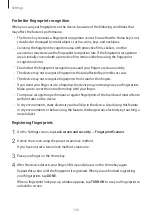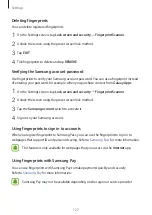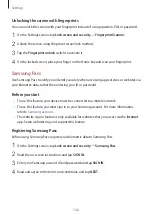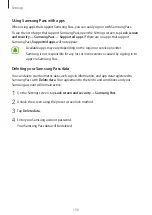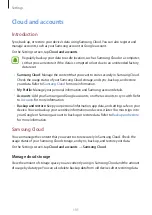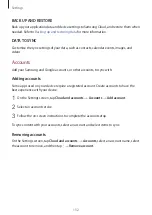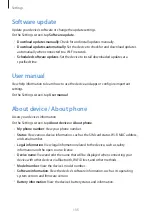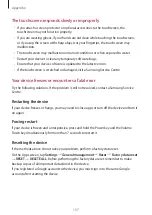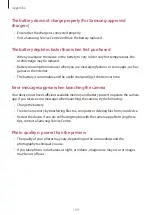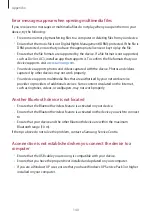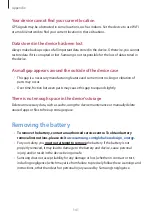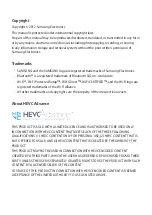Settings
128
Unlocking the screen with fingerprints
You can unlock the screen with your fingerprint instead of using a pattern, PIN, or password.
1
On the Settings screen, tap
Lock screen and security
→
Fingerprint Scanner
.
2
Unlock the screen using the preset screen lock method.
3
Tap the
Fingerprint unlock
switch to activate it.
4
On the locked screen, place your finger on the Home key and scan your fingerprint.
Samsung Pass
Use Samsung Pass to verify your identity securely when accessing app services or websites via
your biometric data, rather than entering your ID or password.
Before you start
•
To use this feature, your device must be connected to a mobile network.
•
To use this feature, you must sign in to your Samsung account. For more information,
refer to
•
The website sign-in feature is only available for websites that you access via the
Internet
app. Some websites may not support this feature.
Registering Samsung Pass
Before using Samsung Pass, register your biometric data to Samsung Pass.
1
On the Settings screen, tap
Lock screen and security
→
Samsung Pass
.
2
Read the on-screen instructions and tap
SIGN IN
.
3
Enter your Samsung account ID and password and tap
SIGN IN
.
4
Read and agree to the terms and conditions, and tap
NEXT
.
Содержание SM-J330F
Страница 14: ...Basics 14 Dual SIM models SIM card tray 1 ...