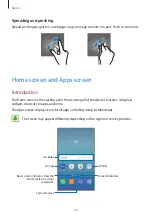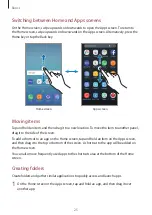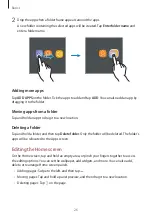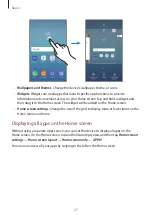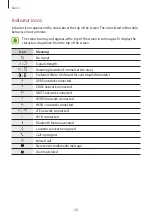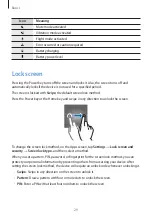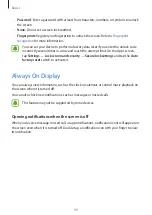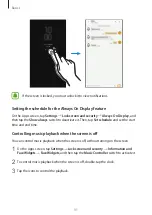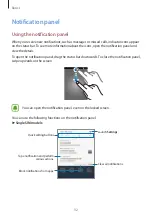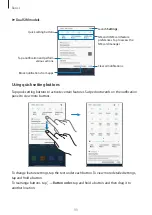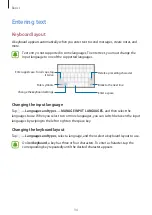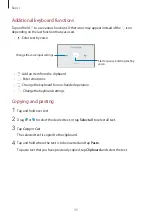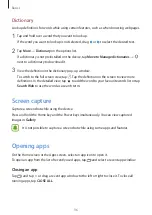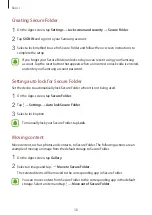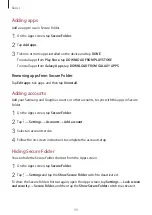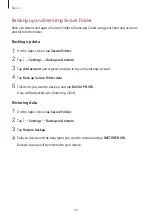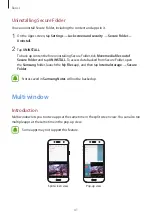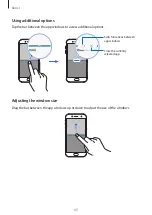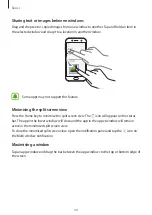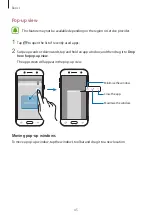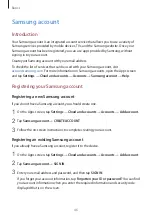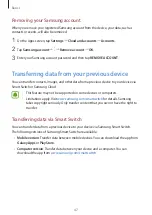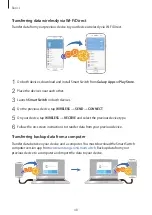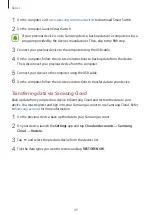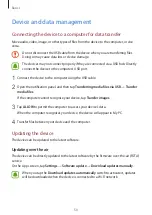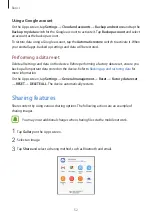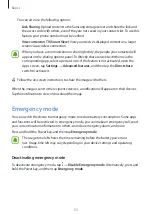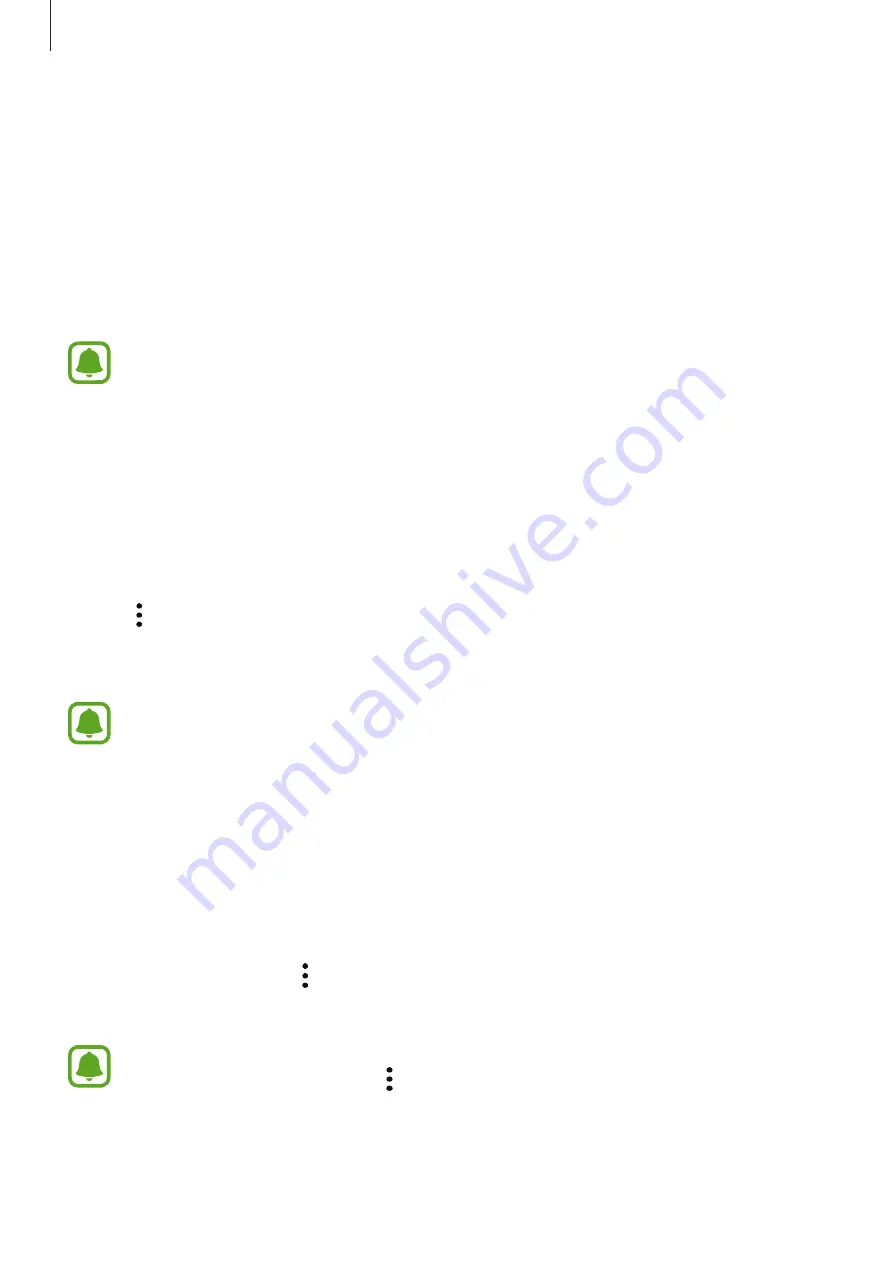
Basics
38
Creating Secure Folder
1
On the Apps screen, tap
Settings
→
Lock screen and security
→
Secure Folder
.
2
Tap
SIGN IN
and sign in to your Samsung account.
3
Select a lock method to use for Secure Folder and follow the on-screen instructions to
complete the setup.
If you forget your Secure Folder unlock code, you can reset it using your Samsung
account. Tap the reset button that appears when an incorrect unlock code is entered,
and enter your Samsung account password.
Setting auto lock for Secure Folder
Set the device to automatically lock Secure Folder when it is not being used.
1
On the Apps screen, tap
Secure Folder
.
2
Tap
→
Settings
→
Auto lock Secure Folder
.
3
Select a lock option.
To manually lock your Secure Folder, tap
Lock
.
Moving content
Move content, such as photos and contacts, to Secure Folder. The following actions are an
example of moving an image from the default storage to Secure Folder.
1
On the Apps screen, tap
Gallery
.
2
Select an image and tap
→
Move to Secure Folder
.
The selected items will be moved to the corresponding app in Secure Folder.
You can move content from Secure Folder to the corresponding app in the default
storage. Select an item and tap
→
Move out of Secure Folder
.
Содержание SM-J330F
Страница 14: ...Basics 14 Dual SIM models SIM card tray 1 ...