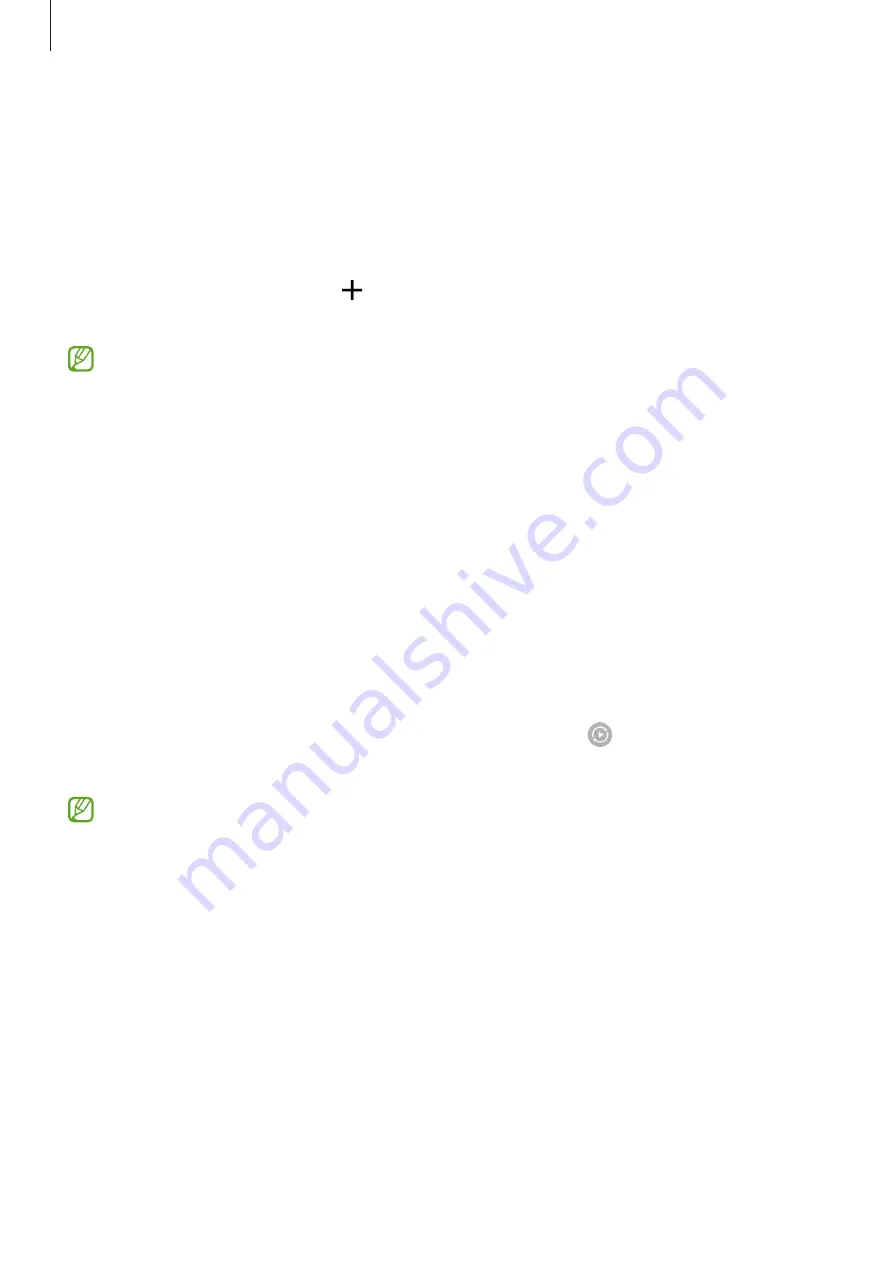
Apps and features
55
SmartThings
Control and manage smart appliances and Internet of Things (IoT) products.
To view more information, launch the
SmartThings
app and tap
Menu
→
How to use
.
1
Launch the
SmartThings
app.
2
Tap
Devices
→
Add device
or .
3
Select a device and connect to it by following the on-screen instructions.
•
Connection methods may vary depending on the type of connected devices or the
shared content.
•
The devices you can connect may vary depending on the region. Available features
may differ depending on the connected device.
•
Connected devices’ own errors or defects are not covered by the Samsung warranty.
When errors or defects occur on the connected devices, contact the device’s
manufacturer.
Smart View
View your device’s displayed content on a large screen by connecting your device to a screen
mirroring-enabled TV or monitor.
1
Open the notification panel, swipe downwards, and then tap (
Smart View
).
2
Select a device to mirror your device’s screen.
When you play a video with Smart View, the resolution may vary depending on the TV
model.
Содержание SM-G990E
Страница 1: ...www samsung com USER MANUAL English LTN 10 2022 Rev 1 0 SM G990E SM G990E DS SM G990U1...
Страница 5: ...5 Getting started...
Страница 142: ...142 Usage notices...
Страница 151: ...151 Appendix...
















































