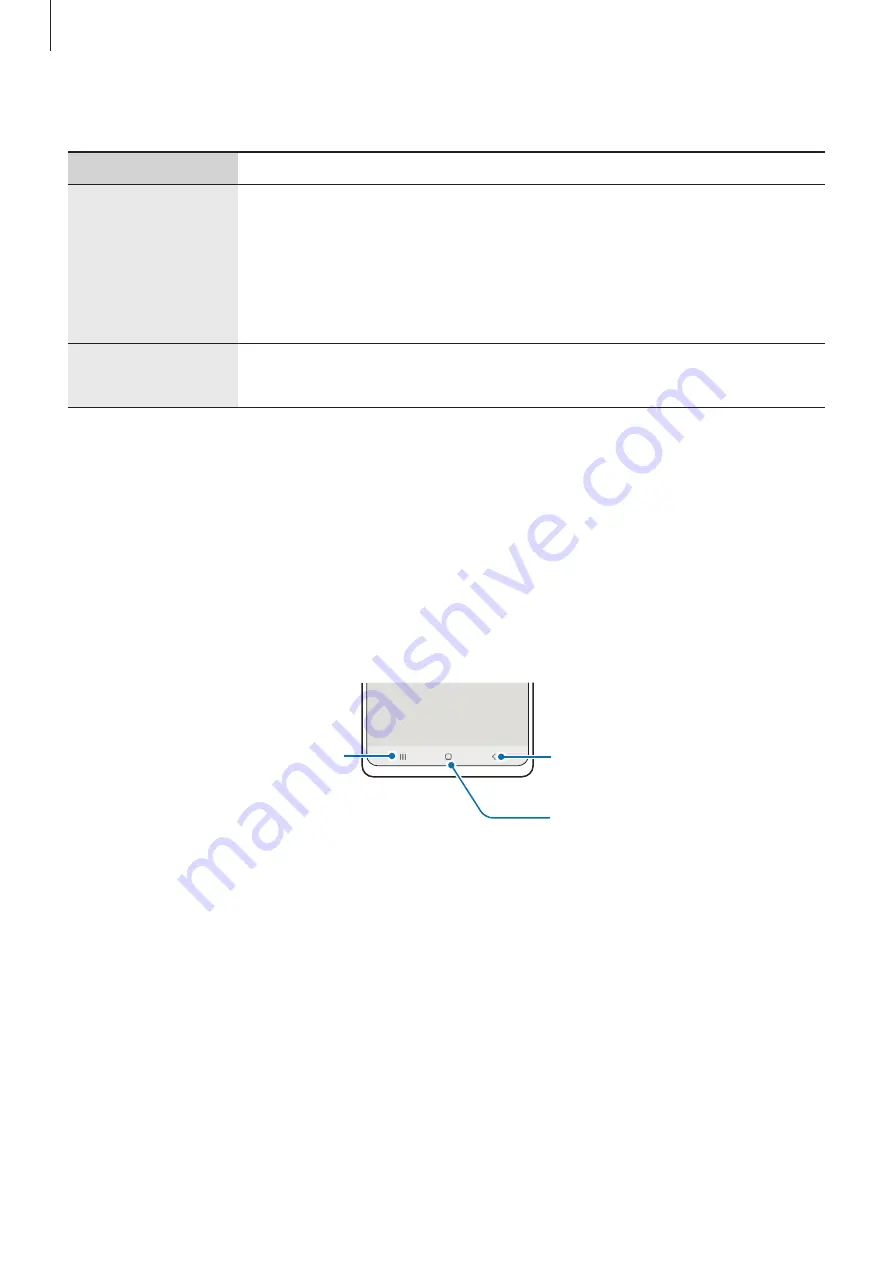
Getting started
8
Hard keys
Key
Function
Side key
•
When the device is off, press and hold to turn it on.
•
Press to turn on or lock the screen.
•
Press and hold to start a conversation with Bixby. Refer to
for more information.
•
Press twice or press and hold to launch the app or feature you set.
Side key +
Volume Down key
•
Press simultaneously to capture a screenshot.
•
Press and hold simultaneously to turn off the device.
Setting the Side key
Select an app or feature to launch by pressing the Side key twice or pressing and holding the
Side key.
Launch the
Settings
app, tap
Advanced features
→
Side key
, and then select an option you
want.
Soft buttons
Back button
Home button
Recents button
When you turn on the screen, the soft buttons will appear at the bottom of the screen. Refer
to
for more information.
Содержание SM-G990E
Страница 1: ...www samsung com USER MANUAL English LTN 10 2022 Rev 1 0 SM G990E SM G990E DS SM G990U1...
Страница 5: ...5 Getting started...
Страница 142: ...142 Usage notices...
Страница 151: ...151 Appendix...























