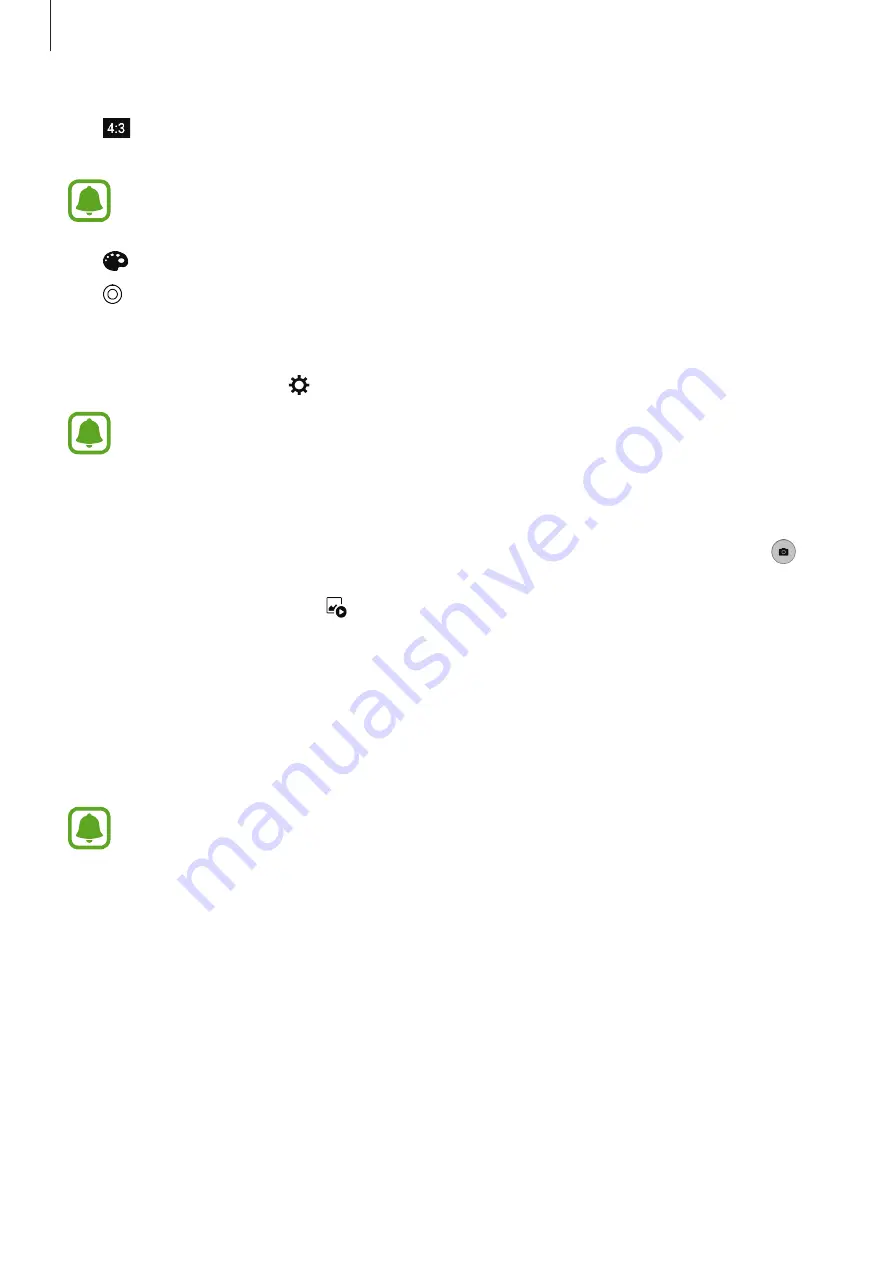
Applications
93
•
: Select a resolution for photos. Using a higher resolution will result in higher quality
photos, but they will take up more memory.
The resolution of a photo may be affected by lighting conditions when taking photos
with the front camera.
•
: Adjust the colour tone.
•
: Focus on a subject inside the circular frame and blur the image outside the frame.
Camera settings
On the preview screen, tap .
The available options may vary depending on the shooting mode and which camera
is being used.
•
Video size (rear)
/
Video size (front)
: Select a resolution for videos. Using a higher
resolution will result in higher quality videos, but they will take up more memory.
•
Motion photo
: Set the device to take a video clip for a few seconds before tapping .
This allows you to capture a moment you might have missed. To view the video, tap the
preview thumbnail and tap . To capture a still image from the video clip, tap the screen
to stop playback and tap
CAPTURE
.
•
Save pictures as previewed
: Invert the image to create a mirror-image of the original
scene, when taking photos with the front camera.
•
Tracking AF
: Set the device to track and automatically focus on a selected subject. When
you select a subject, the device will focus on the subject even if the subject is moving or
you change the camera’s position.
•
When this feature is activated, you cannot use the Video stabilisation feature.
•
Tracking a subject may fail in the following conditions:
–
The subject is too big or too small.
–
The subject moves excessively.
–
The subject is backlit or you are shooting in a dark place.
–
Colours or patterns on the subject and the background are the same.
–
The subject includes horizontal patterns, such as blinds.
–
The camera shakes excessively.
–
The video resolution is high.






























