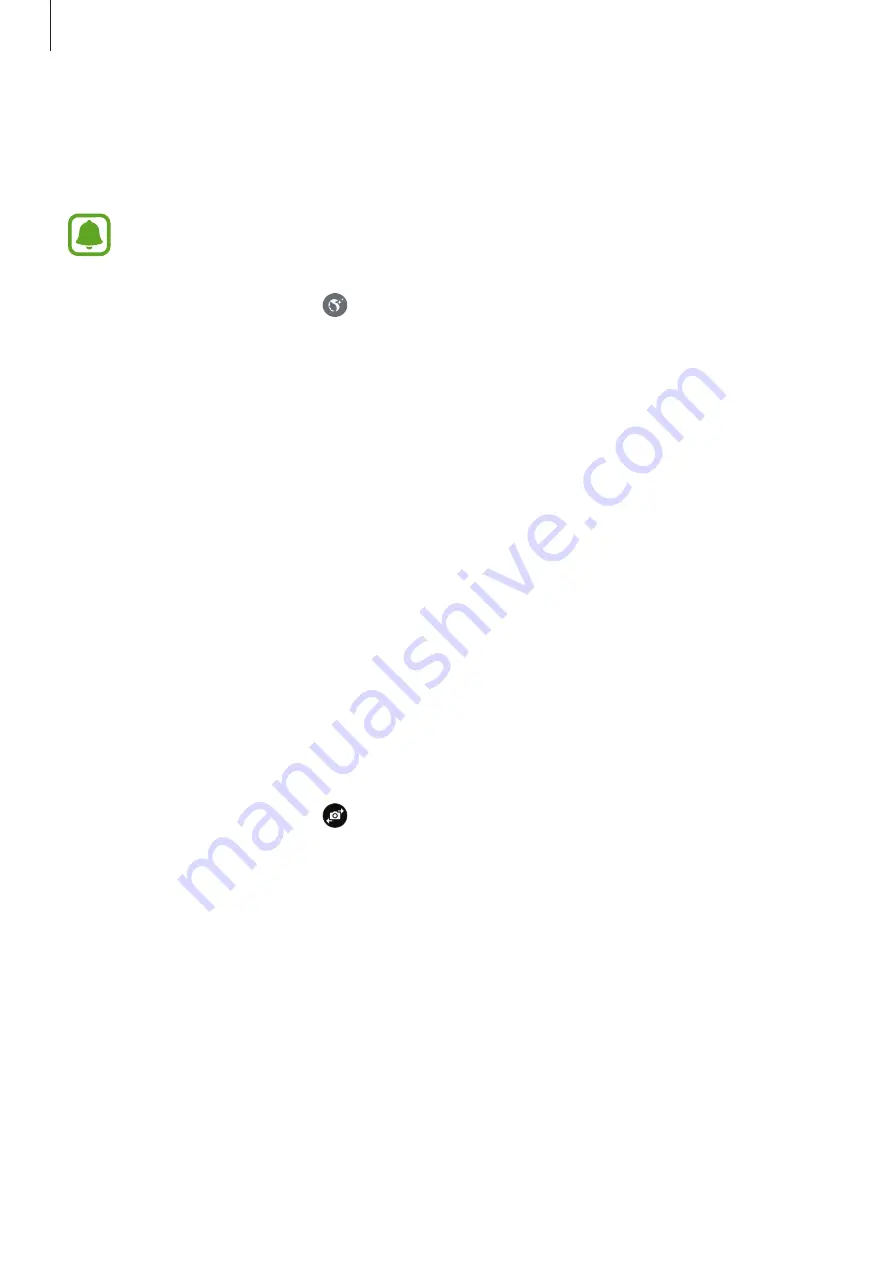
Applications
90
Applying beauty effects
You can apply the spotlight effect or modify facial features, such as your skin tone or face
shape, before taking self-portraits.
This feature is available only in
Selfie
mode.
1
On the preview screen, tap .
2
Select the options below to apply beauty effects to your face on the preview screen and
take a photo of yourself.
•
Skin tone
: Make your skin appear brighter and clearer.
•
Spotlight
: Adjust the brightness and location of the spotlight. To set the location of
the spot to highlight or to adjust the brightness, drag the adjustment bar towards the
desired level.
•
Slim Face
: Adjust the face shape and make your face appear slimmer.
•
Large eyes
: Make your eyes appear bigger.
•
Shape correction
: When your face is at the edges of the preview screen, it will appear
distorted. Enable this option to correct your face shape. After shape correction, the
background may appear slightly distorted.
Wide selfie
Take a wide self-portrait to include more people in the photo and avoid leaving people out.
1
On the preview screen, tap to switch to the front camera for self-portraits.
2
Tap
MODE
→
Wide selfie
.
3
Face the front camera lens.






























