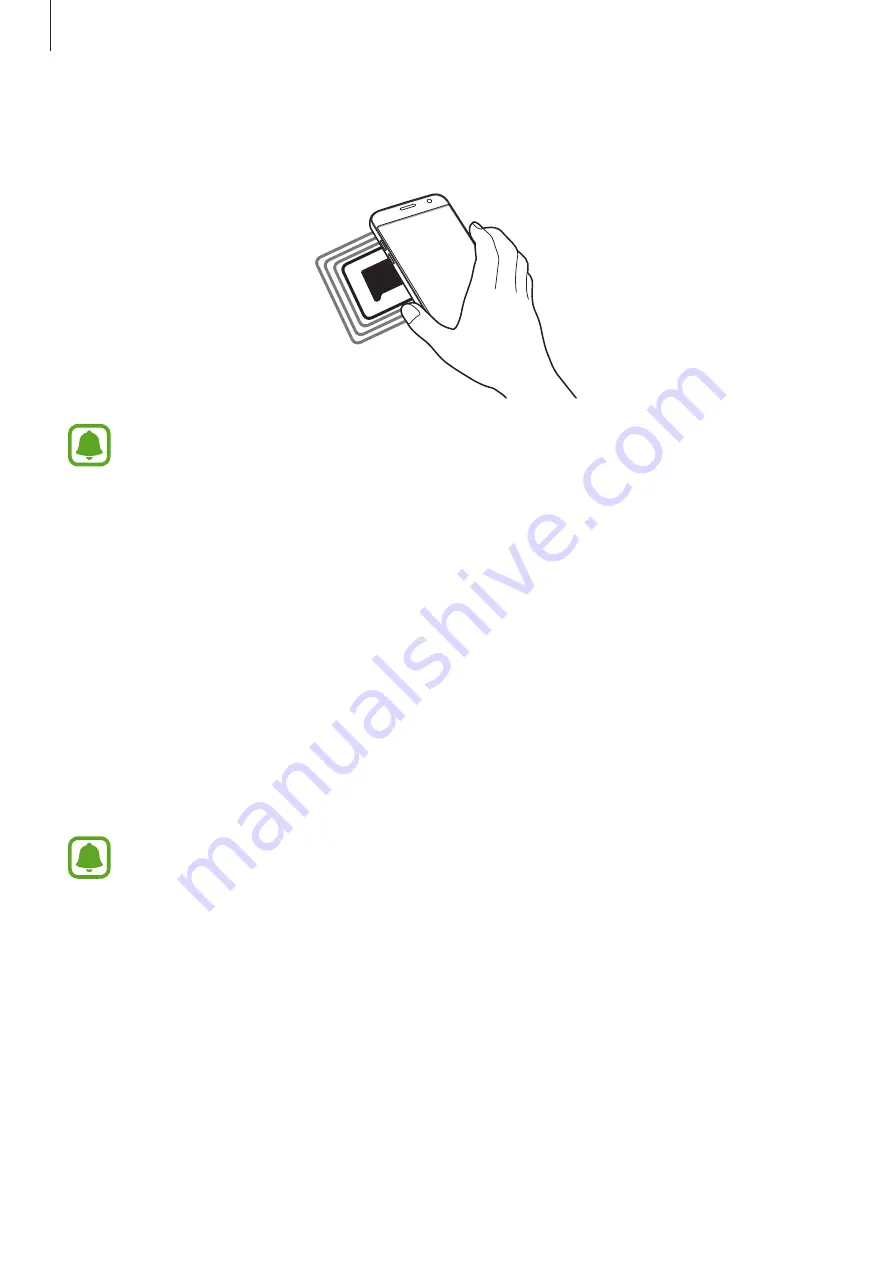
Settings
126
2
Place the NFC antenna area on the back of your device near an NFC tag.
The information from the tag appears.
Ensure that the device’s screen is unlocked. Otherwise, the device will not read NFC
tags or receive data.
Making payments with the NFC feature
Before you can use the NFC feature to make payments, you must register for the mobile
payment service. To register or get more information about the service, contact your service
provider.
1
On the Settings screen, tap
NFC and payment
, and then tap the switch to activate it.
2
Touch the NFC antenna area on the back of your device to the NFC card reader.
To set the default payment app, open the Settings screen and tap
NFC and payment
→
Tap
and pay
→
PAYMENT
, and then select an app.
The payment services list may not include all available payment apps.
















































