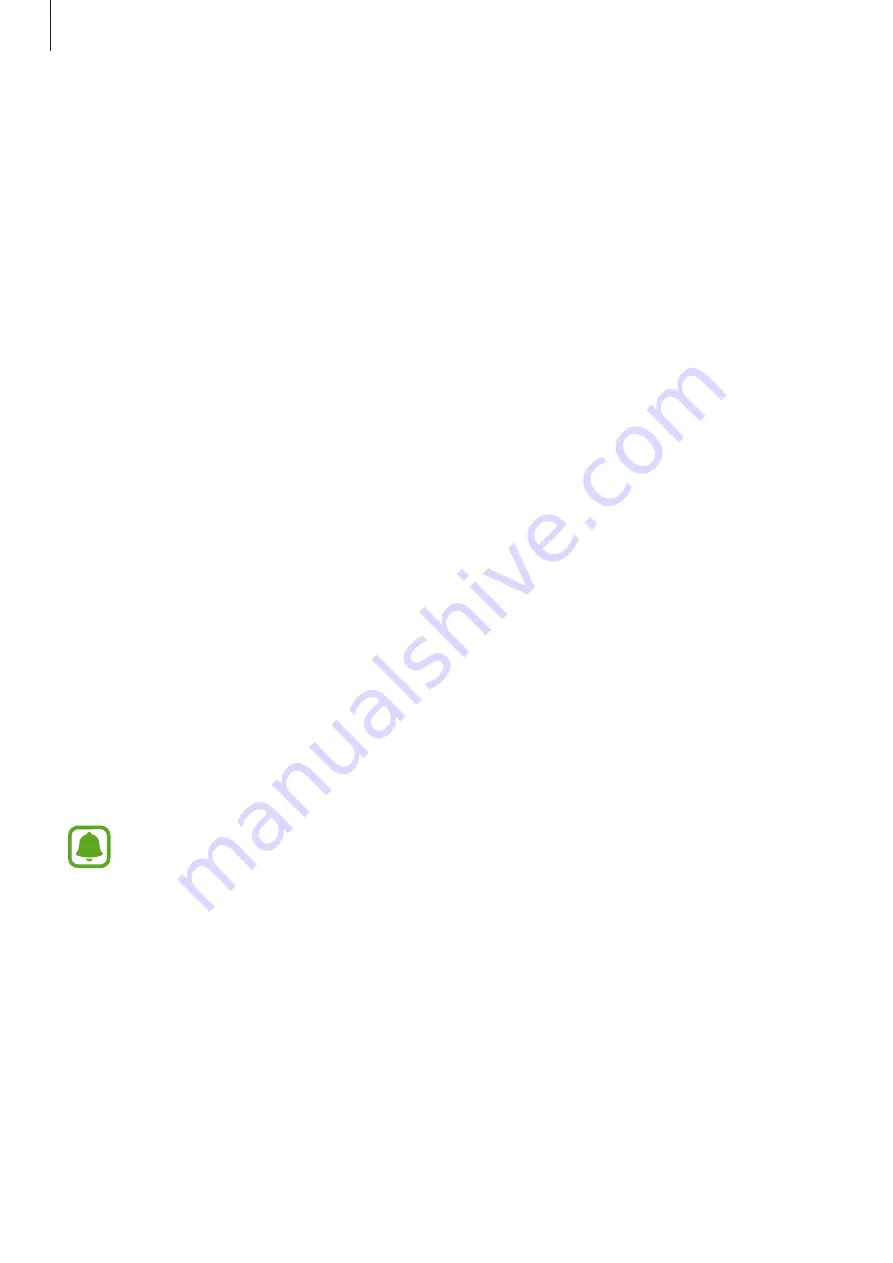
Appendix
164
To change the touch area and cursor settings, open the Apps screen, tap
Settings
→
Accessibility
→
Dexterity and interaction
→
Assistant menu
. Then, customise settings in
Touchpad and cursor settings
.
Using enhanced assistive menus
Set the device to display enhanced assistive menus for selected apps.
On the Apps screen, tap
Settings
→
Accessibility
→
Dexterity and interaction
→
Assistant
menu
→
Assistant plus
, tap the switch to activate it, and then select apps.
Easy screen turn on
Turn on the screen by moving your hand above the sensor at the top of the device. You can
turn on the screen without pressing a key. When you use this feature, place the device on
a flat surface with the screen facing upwards or hold the device securely to prevent it from
moving.
On the Apps screen, tap
Settings
→
Accessibility
→
Dexterity and interaction
→
Easy
screen turn on
, and then tap the switch to activate it.
Tap and hold delay
Set the recognition time for tapping and holding the screen.
On the Apps screen, tap
Settings
→
Accessibility
→
Dexterity and interaction
→
Tap and
hold delay
, and then select an option.
Interaction control
Activate interaction control mode to restrict the device’s reaction to inputs while using apps.
This feature is not available when you activate
Palm swipe to capture
,
Direct call
,
Smart alert
, or
Easy mute
.
1
On the Apps screen, tap
Settings
→
Accessibility
→
Dexterity and interaction
→
Interaction control
.

























