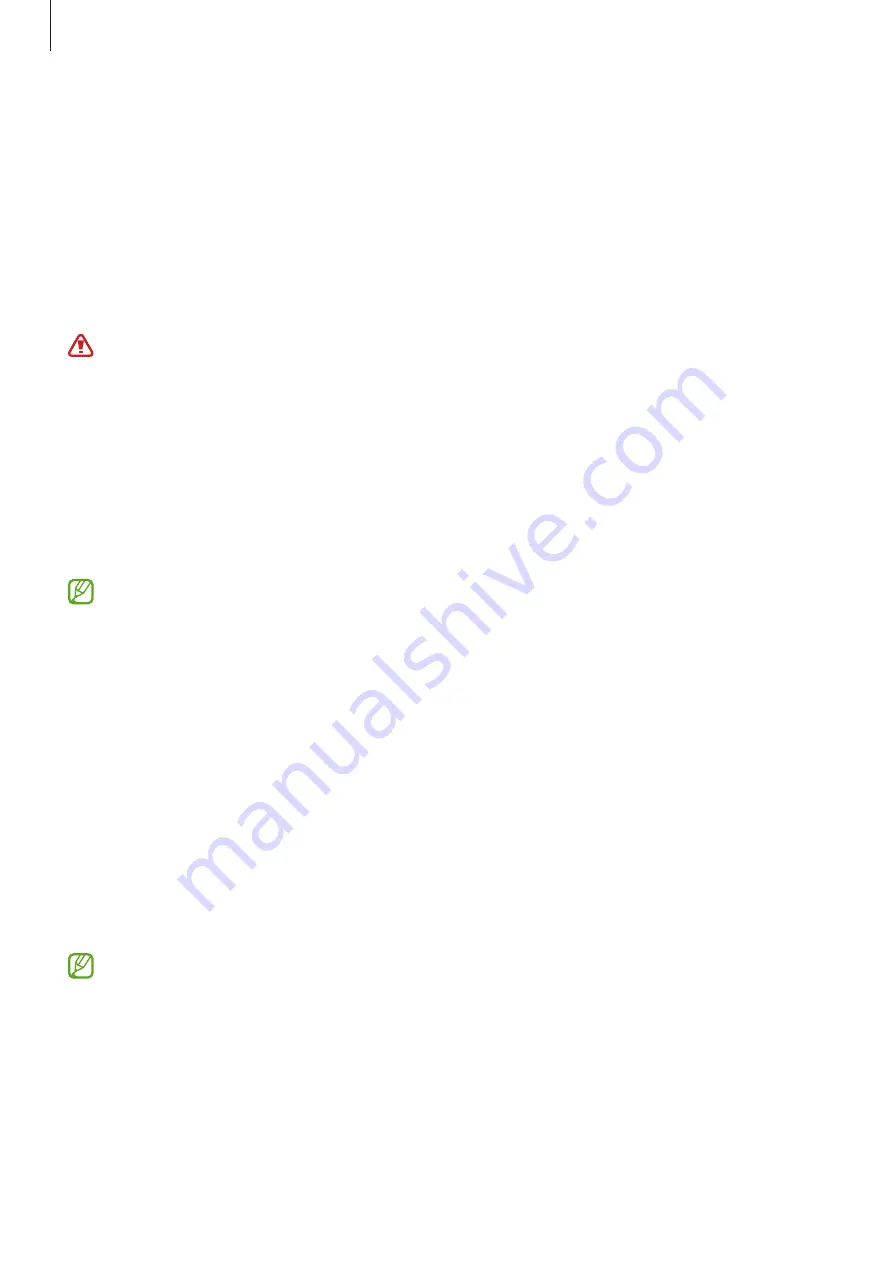
Basics
16
Wireless charging
The device has a built-in wireless charging coil. You can charge the battery using a wireless
charger (sold separately).
Place the centre of the device’s back on the centre of the wireless charger to charge the
battery. After fully charging, disconnect the device from the wireless charger.
The estimated charging time will appear on the notification panel. The actual charging time
may vary depending on the charging conditions.
Precautions for wireless charging
If you do not follow the precautions below, the device may not charge properly or may
overheat, or the device and any cards may be damaged.
•
Do not place the device on the wireless charger with a credit card or radio-frequency
identification (RFID) card (such as a transportation card or a key card) placed between
the back of the device and the device cover.
•
Do not place the device on the wireless charger when conductive materials, such as
metal objects and magnets, are placed between the device and the wireless charger.
•
If you use the wireless charger in areas with weak network signals, you may lose
network reception.
•
Use Samsung-approved wireless chargers. If you use other wireless chargers, the
battery may not charge properly.
Quick charging
Launch the
Settings
app, tap
Battery and device care
→
Battery
→
More battery settings
,
and then activate the feature you want.
•
Fast charging
: To use the fast charging feature, use a battery charger that supports
Adaptive fast charging.
•
Fast wireless charging
: To use this feature, use a charger and components that support
the fast wireless charging feature.
•
You can charge the battery more quickly while the device or its screen is turned off.
•
If the wireless charger has an internal fan, the fan may produce noise during fast
wireless charging. Add a routine to set the fast wireless charging feature to turn
off automatically at the preset time using
Bixby Routines
. When the fast wireless
charging feature turns off, the charger’s fan noise and the indicator light will be
reduced.
Содержание SM-G780G
Страница 4: ...4 Basics...
Страница 148: ...148 Appendix...
















































