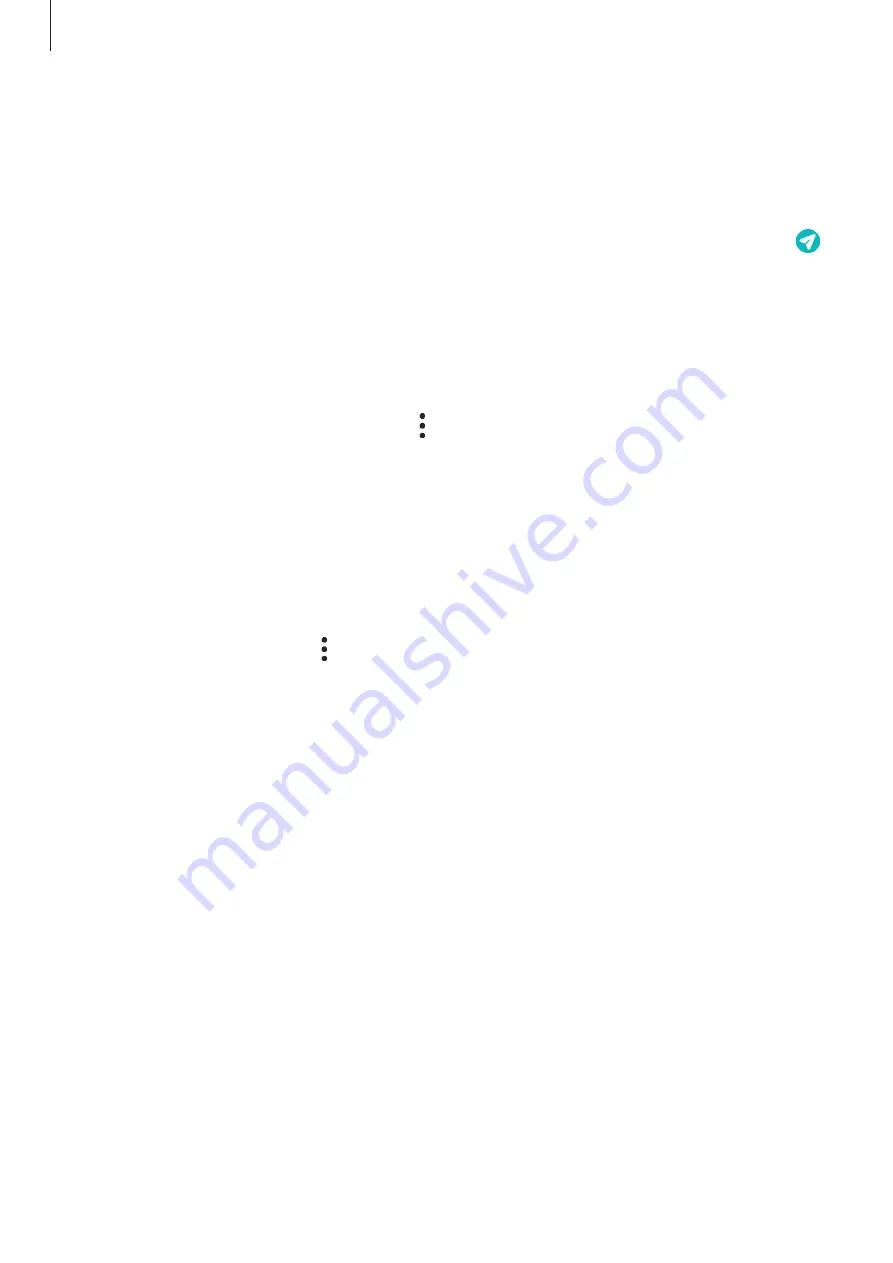
Apps and features
68
Viewing messages
1
Launch the
Messages
app and tap
Conversations
.
2
On the messages list, select a contact or a phone number.
•
To reply to the message, tap the message input field, enter a message, and then tap .
•
To adjust the font size, spread two fingers apart or pinch on the screen.
Sorting messages
You can sort messages by category and manage them easily.
Launch the
Messages
app and tap
Conversations
→
Add category
.
If the category option does not appear, tap
→
Settings
and tap the
Conversations
categories
switch to activate it.
Deleting messages
Tap and hold a message to delete, then tap
Delete
.
Changing message settings
Launch the
Messages
app, tap
→
Settings
. You can block unwanted messages, change
notification settings, and more.
Содержание SM-G780G
Страница 4: ...4 Basics...
Страница 148: ...148 Appendix...






























