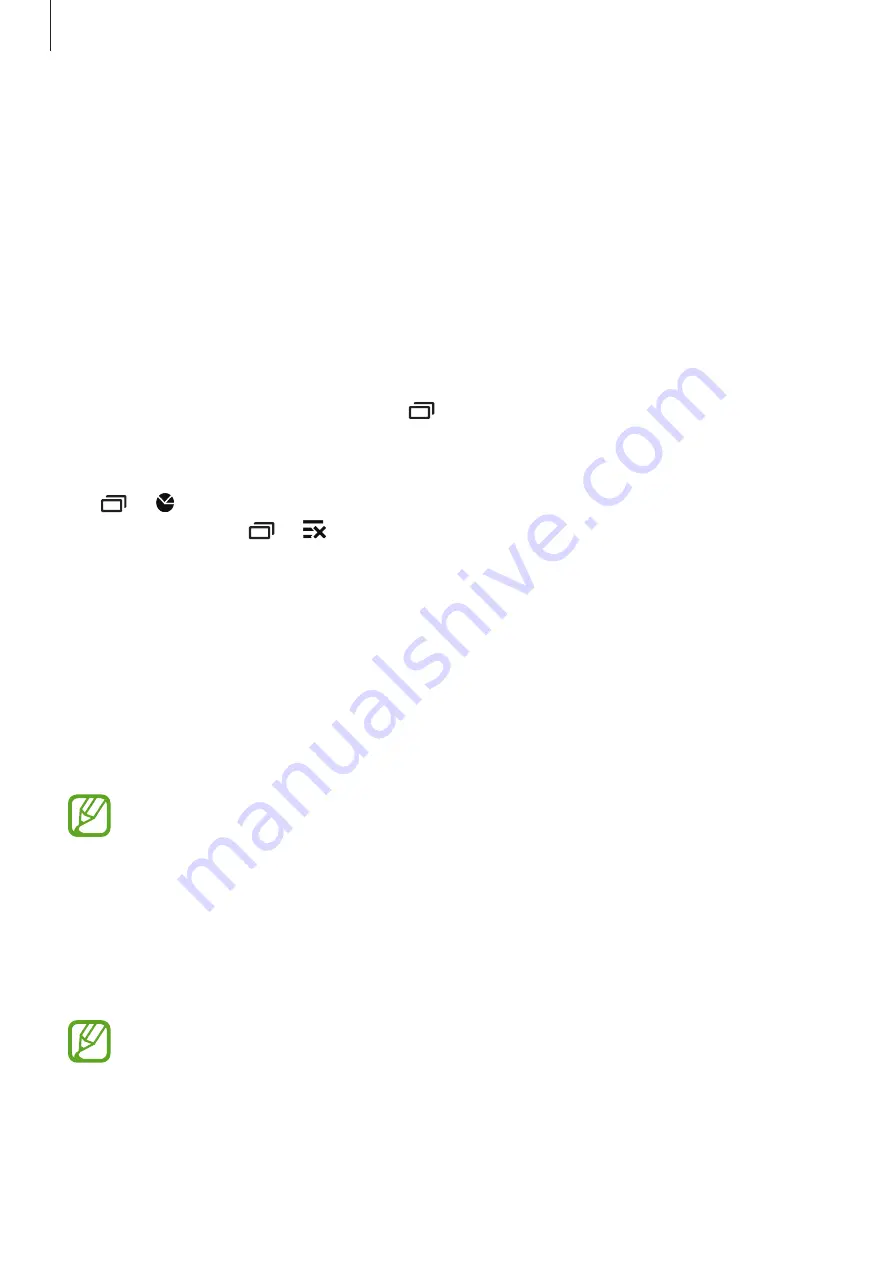
Basics
32
•
Sync
: When you activate this feature, the device automatically syncs apps, such as
calendar or email.
•
Smart stay
: When you activate this feature, the screen stays on as long as you look at it.
•
Power saving
: Refer to
for more information.
•
Private mode
: Refer to
for more information.
Opening apps
On the Home screen or the Apps screen, select an app icon to open it.
To open the list of recently-used apps, tap and select an app icon to open.
Closing an app
Tap
→
, and then tap
END
next to an app to close it. To close all running apps, tap
END
ALL
. Alternatively, tap
→
.
Installing or uninstalling apps
Galaxy Apps
Use this app to purchase and download apps.
Tap
Galaxy Apps
on the Apps screen.
This app may not be available depending on the region or service provider.
Installing apps
Browse apps by category or tap
SEARCH
to search for a keyword.
Select an app to view information about it. To download free apps, tap
INSTALL
. To purchase
and download apps where charges apply, tap the button that shows the app’s price.
To change the auto update settings, tap
MORE
→
Settings
→
Auto update apps
,
and then select an option.
















































