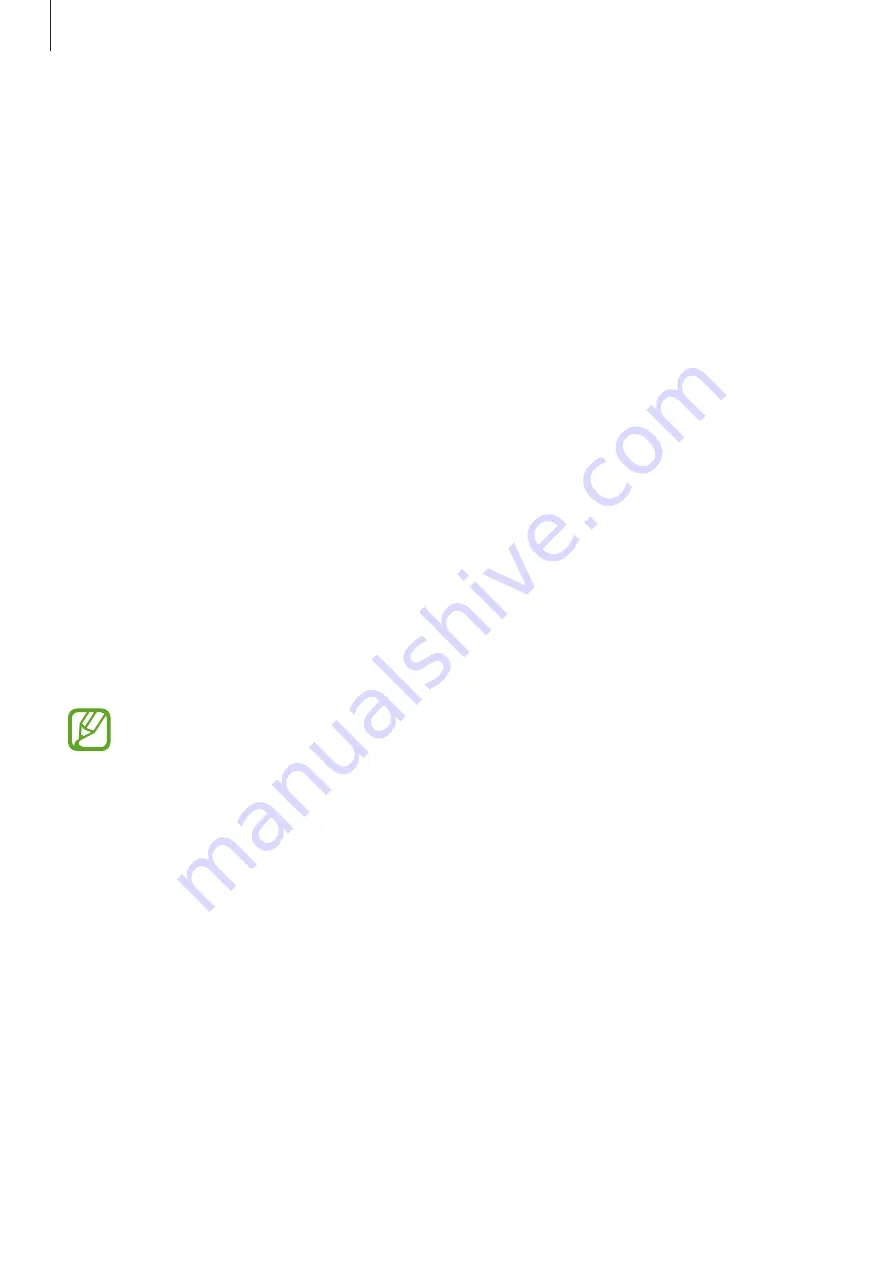
Settings
115
Location
Change settings for location information permissions.
On the Settings screen, tap
Location
, and then tap the
Location
switch to activate it.
•
Mode
: Select a method to collect your location data.
•
Recent location requests
: View which apps request your current location information
and their battery usage.
•
Location services
: View the location services your device is using.
•
My places
: Set up profiles that will be used for specific locations when you use GPS, Wi-Fi,
or Bluetooth features to find your current location.
SIM card manager (dual SIM models)
Activate your SIM or USIM cards and customize the SIM card settings.
On the Settings screen, tap
SIM card manager
.
•
Calls
: Select a SIM or USIM card for voice calls.
•
Video call
: Select a SIM or USIM card for video calls.
•
Mobile data
: Select a SIM or USIM card for data service.
•
Dual SIM always on
: Set the device to allow incoming calls from the other SIM or USIM
card during a call.
When this feature is enabled, you may incur additional charges for call forwarding
depending on the region or service provider.
NFC and sharing
Customize settings to control connections with other devices.
On the Settings screen, tap
NFC and sharing
.
NFC (NFC-enabled models)
Activate the NFC feature to read or write NFC tags that contain information.
•
Android Beam
: Turn on the Android Beam feature to send data, such as webpages and
contacts, to NFC-enabled devices.






























