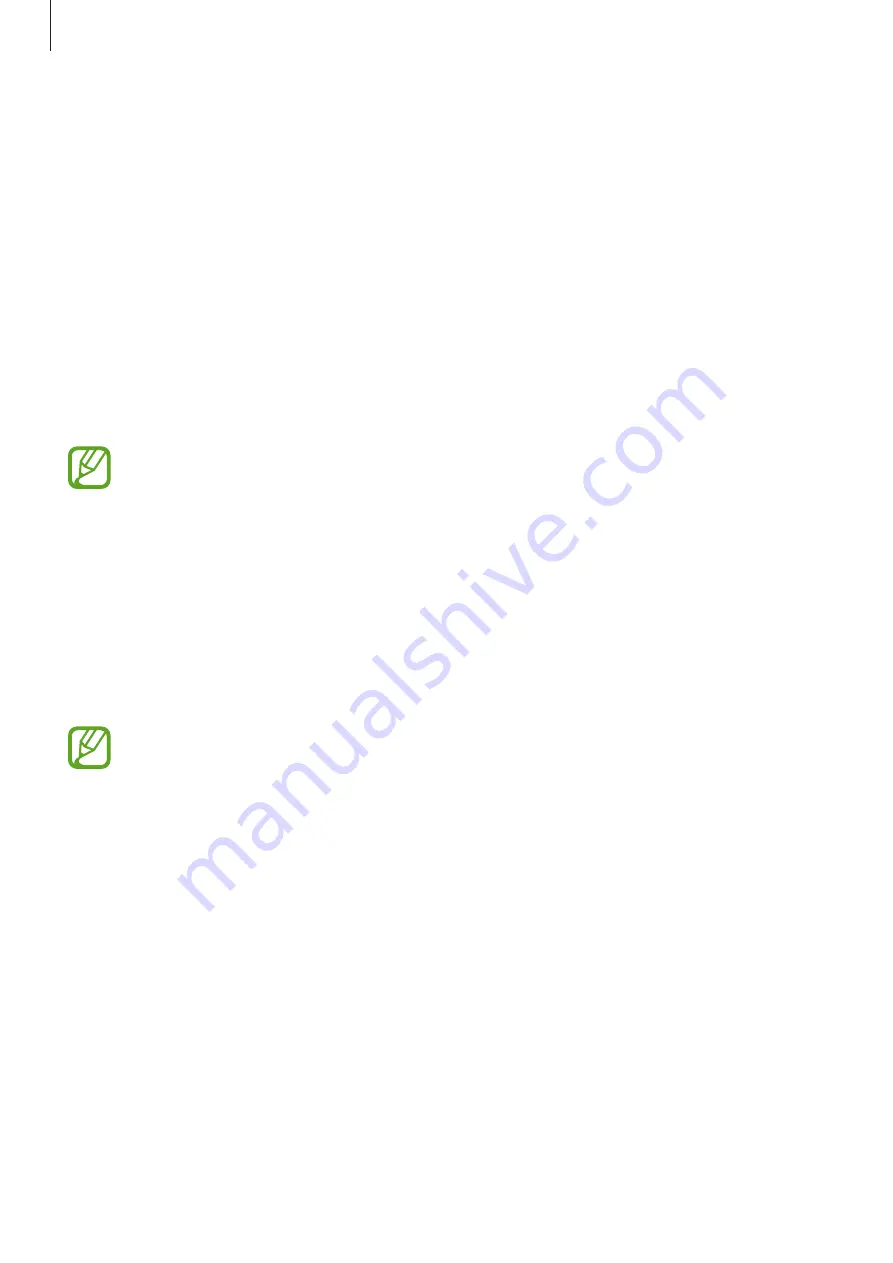
Device & data manager
111
Backing up and restoring data
Keep your personal information, app data, and settings safe on your device. You can back up
your sensitive information to a backup account and access it later.
Using a Google account
1
Tap
Settings
on the Apps screen.
2
Tap
Backup and reset
and tick
Back up my data
.
3
Tap
Backup account
and select an account as the backup account.
To restore data, you must sign in to your Google account via the setup wizard. You can
launch and open the setup wizard by performing a factory data reset on the device.
If you do not sign in to your Google account via the setup wizard, you cannot restore
the backup data.
Using a Samsung account
On the Apps screen, tap
Settings
→
Accounts
→
Add account
→
Samsung account
, and
then sign in to your Samsung account.
Tap
Samsung account
→
Backup
, select the items to back up, and then tap
BACK UP NOW
.
To restore data, open the Apps screen, tap
Settings
→
Accounts
→
Samsung
account
→
Restore
, select the items, and then tap
RESTORE NOW
.
Performing a data reset
Delete all settings and data on the device. Before performing a factory data reset, ensure you
back up all important data stored on the device. Refer to
for
more information.
On the Apps screen, tap
Settings
→
Backup and reset
→
Factory data reset
→
RESET
DEVICE
→
DELETE ALL
. The device automatically restarts.
















































