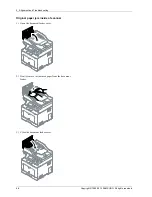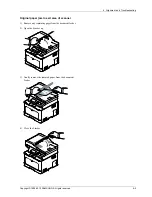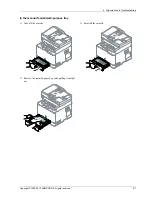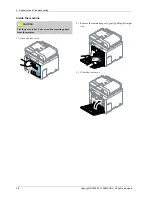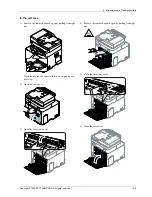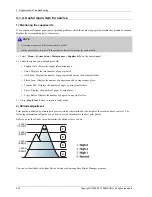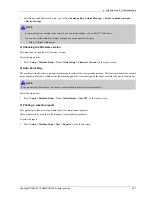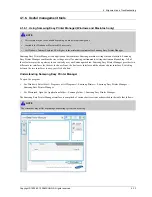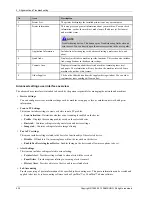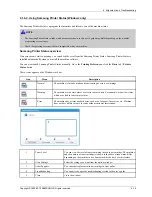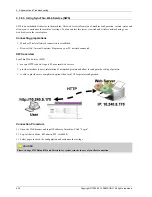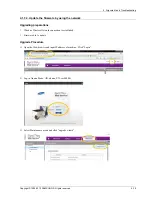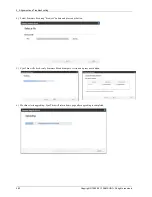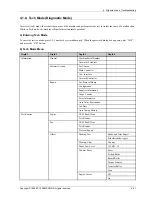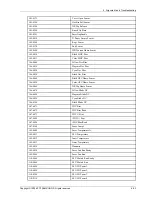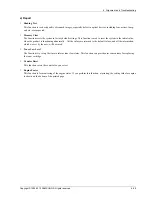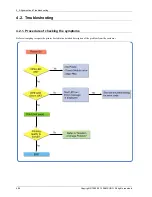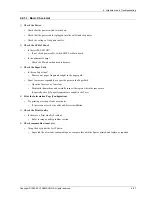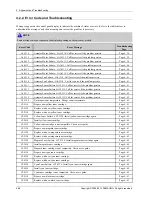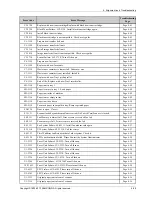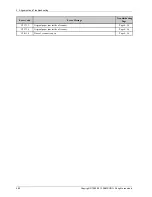4. Alignment and Troubleshooting
4.1.7. Updating Firmware
This chapter includes instructions for updating the printer firmware. You can update the printer firmware by using one
of the following methods :
•
Update the firmware by using the USB port.
•
Update the firmware by using the Network.
4.1.7.1. Update the firmware by using the USB port
Upgrading preparations
•
usblist2.exe : Tool which sends firmware data to printer.
•
Firmware file to update.
Upgrade Procedure
NOTE
•
Please do not turn off the printer and your computer until firmware update finishes.
•
If you are using USB connection, disconnect all other USB printers from the PC.
•
The firmware update you are about to install has been tested for compatibility with Samsung toner cartridge products ONLY.
Installing the upgrade may cause a non-Samsung toner cartridge to malfunction.
•
Do not run your printer during the firmware update.(Do not have any print job)
1) Make sure that the machine is connected to the PC with a USB cable.
2) Set up the 'F/W upgrade' as ON
How to set the f/w upgrade
Setup > Admin Setup > Enter a password(default : sec00000) > Firmware Upgrade > Select "ON"
3) Drag a firmware file(*.hd) and Drop down it on usblist2.exe
If completed, the firmware update will be rebooted automatically.(Estimated time : About 2min 10sec)
4) Make sure whether the firmware version is V4.xx.02.12 or not.
Setup > Machine Setup > Default mode > Firmware Version > make sure MCB Version
4-18
Copyright© 1995-2013 SAMSUNG. All rights reserved.