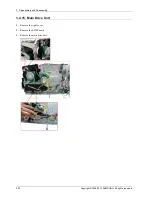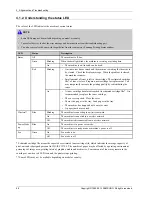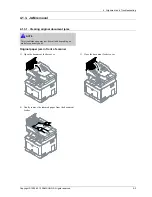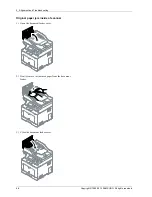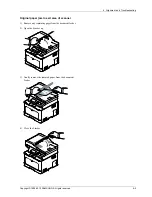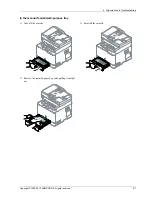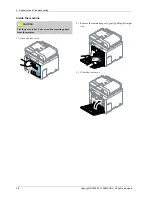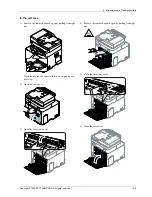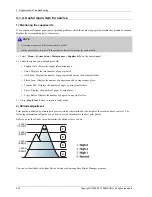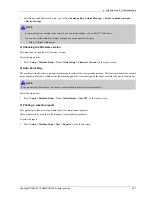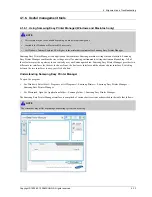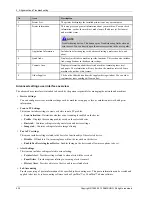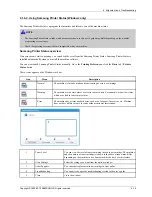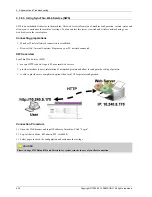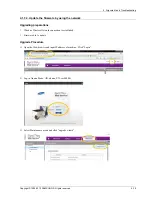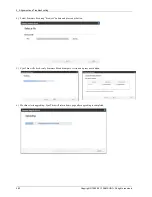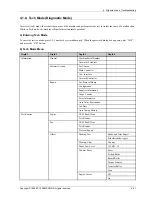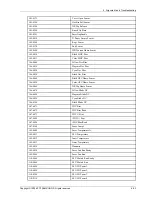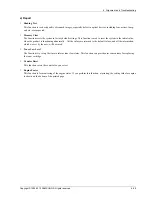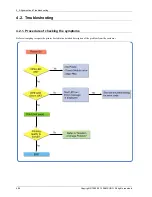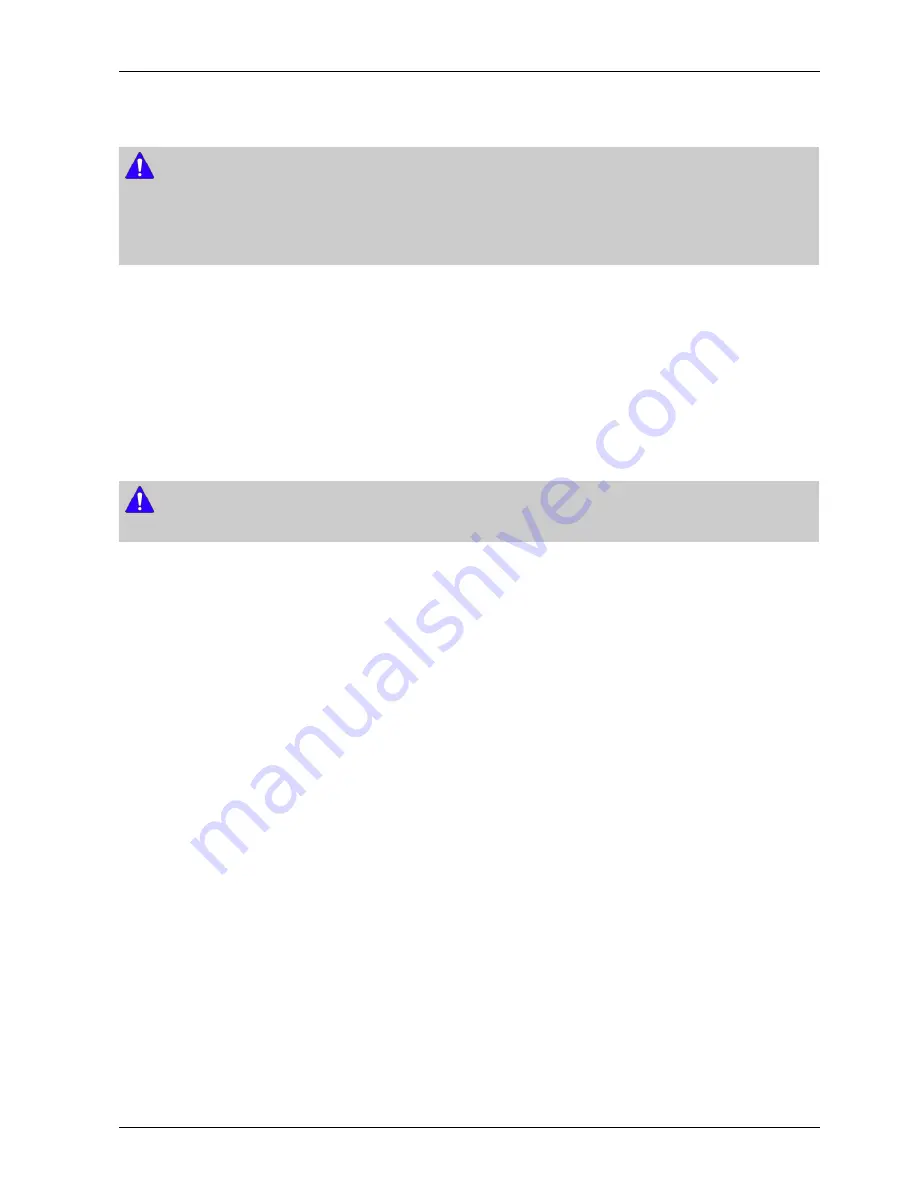
4. Alignment and Troubleshooting
•
For Windows and Macintosh users, you set from
Samsung Easy Printer Manager > Switch to advanced mode
> Device Settings.
NOTE
•
If your machine is connected to the network, you can set the altitude via SyncThru™ Web Service.
•
You can also set the altitude in System Setup option on the machine’s display.
-
Setup > Altitude Adjustment
3) Checking the firmware version
This menu shows the product’s firmware version.
Select the menu item.
•
Press “
Setup > Machine Setup > Next > Initial Setup > Firmware Version
” on the touch screen.
4) Auto Color Reg.
The machine virtually prints certain patterned image to calibrate the color printing position. This feature enhances the colored
image sharper and clearer, which means the machine prints the colored image on the paper more like the one in the monitor.
NOTE
If you have moved the machine, it is strongly recommended to operate this menu manually.
Select the menu item.
•
Press “
Setup > Machine Setup > Next > Initial Setup > Auto CR
” on the touch screen.
5) Printing a machine report
This product provides several printable reports for maintenance purposes.
These reports can be used to aid the diagnosis of print quality problems.
To print the report :
•
Press “
Setup > Machine Setup> Next > Reports
” on the touch screen.
Copyright© 1995-2013 SAMSUNG. All rights reserved.
4-11