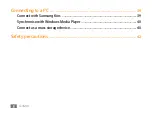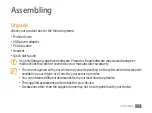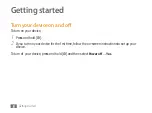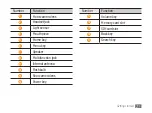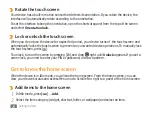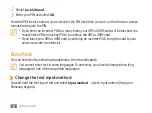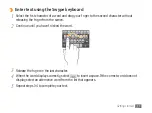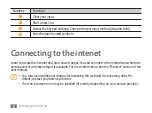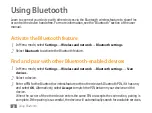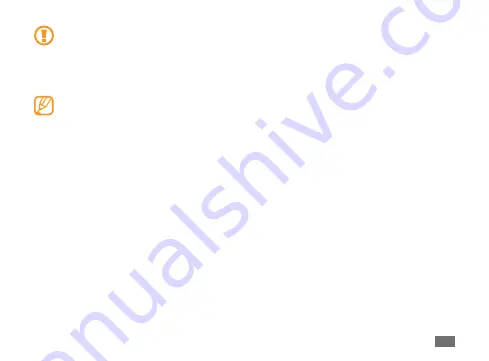
Getting started
23
To avoid scratching the touch screen, do not use sharp tools.
•
Do not allow the touch screen to come into contact with other electrical devices.
•
Electrostatic discharges can cause the touch screen to malfunction.
Do not allow the touch screen to come into contact with water. The touch screen may
•
malfunction in humid conditions or when exposed to water.
For optimal use of the touch screen, remove the screen protection film before using your
•
device.
Your touch screen has a layer that detects small electrical charges emitted by the human
•
body. For best performance, tap the touch screen with your fingertip. The touch screen
will not react to touches of sharp tools, such as a stylus or pen.
You can control your touch screen with the following actions:
Tap: Touch once with your finger to select or launch a menu, option, or application.
•
Drag: Tap and drag your finger up, down, left, or right to move to items on lists.
•
Tap and hold: Tap an item and hold it for more than 2 seconds to open a pop-up option list.
•
Drag and drop: Tap and hold your finger on an item, and then drag your finger to move the item.
•
Double-tap: Tap twice quickly with your finger to zoom in or out while viewing photos or web
•
pages.