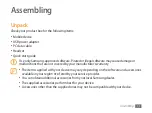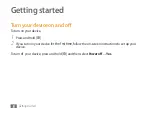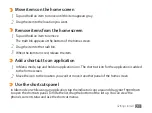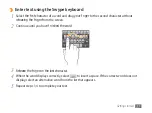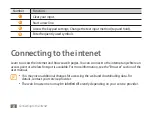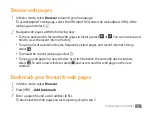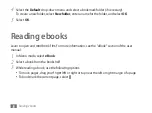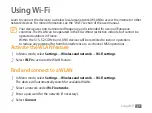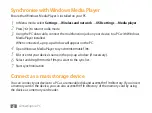Getting started
25
Move items on the home screen
›
Tap and hold an item to move until the item appears gray.
1
Drag the item to the location you want.
2
Remove items from the home screen
›
Tap and hold an item to remove.
1
The trash bin appears at the bottom of the home screen.
Drag the item to the trash bin.
2
When the item turns red, release the item.
3
Add a shortcut to an application
›
In Menu mode, tap and hold an application icon. The shortcut icon for the application is added
1
to the home screen.
Move the icon to the location you want or move it another panel of the home screen.
2
Use the shortcuts panel
›
In Idle mode or while using an application, tap the indicator icons area and drag y
our finger do
wn
to open the shortcuts panel. To hide the list, drag the bottom of the list up. You can view the
phone's current status and use the shortcut menus.
Содержание SHW-M185S
Страница 1: ...9 User s Manual ...
Страница 20: ...Gettingstarted 20 Get to know your device Device layout 12 13 14 15 16 17 6 1 2 5 8 7 7 4 3 10 9 11 ...
Страница 54: ......