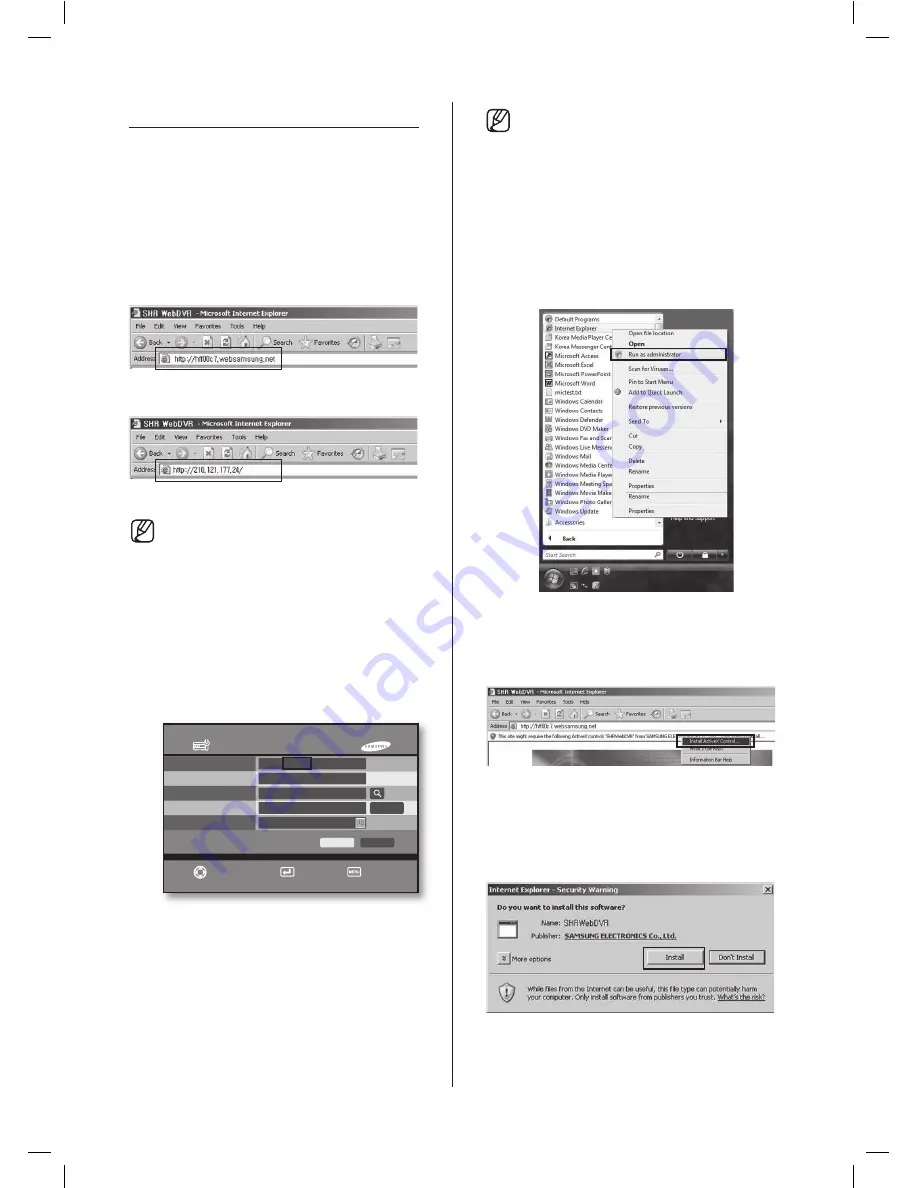
System Information/Setup
OK
Cancel
Mac Address
Software Version
Package Search
Upgrade Version
Remote Control ID
00:C:8C:FF:00:A9
V1.000A10
Find package in USB
None
00
Move/Control
Select
Exit
Upgrade
56
_ appendix
WEBDVR
Connect WebDVR
1. Input DVR IP address or domain (EX : http://
hff00c7.websamsung.net) to connect on Web
Browser as below picture.
Connect through Domain
Connect through IP address
The domain network connection is available with
DDNS setup on SHR-5040/5042 or register
DDNS domain to Router.
If you use SAMSUNG DDNS Service, domain
and IP address, Subnet Mask, Gateway will be
registered to DDNS server automatically. The
automatic assigned domain displays as like
‘
http://hff00c7.websamsung.net’
.
-
‘ff00c7’
: the last 6 char of MAC Address,
‘h
’
: DVR(SHR-5040/5042) Identification code.
(Please refer page 36, 37 Network section -
DDNS setup.)
If you use on the DVR system public DDNS
(dyndns.com, no-ip.com, changeip.com),
the registered domain connection is available
after joining to the web site.
To operate WebDVR without errors on Windows
Vista, execute “Internet Explorer” as an
administrator. And then You can get the right the
access to download ActiveX program.
To execute “Internet Explorer” as an
administrator
1. Click
Start
button.
2. If you have program lists, wave cursor “
Internet Explorer” menu and click right button
on the mouse.
3. If you have pop-up menu, click “Run as
Administrator” menu.
2. Select “Install ActiveX Control” on popup menu.
3. After pop-up message, click [Install] to install
software
SHR-5042_Eng.indb 56
2007-06-08 ソタネト 1:25:25






























