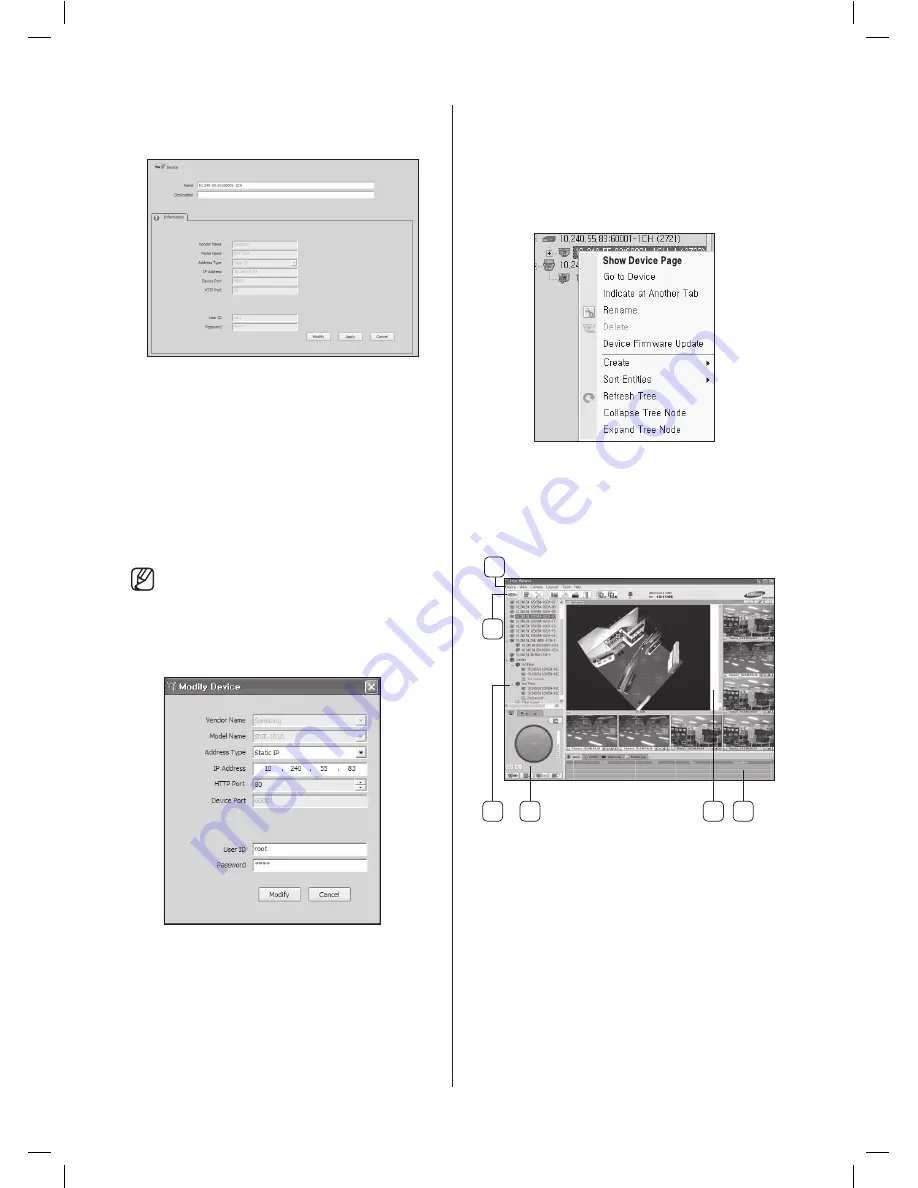
4
2
5
1
3
6
48
_ appendix
It is set on the phygical view tree. You can see and
modify the registered device.
To modify the registered device
1. Select
View
>
Physical
, or click the second icon tab
on the VIEW TREE area.
2. Select the device you want to modify and click
Modify
.
3. Modify the values for items and click
Modify
. (Vendor
Name, Model Name and MAC Address are not
available to modify).
If Cancel is selected, the values return to the
previous settings.
Viewing the device-related settings
The device-related settings can be accessed by selecting
Show Device Page
after right-clicking on a device in
the VIEW TREE area.
The device-related settings that have been configured
in each device site are displayed here. For furthermore
information, refer to each device manual.
Net I Live Viewer
The Live Viewer screen consists of six separate areas:
1.
MENU
area:
You can see and perform the functions in various
menus.
SHR-5042_Eng.indb 48
2007-06-08 ソタネト 1:25:19






























