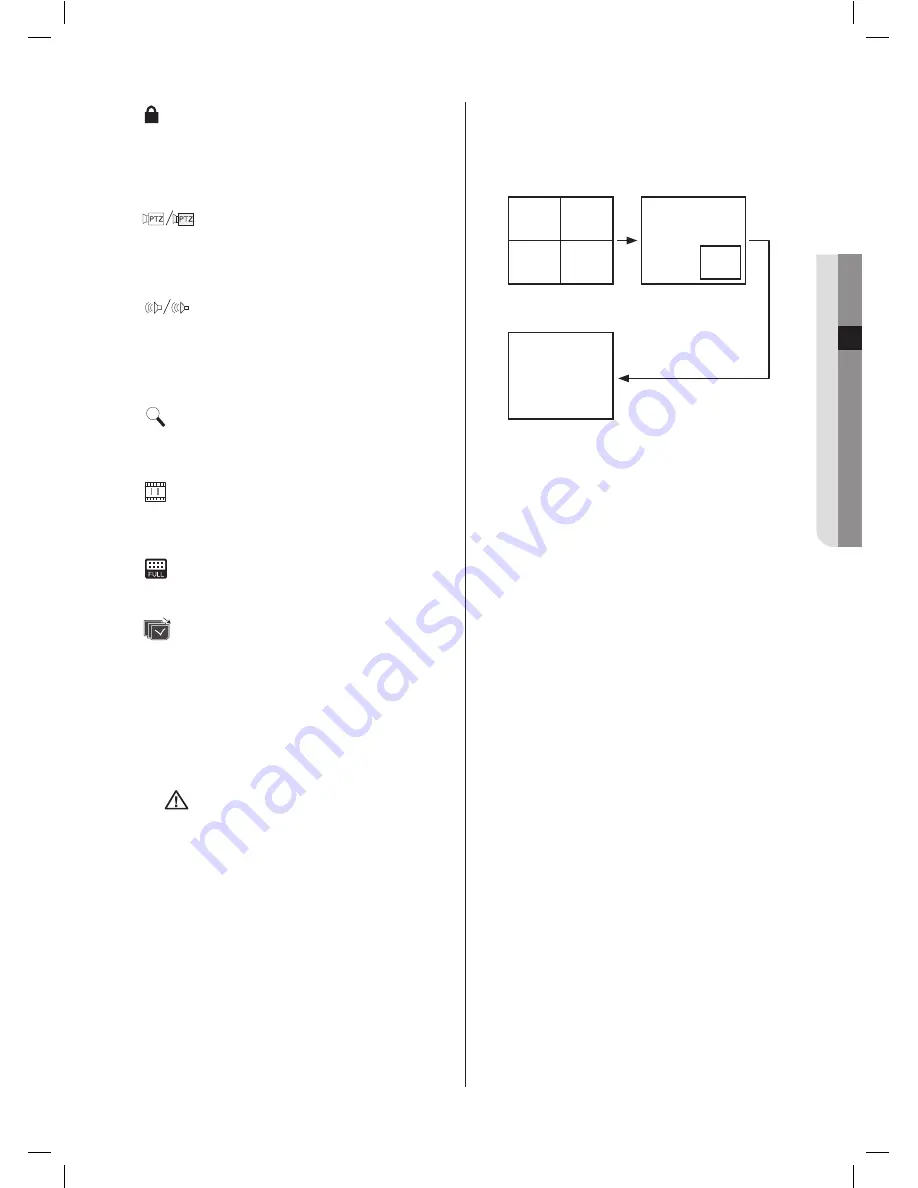
04
L
IV
E
live _
17
:
Record Lock
Icon
It indicates that the record lock is activated.
This icon appears when you are recording video images
while the record lock is set. To cancel the recording, enter
the preset password.
:
PTZ
Icon
The channel that the PTZ function has been set shows
the PTZ icon. It is changed to yellow when the PTZ
function is now active.
:
Audio
Icon
This icon indicates the Audio On/Off state and if it is
turned on, the icon is changed to yellow.
This icon does not appear when the Video or Audio is
disabled.
:
Zoom
Icon
It appears when the zooming function is active and
disappears when it is cancelled.
:
Freeze
Icon
It appears when the Freeze function is active and
disappears when it is cancelled.
:
Insufficient HDD Space
Icon
It appears when the HDD writing space is not enough.
:
Screen Switching
Icon
It appears when it is in the screen switching mode.
V.Loss / V.Off : Video Input Status
If no video inputs are detected even when the Video
Setup is set to On, the [V.Loss] icon appears on the
corresponding channel; and the channel that the Video
Setup is set to Off shows the [V.Off] icon.
Caution
OSD Position Control Function
It is possible to control OSD position of
CH1 and CH3 on live screen by Up/
Down/Left/Right buttons when in quad
division mode.
Live screen modes
After taking 4 live video inputs, images are displayed in
the following 3 modes.
4 Split Mode:
It shows 4 video channels on the respective split
screens. Any channel that is shown on the split screen
can be arbitrarily selected.
PIP (Picture in Picture):
The 1/4-sized small screen appears on the full screen.
The channels for both full and small screens can be
arbitrarily selected.
The location of PIP screen can be set to any of 5
locations within the full screen by using the
or
button.
Auto Sequence Mode:
Multiple channels are sequentially displayed on the full
screen at the preset interval.
< 4 Split >
< PIP >
< Auto Sequence >
CAM_01
CAM_02
CAM_03
CAM_04
CAM_01
CAM_02
SHR-5042_Eng.indb 17
2007-06-08 ソタネト 1:24:33
















































