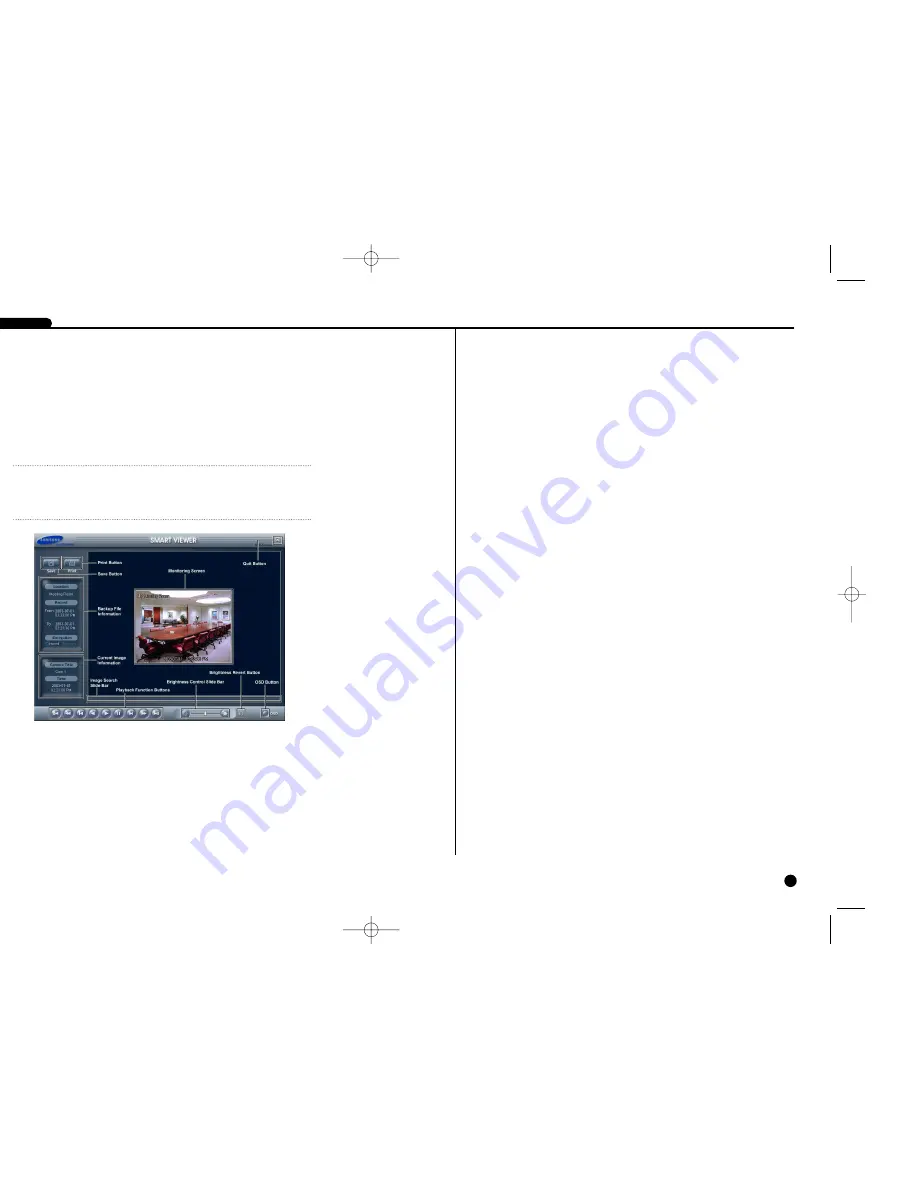
14-1
You do not need to install any special software on you personal computer to review
the video saved as MiniBank. The backup file contains the Smart Viewer program.
Double-clicking the target backup file starts the Smart Viewer program.
The Monitoring Screen displays the backed up images. Clicking the right mouse but-
ton on the images switches the screen size between 320x240 and 640x480.
Clicking the Quit button exits the Smart Viewer program.
Click the Save button to save the current image in a bitmap file format to the local
hard disk drive or floppy disk.
Click the Print button to print the current image on the printer connected to your com-
puter.
14-2
The Backup File Information window displays information regarding the backup file.
Location displays the site description of the DVR where the backup was made.
Record displays the time span of the video backup file. Encryption displays whether
the backup file has been tampered with. Normal means the file has not been tam-
pered with, Wrong means the system has detected tampering, and Unknown means
the user cancelled the encryption check.
The Current Image Information window displays information about the current image.
Camera Title displays the camera name of the current image, and Time displays the
date and time the image was recorded.
The Image Search Slide Bar displays the current playback position. The user can
move to another image clicking the mouse and dragging along the slide bar.
The Playback Function Buttons include fast backward, backward, play, pause, fast for-
ward, go to the first image, go to the previous image, go to the next image, and go to
the last image buttons.
The Brightness Control Slide Bar adjusts the brightness of the backup images by
clicking the mouse and dragging along the slider bar. Minute brightness change can
be made by using the arrow buttons located at each end of the bar.
The Brightness Revert Button reloads to the original image.
Clicking the OSD (On-Screen Display) Button switches the OSD option. The OSD
information includes camera location and date/time.
SHR SMART VIEWER
NOTE
NOTE
It is suggested that the computer used for the Smart Viewer program has at least a
800MHz Pentium III. If your CPU is slower than this, minibank files recorded at
maximum speed with very high image quality will be played back slowly.
SHR-4040P/ENG-2 7/24/03 10:26 AM Page 14-1
Содержание SHR-4040P
Страница 1: ......
Страница 5: ......
Страница 12: ......
Страница 14: ......
Страница 21: ......
Страница 31: ......
Страница 34: ......
Страница 35: ......
Страница 39: ......
Страница 40: ......
Страница 42: ......
Страница 45: ......
Страница 46: ......
Страница 49: ......
Страница 52: ......
Страница 61: ......
Страница 66: ......
Страница 72: ......
Страница 73: ......
Страница 75: ......
















