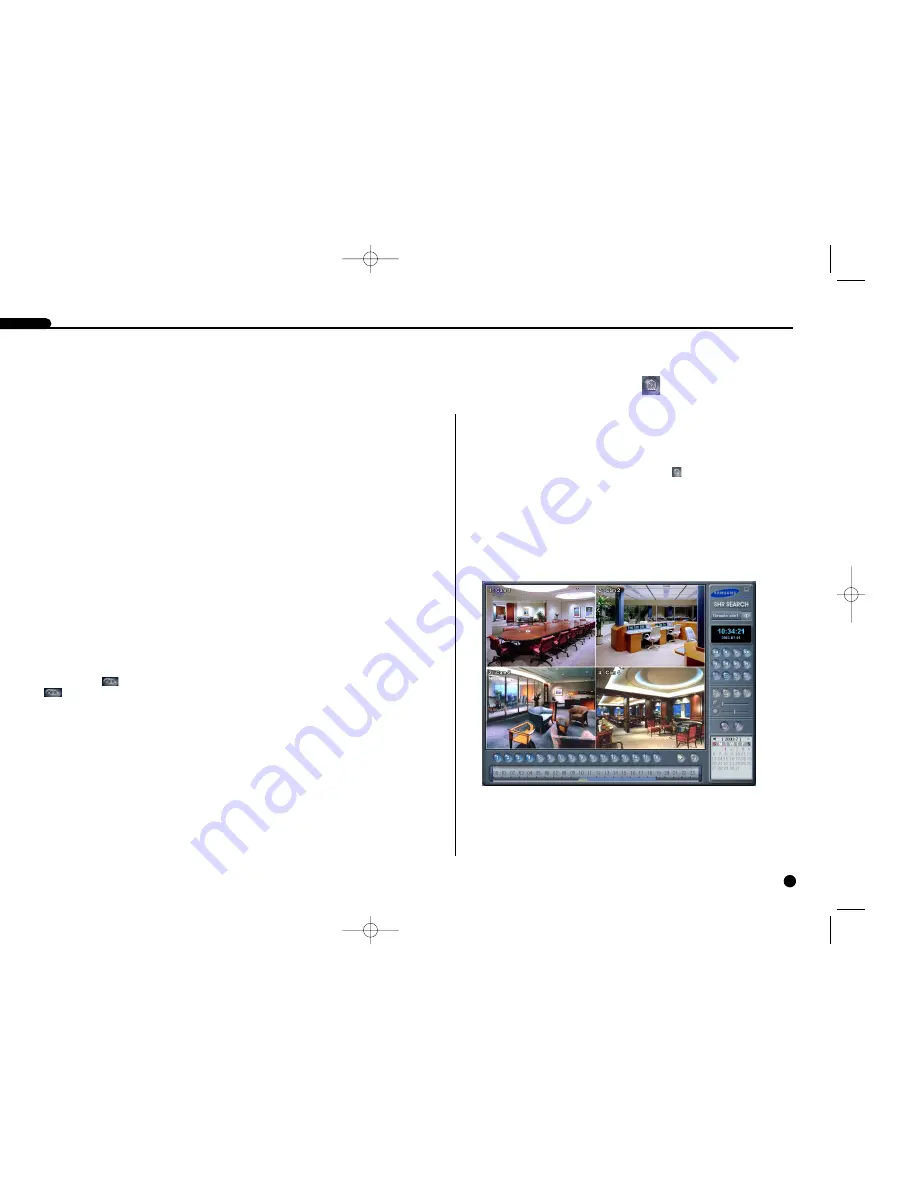
1
Description
13-1
The SHR Search is remote search software, which searches for recorded images on
the remote DVR and plays back the found images. In addition to time-lapse search,
event search and playback functions, the SHR Search also provides additional func-
tions including image zoom, image interpolation, file (image) save and file (image)
print. Features of the SHR Search program are as follows:
●
Time-lapse and event search
●
Recording status table
●
Zoom
●
Various image enhancement
●
Current image saving
●
Current image printing
The search function of the SHR Search is divided into two modes of operation: time-
lapse mode and event mode. Time-lapse search is a process that the system search-
es for recorded data by time and then plays back the found images. Event search is
a process that the system searches for event log entries using specific conditions and
plays back the images associated with those event entries. These two modes are dif-
ferent in screen configuration and search method. The default setting of the SHR
Search is the time-lapse search mode. The last search mode used is automatically
selected when the SHR search function is executed again.
To search for and play back recorded images, the user should first select a remote
site to access. Click the Remote Sites button to display the list registered in SHR
Admin, and then click the (Connect) button to connect to the selected site.
Release (select a second time) the button to disconnect from the current con-
nection.
2
Time-Lapse Search
13-2
In the time-lapse mode, the system searches for recorded images by time and plays
back the found images. Selecting a date from the calendar initiates time-lapse
search. The dates for which recording is available are displayed in bright white char-
acters. When first entering the time-lapse search, the newest recorded date will be
selected (highlighted in yellow) in the calendar. Click the (Reload) button to
reload the date information. Recorded information available from the selected date is
shown on the recording status table. The recorded data are displayed by time (in
hour segments). A yellow line indicates the selected time (in hour segments) that will
be played back. Go to a specific hour by clicking the mouse on the desired hour seg-
ment. Video images will be played back starting with the first image captured within
the one-hour segment.
SHR SMART VIEWER
SHR-4040P/ENG-2 7/24/03 10:26 AM Page 13-1
Содержание SHR-4040P
Страница 1: ......
Страница 5: ......
Страница 12: ......
Страница 14: ......
Страница 21: ......
Страница 31: ......
Страница 34: ......
Страница 35: ......
Страница 39: ......
Страница 40: ......
Страница 42: ......
Страница 45: ......
Страница 46: ......
Страница 49: ......
Страница 52: ......
Страница 61: ......
Страница 66: ......
Страница 72: ......
Страница 73: ......
Страница 75: ......























