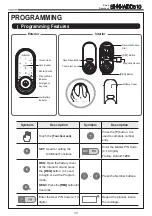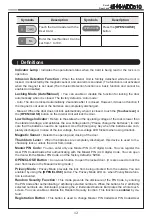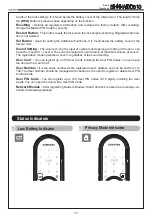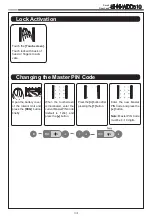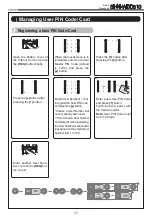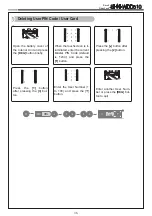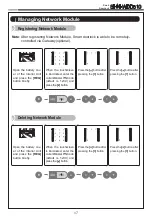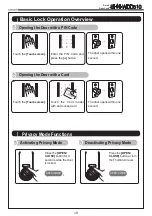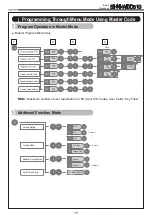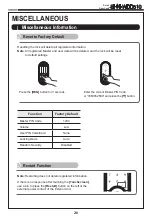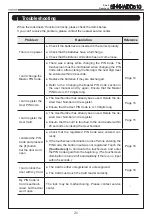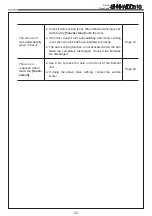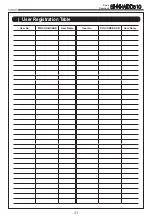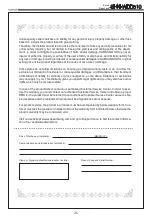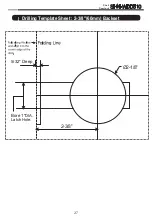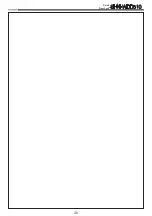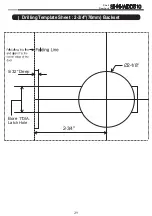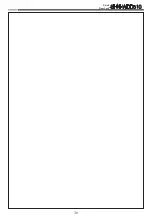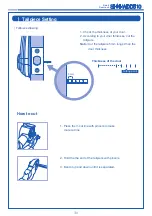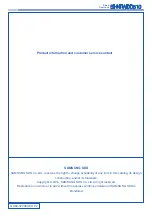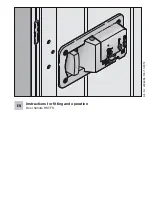Smart
Door Lock
SHN-WDD510
LIMITED PRODUCT WARRANTY
Installation of the product is considered acceptance of warranty conditions
SAMSUNG SDS CO., LTD (SAMSUNG SDS) warrants its products to be free from manufactur-
ing defects in materials and workmanship for 12 months from the date of purchase. SAMSUNG
SDS will, within said period, at its option, repair or replace any product failing to operate correctly
without charge to the original purchaser or user.
This warranty shall not apply to any equipment, or any part thereof, which has been repaired by
others, improperly installed, improperly used, abused, altered, damaged, subjected to acts of
God, or on which any serial numbers have been altered, defaced or removed. SAMSUNG SDS
does not warrant the performance or sale conditions of the seller/installer.
There are no warranties, express or implied, which extend beyond the description on the face
hereof. There is no express or implied warranty of merchantability of a warranty of fitness for a
particular purpose. Additionally, this warranty is in lieu of all other obligations or liabilities on the
part of SAMSUNG SDS.
Any action for breach of warranty, including but not limited to any implied warranty of merchant-
ability, must be brought within the six months following the end of the warranty period. In no case
shall SAMSUNG SDS be liable to anyone for any consequential or incidental damages for breach
or this or any other warranty, express or implied, even if the loss or damage is caused by the
seller’s own negligence or fault.
SAMSUNG SDS shall have no obligation under this warranty, or otherwise, if the product has
been repaired by others, improperly installed, improperly used, abused, altered, damaged, sub-
jected to accident, nuisance, flood, fire or acts of God, or on which any serial numbers have been
altered, defaced or removed. SAMSUNG SDS and its distributor will not be responsible for any
dismantling, reassembly or reinstallation charges. This warranty contains the entire warranty. It is
the sole warranty and any prior agreements or representations, whether oral or written, are either
merged herein or are expressly cancelled. SAMSUNG SDS neither assumes, nor authorizes
any other person purporting to act on its behalf to modify, to change, or to assume for it, any
other warranty or liability concerning its products. In no event shall SAMSUNG SDS be liable for
an amount in excess of SAMSUNG SDS’s original selling price of the product, for any loss or
damage, whether direct, indirect, incidental, consequential, or otherwise arising out of any failure
of the product. Seller’s warranty, as hereinabove set forth, shall not be enlarged, diminished or
affected by and no obligation or liability shall arise or grow out of Seller’s rendering of technical
advice or service in connection with Buyer’s order of the goods furnished hereunder.
SAMSUNG SDS recommends that the entire system be completely tested weekly.
Warning: Despite frequent testing, and due to, but not limited to, any or all of the following;
criminal tampering, electrical or communications disruption, it is possible for the system to fail
to perform as expected. SAMSUNG SDS does not represent that the product/system may not
be compromised or circumvented; or that the product or system will prevent any personal injury
or property loss by burglary, robbery, fire or otherwise; nor that the product or system will in all
cases provide adequate warning or protection. A properly installed and maintained alarm may
only reduce risk of burglary, robbery, fire or otherwise but it is not insurance or a guarantee that
these events will not occur.
Содержание SHN-WDD510
Страница 28: ...28 Smart Door Lock SHN WDD510 ...
Страница 30: ...30 Smart Door Lock SHN WDD510 ...