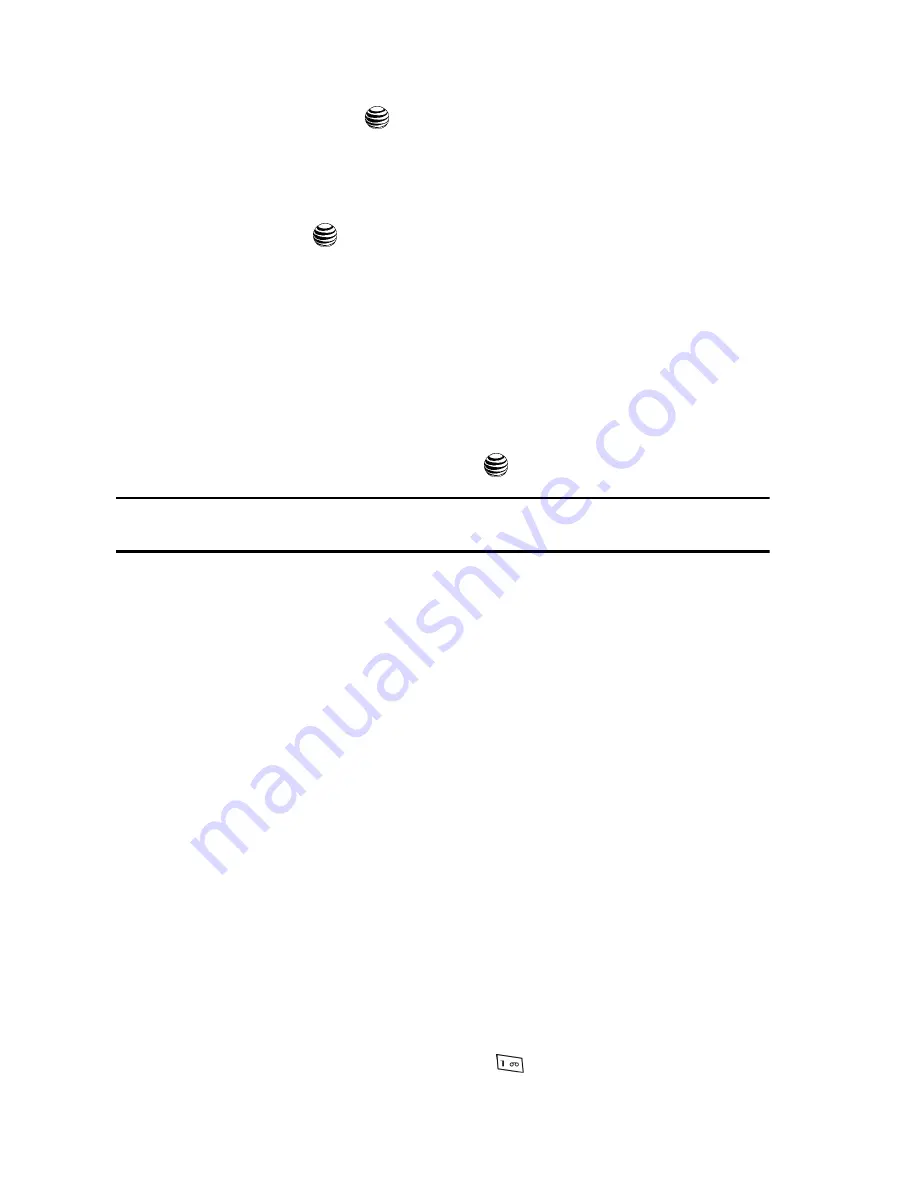
61
• Recent Log
: allows you to choose from a brief list of recently dialed phone
numbers. Press the
key to add a selected number to your message’s
recipients list field. This entry can later be appended prior to sending the
message.
• Contacts
: allows you to insert additional recipients from your Address Book by
using your Up and Down Navigation keys to select those entries you wish to add.
-
Press the
key to place a checkmark next to those entries.
-
Once you have selected the desired entries, press the
Done
soft key to return to
the message.
• Groups
: allows you to insert additional Group members from your Address Book
by using your Up and Down Navigation keys to select those entries you wish to
add.
5.
Use the
Down
Navigation key to access the text field and begin creating
your message.
6.
Press the
Options
soft key, highlight the
Change to Multimedia Message
and
press the
Select
soft key or the
key.
Note:
A multimedia message should only be sent to a phone which can support the receipt and display of
this message type.
7.
Add an Image, Sound, or Video clip directly into your message by pressing
the
Options
soft key and selecting from one of the following options:
• Send
: allows you to send the message.
• Preview
: allows you to preview your message prior to being sent.
• Text
: allows you to enter, cut, copy, and remove text from your message prior to
being sent.
• Add Item
: allows you to add an image, sound or video clip to your message.
• Create Item
: allows you to temporarily exit from the current text message and
create either a new photo, video clip, or audio clip for your current text message.
-
Take Photo
: allows you to temporarily exit the message, take a photo with
phone’s camera, and then add it to your message.
-
Record Audio
: allows you to temporarily exit the message, record an audio clip
using the phone’s microphone, and then add it to your message.
-
Record Video
: allows you to temporarily exit the message, record a video clip
using the phone’s camera, and then add it to your message.
• Insert
: allows you to insert a predefined Text template, Text emoticon, Business
card, or favorite web address into the message.
-
Text Template
: allows you to insert one of the preset message templates to the
text, such as (Out of Office, I’m in a meeting..).
-
Text Emoticon
: allows you to add an a emotion (created by phone characters) to
your message. An example would be:
which creates a :-) “happy face”.
















































