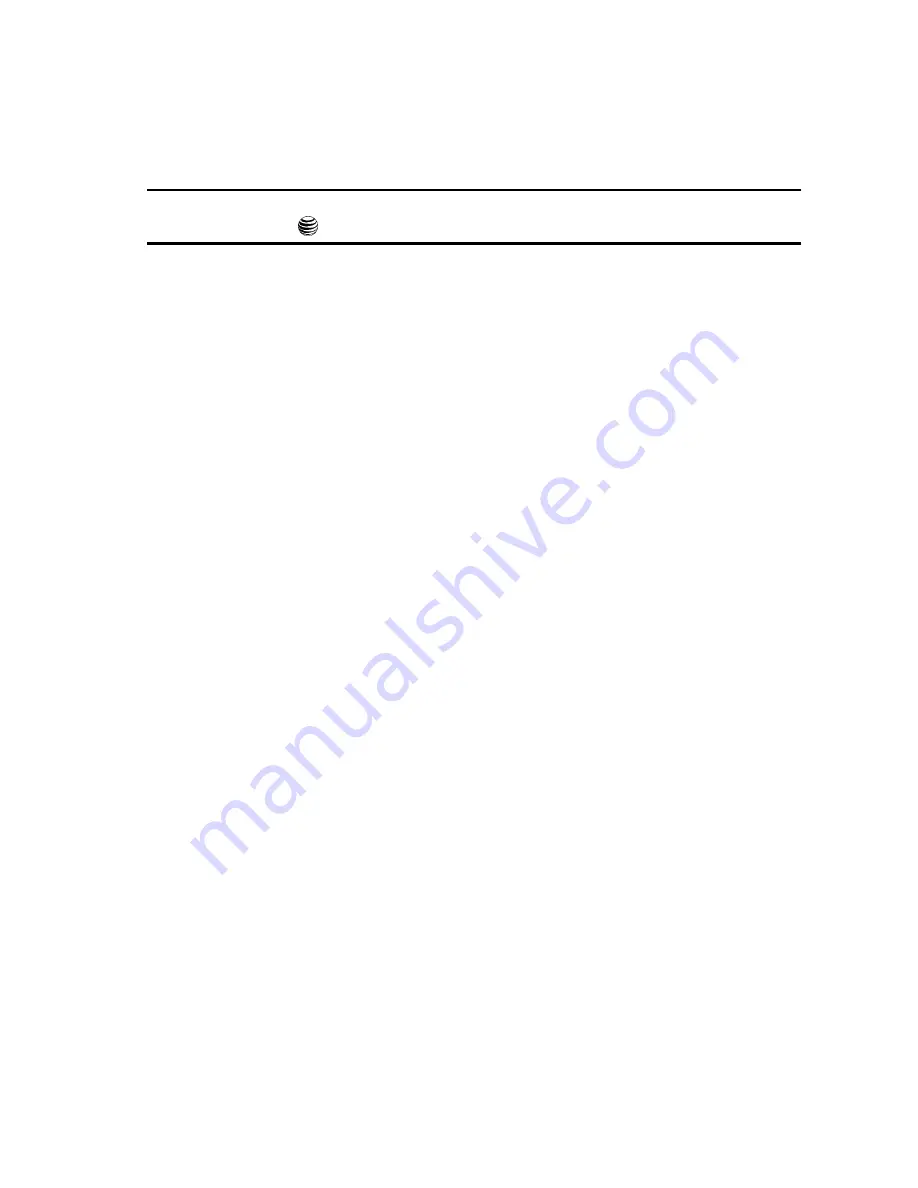
Cellular Video 112
Media Clip Options
Media Clip Options
With the media currently active on the phone (either playing or paused), press the
Options
softkey to open a list of the following streaming media options.
Tip:
Within the clips listed in the My Favorites section of your main CV homepage, highlight the description
and then press the
key to begin the stream.
Pause/Resume
This feature allows you to toggle the state of the current video between being
Paused or Resuming playback.
Stop
The feature stops the current media, exits the media player and returns you to the
main Cellular Video homepage.
Jump to track time
This feature pauses the current media content and displays a “Jump to track time”
pop-up which allows you to enter an Hour, Minute, and Second value which
corresponds to the media’s timeline. If, as an example, the content is three minutes
long, entering a value of: 00:01:30, would cause the Media Player to begin replaying
the content from its half-way point.
1.
Use your keypad to enter a value for the Hour, Minute, and Seconds.
2.
Press the
Jump
soft key to cause the Media Player to resume playback at
that value on the clip’s timeline
- or -
3.
Press the
Cancel
soft key to go back to your media clip and resume
playback from its previous location.
Properties
Displays a Media Player window which gives file specific information such as title,
and Duration.






























