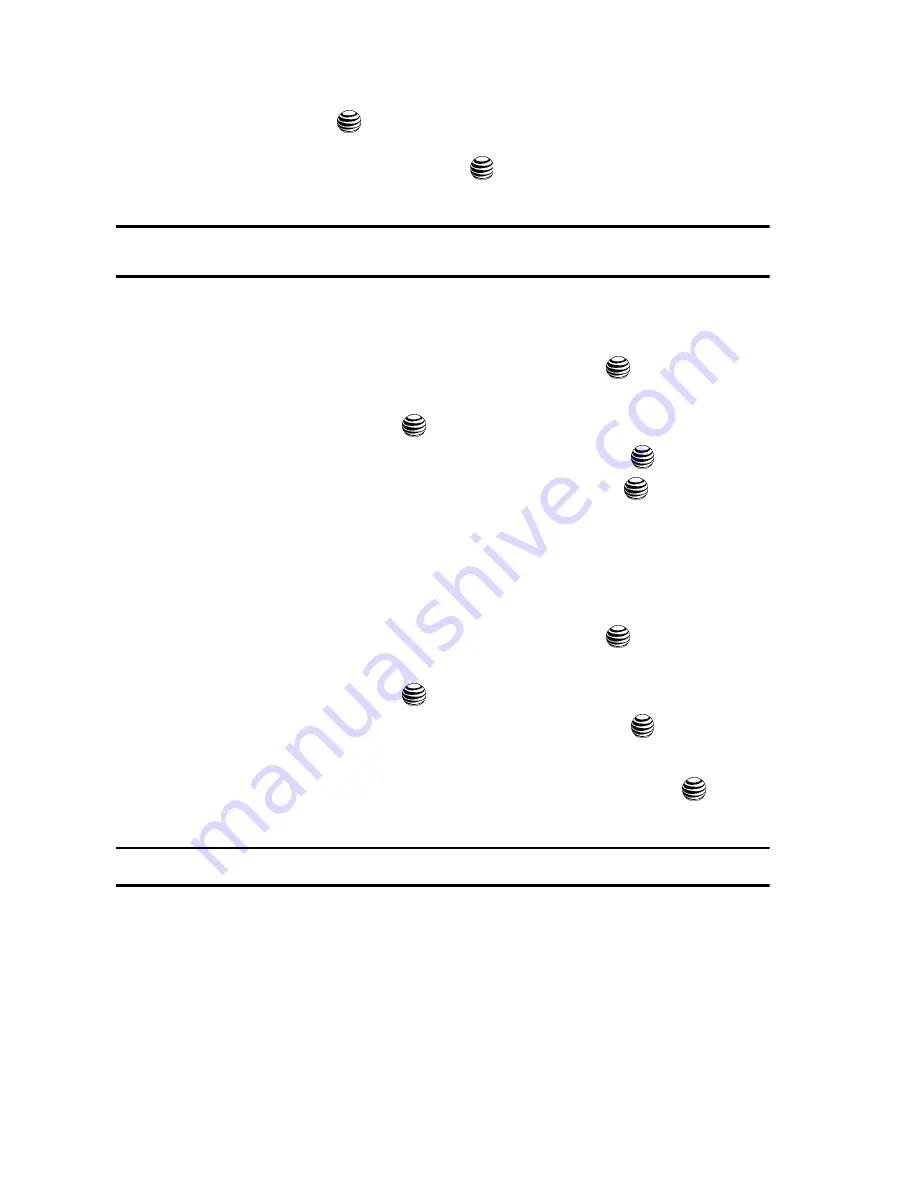
131
• Repeat Every Year
: allows you to set whether this entry is repeated on a yearly
basis. Press the
key to select this option. Once selected, all remaining alarm
settings are enabled.
6.
When you have finished, press the
key to save this new anniversary
entry.
Notes:
The remaining Calendar entry types (Holiday, Important, or Private entries) contain similar fields and
use similar creation procedures.
Other Event Options
1.
When the Idle screen displays, press the
Menu
soft key.
2.
Select
My Stuff
and press the
Select
soft key or the
key.
3.
Using the
Up
or
Down
Navigation key, highlight
Applications
and press
the
Select
soft key or the
key.
4.
Highlight
Calendar
and press the
Select
soft key or the
key.
5.
Select a day containing a Calendar entry and press the
key. If the
selected day has one or multiple Calendar entries, those are then displayed
in a list.
Viewing an Event
1.
When the Idle screen displays, press the
Menu
soft key.
2.
Select
My Stuff
and press the
Select
soft key or the
key.
3.
Using the
Up
or
Down
Navigation key, highlight
Applications
and press
the
Select
soft key or the
key.
4.
Highlight
Calendar
and press the
Select
soft key or the
key.
The calendar displays with today date highlighted.
5.
Select the date of the event (s) you want to view and press the
key or
use the Navigation keys to move to the date with an assigned event.
Note:
The icon categories displayed at the bottom display any events scheduled for the day you selected.
6.
Press the
Up
or
Down
Navigation key to scroll to the previous or next
event. Highlight an entry and press the
Options
soft key to use one of the
following Calendar entry options:
• View
: this option allows you view the details for a selected event.
• Create
: this option allows you to add an additional event to the selected day(s).
• Send via
: allows you to send this event via a text message or Bluetooth device.






























