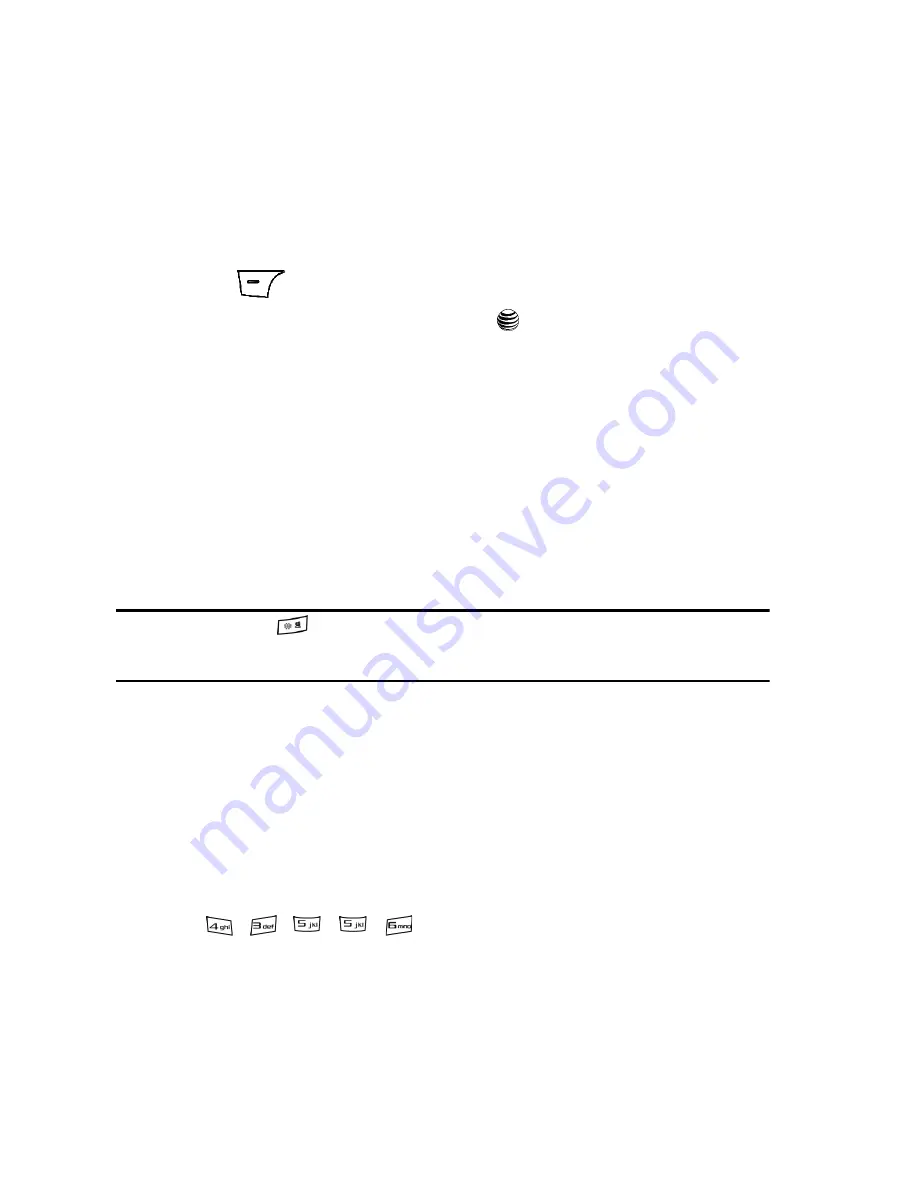
43
Symbols
This mode allows you to enter symbols, such as punctuation marks.
Changing the Text Input Mode
When you are in a field that allows characters to be entered (such as in a text
message), you will notice the input mode indicator on the display.
1.
To change the input mode from within a text or multimedia message, press
the
Options
soft key.
2.
Highlight
Input Method
and press the
key. The default mode is
Abc
.
3.
Choose from the following options:
ABC
: abc (all lowercase), Abc (initial capitalization) and ABC (all
uppercase).
T9
: T9 abc (completed words are all lowercase), T9 Abc (completed words
are initial uppercase) and T9 ABC (completed words are all uppercase).
Numeric
: configures the keypad to be used only to enter numbers into a
text message.
Symbols
: provides an on screen table which allows you to select from the
list of available symbols associated to each keypad.
Note:
Press and hold the
key to access Symbol mode. Press the number key corresponding to the
symbol you want to enter. Use the Up and Down Navigation keys to scroll through the available
symbols. Press the Cancel soft key to exit.
Using the T9 Input Method
T9 Predictive Text input method is based on a built-in dictionary.
Enter a Word in T9 Mode
1.
In T9 method, begin entering a word by pressing the
2
through
9
keys.
Press each key only once for each letter. The built-in dictionary lists words
that match the keystrokes you have entered.
2.
Example: To enter “Hello”, press
,
,
,
,
The word that you are typing appears in the display. It may change with
each key that you press.
3.
Enter the whole word before editing or deleting the keystrokes.
4.
When the word displays correctly, go to step 5.
















































