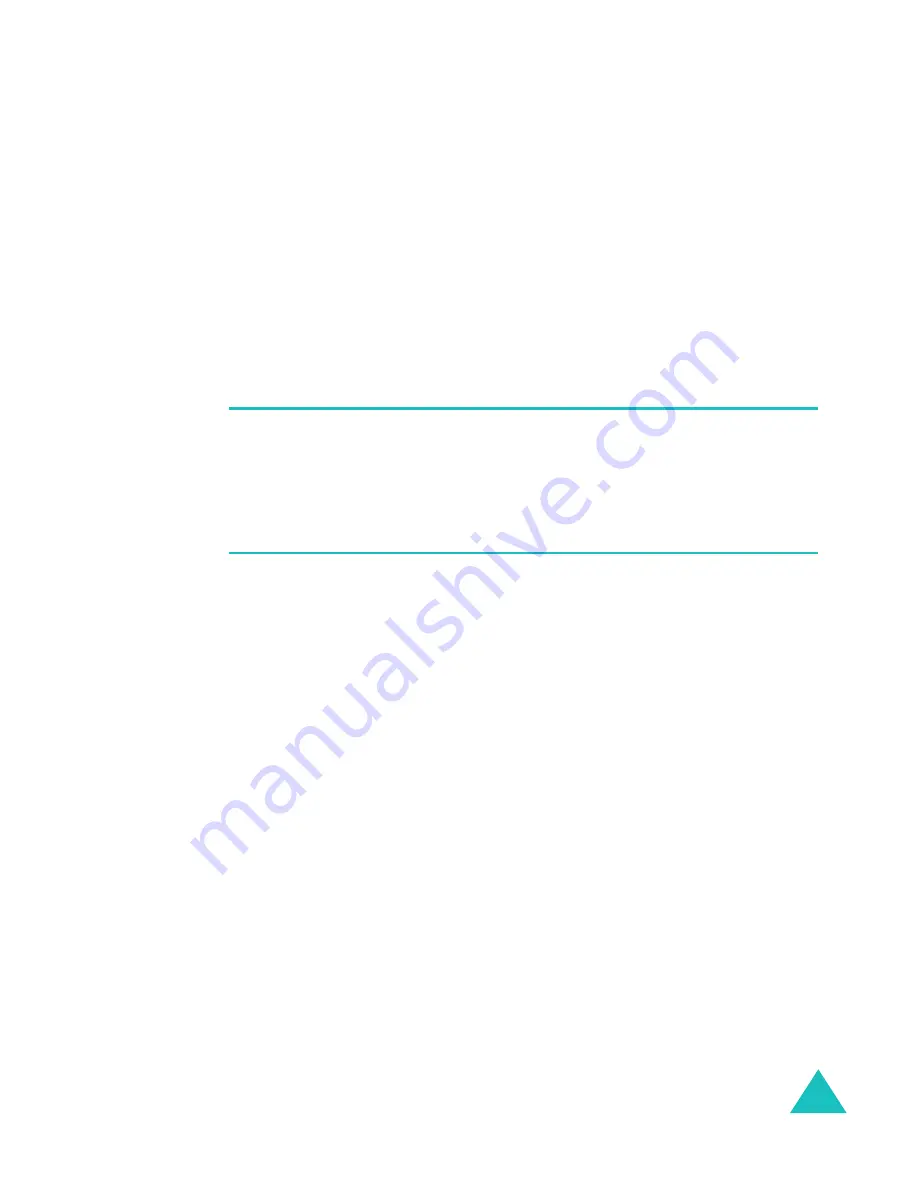
Synchronising information
67
To synchronise periodically during peak times, select the
frequency of synchronisation in the
Peak time sync
list.
To synchronise periodically during off-peak times, select
the frequency of synchronisation in the
Off-peak time
sync
list.
To synchronise while roaming, select a frequency in the
Roaming sync
list.
Note
: The power-off timer is reset each time the device
synchronises. If you set a synchronisation schedule that
is more frequent than the time set for the device to
automatically power off, the device will never turn off to
save battery power.
To synchronise each time you send e-mail, select
Sync
outgoing items as they are sent
check box.
To set the days and hours for peak times, press the
Menu
soft key and select
Peak Times
.
3. When finished, press the
Done
soft key.






























