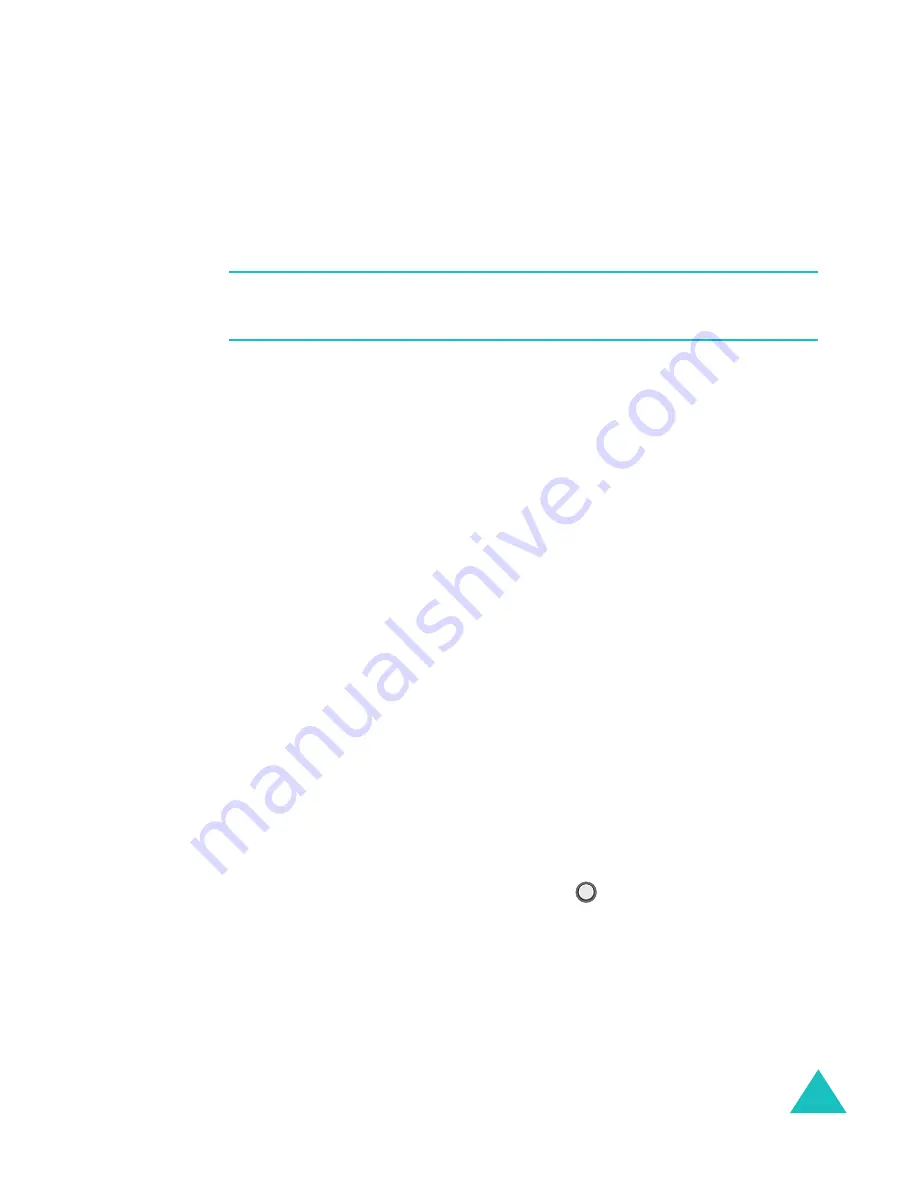
Multimedia
171
Editing a photo
You can edit photos by changing the image settings,
applying a special effect, or adding decoration items.
Note
: You can only edit the photos whose size are QCIF (176
* 144).
1. Open the photo you want to edit and press the
Menu
soft key and select
Edit
.
2. You are asked to change the image size to QCIF. Press
the
Yes
soft key to edit the image.
3. On the PhotoEditor screen, press the
Menu
soft key.
The following options are available:
•
Effects
: Select the colour tone for photos.
•
Frames
: Select a decorative frame. Select a frame
using the Navigation keys.
•
Add
: Select an icon or text to add to the image.
- Icon: Select an icon and move it to the place you
want by pressing the Navigation keys. Press the
OK
soft key to add the icon to the photo.
- Text: Enter text to be displayed on the photo.
While entering, you can change the colour or size
of the text by pressing the
Menu
soft key. After
completing the text, press
. You can move the
text position by pressing the Navigation keys and
fix the text or edit it by pressing the
Menu
soft
key.






























