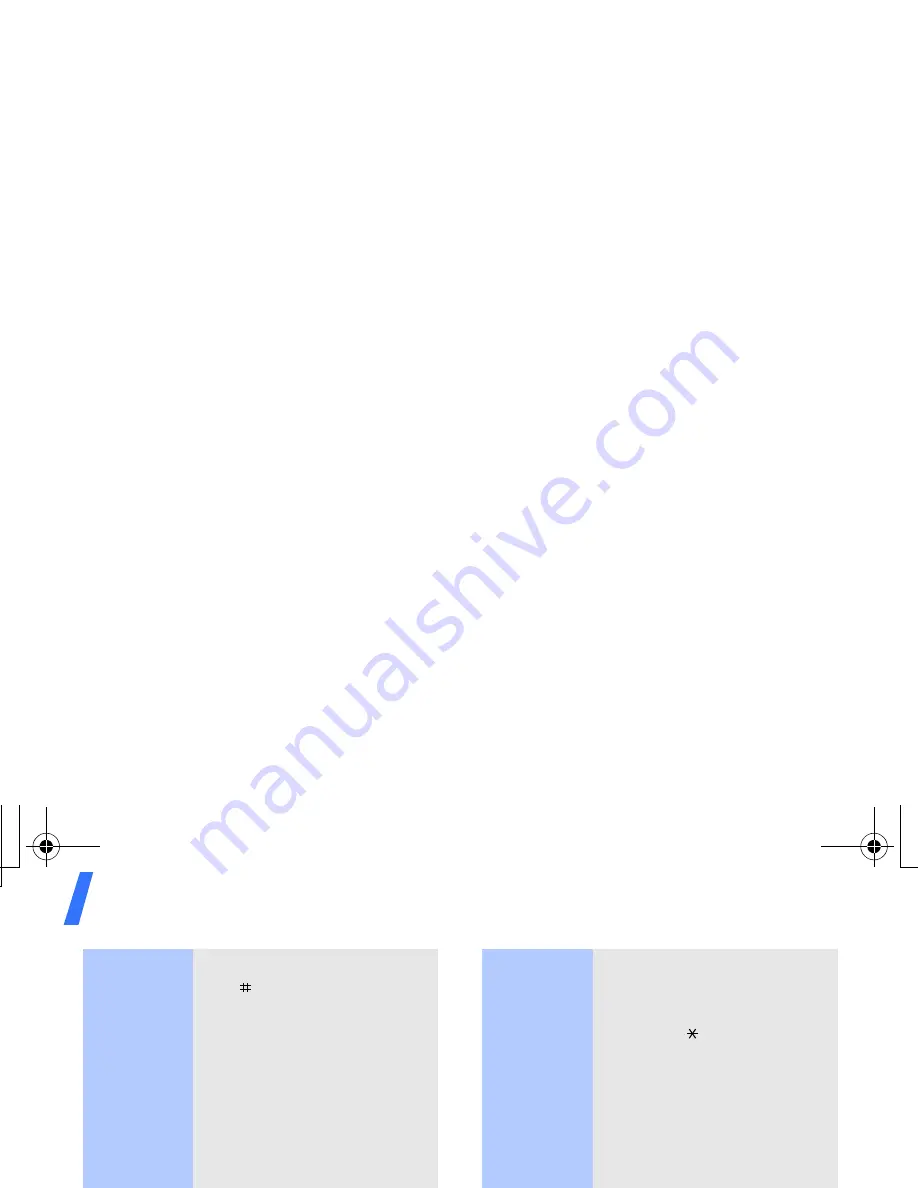
Get started
14
Chinese
Pinyin
mode
(continued)
3. To enter a phrase, press
[ ] to insert the
delimiter and continue
entering the next pinyins.
4. If you cannot find the
character you want from
the display, press [Up] or
[Down] to scroll through
the word choices.
5. Press [
1
] to activate the
character selection field.
A number, from 1 to 5, is
added to each character.
6. Press the number key
corresponding to the
character you want.
To use the tones:
1. Press the keys
corresponding to the
pinyin of the letter you
need.
2. If necessary, press [Left]
or [Right] to select the
pinyin.
3. Press
[ ]
for tones.
4. If you cannot find the
character you want from
the display, press [Up] or
[Down] to scroll through
word choices.
5. Press [
1
] to activate the
character selection field.
6. Press a key, [
1
] to [
5
],
corresponding to the
character.
Rapid character entry
To enter the word
zhong guo
(
), enter the first
character using the following
keystrokes; [
9
], [
4
], [
6
],
[
6
], [
4
], [
1
], and [
1
]. You
do not have to complete the
Pinyin spelling to include
guo
( ). The character displays
automatically.
F308.book Page 14 Wednesday, April 11, 2007 8:00 AM






























