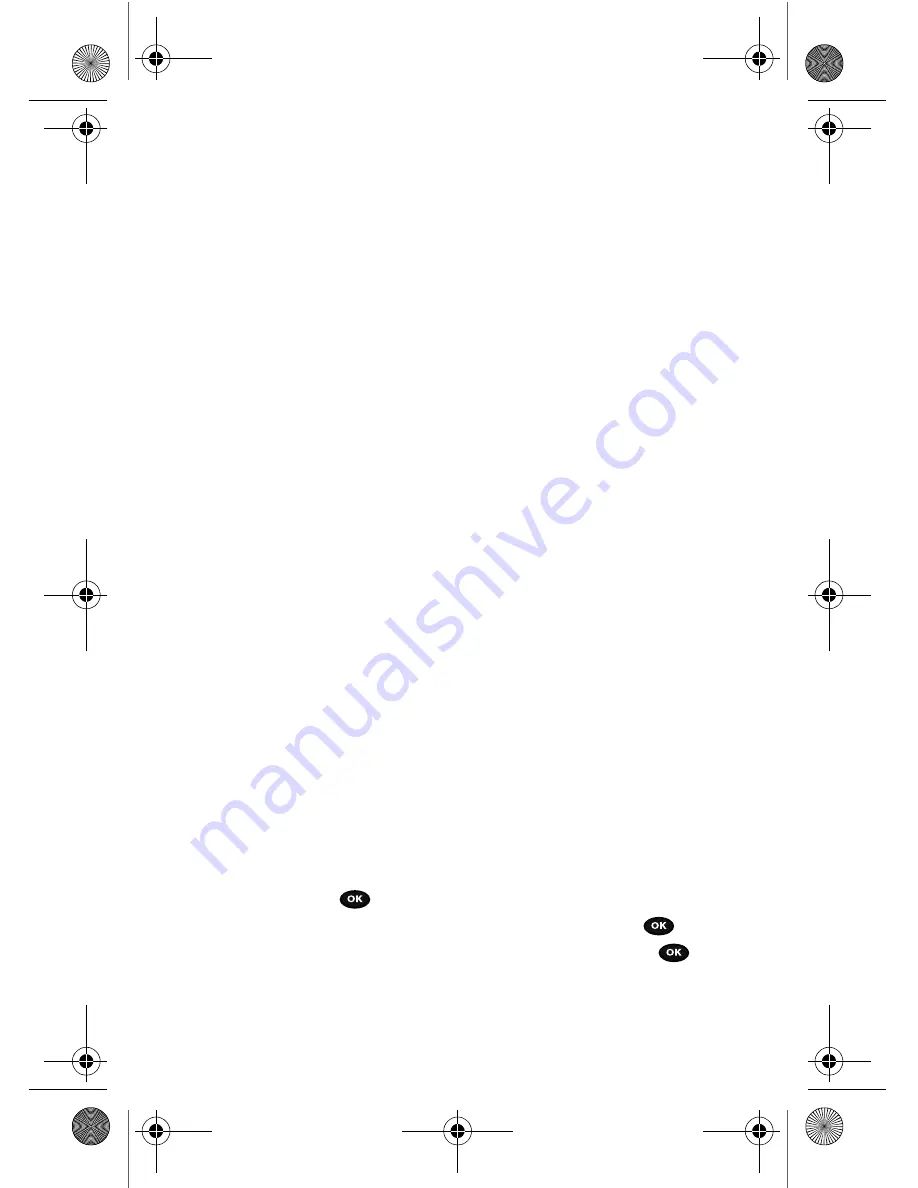
75
•
Delete
: allows you to delete the selected audio message or multiple audio
messages.
•
Move to memory card
: allows you to move the Selected or Multiple sound(s) to
the Memory card.
•
Copy to memory card
: allows you to copy the Selected or Multiple sound(s) to the
Memory card.
•
Rename
: allows you to change the name of the audio message.
•
Bluetooth visibility
: allows you to select one or multiple voice messages to share
with other Bluetooth devices.
•
Lock
/
Unlock
: allows you to lock the audio message to protect it from deletion or
unlocks it to allow deletion.
•
Properties
: displays the audio name, date, format, length, size, and Lock/Unlock
status.
Memory card
In this menu you can view and manage the images, videos, music, sounds, and
Other files stored on your memory card. Highlight an item and press the Options soft
key. The following options are available:
•
Open
: allows you to open the selected folder.
•
Create folder
: allows you to create a new folder.
•
Bluetooth visibility
: allows you to share all the data on the memory card.
•
Properties
: allows you to view the details of the selected file or folder such as
Name, Size, Contains, Created time, and Last modified time.
•
Memory card info.
: allows you to view the Capacity, Used space, and Free space
on the memory card.
Images
In this menu, you can view the list of images downloaded from the web server, taken
with the built-in camera, or received in messages. You can set an image as the
current background image.
1.
In Idle mode, press the
Menu
soft key to access Menu mode.
2.
Using the Navigation keys, scroll to the
Fun & Apps
icon. Press the
Select
soft key or the
key to enter the menu.
3.
Highlight the
Files
option and press the
Select
soft key or the
key.
4.
Highlight the
Images
option and press the
Select
soft key or the
key.
t729.book Page 75 Thursday, July 5, 2007 3:47 PM






























